My PowerPoint® 2016 (Jim Healey's Library) by Echo Swinford
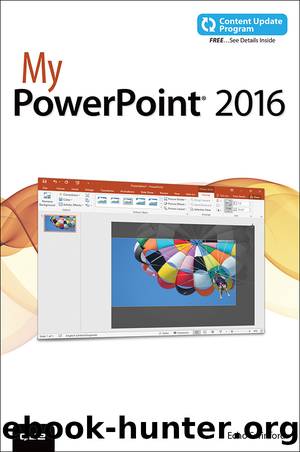
Author:Echo Swinford
Language: eng
Format: epub
Publisher: Que Publishing
Published: 2016-06-14T16:00:00+00:00
* * *
* * *
>>>Go Further: Formatting Chart Text
Format text in a chart just as you would any other text. Mostly you’ll use the tools on the Home tab to increase or decrease font sizes or change colors.
Some bits of text in a chart can’t be separated. For example, if you choose one of the labels along the horizontal axis, they’re all selected. You can’t format one bit of axis text without the rest. If you must format them differently, remove the axis labels and replace them all with text boxes so you can format the individual label the way you want. Don’t try to cover one label with a text box, though—you’ll never get it to line up with the rest of the labels. You can, however, format individual data labels if you want.
If you’ve selected a chart style that formats the chart or axis titles with all caps, you can use the Change Case button on the Home tab to change that back to Capitalize Every Word or another setting you prefer. Change Case doesn’t work on axis labels or legend text, which use the exact text you input in the data grid.
Download
This site does not store any files on its server. We only index and link to content provided by other sites. Please contact the content providers to delete copyright contents if any and email us, we'll remove relevant links or contents immediately.
Presenting: The Professor's Guide to Powerful Communication by Norman Eng(478)
PowerPoint 2019 for Dummies by Doug Lowe(428)
Zoom Meetings: The Complete Guide For Video Conferences, Remote Working, Online Meetings, Live Streams And Webinars by Robert Malinovski(422)
Presentation Zen Design: Simple Design Principles and Techniques to Enhance Your Presentations by Garr Reynolds(325)
How PowerPoint Makes You Stupid by Franck Frommer(308)
How to Use Microsoft PowerPoint 2010 by Strong Gerard(307)
Teach Yourself Visually PowerPoint 2013 by William Wood(241)
Improve Your Virtual Meetings: How to Communicate from Anywhere, Master Video and Conference Calls, and Collaborate Like a Pro by John Arthur(238)
My PowerPoint® 2016 (Jim Healey's Library) by Echo Swinford(144)
