My Google Classroom: Finally Discover How To Setup Your Google Classroom In Minutes by NICHOLSON STAN
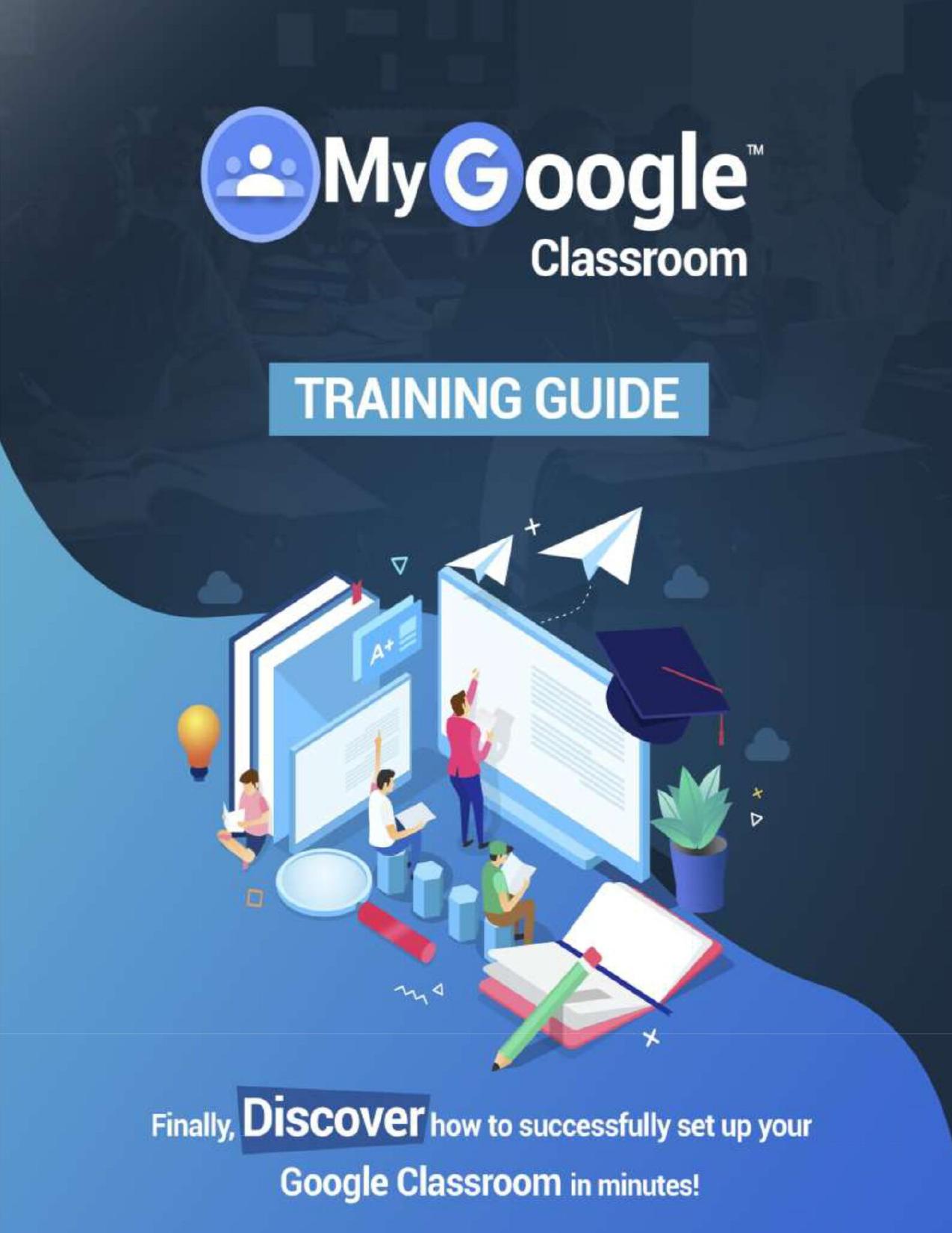
Author:NICHOLSON, STAN [NICHOLSON, STAN]
Language: eng
Format: epub, pdf
Published: 2020-02-29T16:00:00+00:00
Grading and Returning Assignments to Students
Teachers can find student submissions in a number of different ways. However, perhaps the most efficient way is to enter the class you are interested in grading and clicking on the assignment name from the Stream view.
• If you find that assignments are getting buried among student conversations, look at the sidebar on the top left of the Stream view, and you should see the "Upcoming Assignments" box. Click on the assignment you want to grade and follow the directions below:
• Click the name of the student who has submitted an assignment you want to grade.
• When the document opens, use the commenting features in Drive to leave detailed feedback on specific parts of the student submission. Close the document when you are done. All changes are saved automatically.
• When you return to the Classroom, click to the right of the student's name where it says "No grade" and enter a points-based grade for the assignment.
• Check the box next to the student you just graded, then click the blue "Return" button to save the grade and notify the student that their paper has been graded
• Add any additional feedback in the pop-up box, then click "Return Assignment."
Grading Tips and Further Information
Download
My Google Classroom: Finally Discover How To Setup Your Google Classroom In Minutes by NICHOLSON STAN.pdf
This site does not store any files on its server. We only index and link to content provided by other sites. Please contact the content providers to delete copyright contents if any and email us, we'll remove relevant links or contents immediately.
Grails in Action by Glen Smith Peter Ledbrook(8799)
Sass and Compass in Action by Wynn Netherland Nathan Weizenbaum Chris Eppstein Brandon Mathis(8537)
Azure Containers Explained by Wesley Haakman & Richard Hooper(7418)
Configuring Windows Server Hybrid Advanced Services Exam Ref AZ-801 by Chris Gill(7414)
Running Windows Containers on AWS by Marcio Morales(6949)
Kotlin in Action by Dmitry Jemerov(6699)
Microsoft 365 Identity and Services Exam Guide MS-100 by Aaron Guilmette(5384)
Microsoft Cybersecurity Architect Exam Ref SC-100 by Dwayne Natwick(5189)
Combating Crime on the Dark Web by Nearchos Nearchou(4963)
The Ruby Workshop by Akshat Paul Peter Philips Dániel Szabó and Cheyne Wallace(4651)
Management Strategies for the Cloud Revolution: How Cloud Computing Is Transforming Business and Why You Can't Afford to Be Left Behind by Charles Babcock(4519)
Python for Security and Networking - Third Edition by José Manuel Ortega(4223)
The Age of Surveillance Capitalism by Shoshana Zuboff(4205)
Learn Wireshark by Lisa Bock(4089)
The Ultimate Docker Container Book by Schenker Gabriel N.;(3876)
Learn Windows PowerShell in a Month of Lunches by Don Jones(3653)
DevSecOps in Practice with VMware Tanzu by Parth Pandit & Robert Hardt(3551)
Windows Ransomware Detection and Protection by Marius Sandbu(3533)
Blockchain Basics by Daniel Drescher(3493)
