Microsoft Word 2019 Step by Step by Unknown
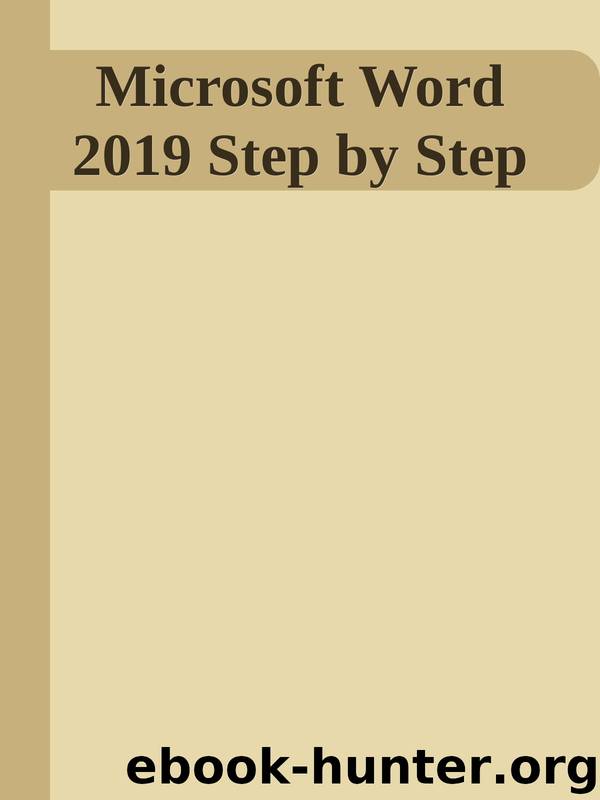
Author:Unknown
Language: eng
Format: epub
You can add document-specific information to the basic cover page
Text box To reinforce key concepts and also alleviate the monotony of page
after page of plain text, you can insert text boxes such as sidebars and quote
boxes by selecting a style from the Text Box gallery. The formatted text box
includes placeholder text that you replace with your own.
Placeholder text in the quote box tells how to enter text and move the quote box on the page Most building blocks include text fields that contain placeholders for information.
For example, a cover page building block might contain placeholders for the date,
title, subtitle, author name, company name, or company address. You can replace this
text by selecting it and then typing over it with text of your own. For example, you can
select the Document Title placeholder text in a cover page and replace it with the
actual title of your document.
Tip
If any of the required information—such as Author—is already saved with the properties of
the document into which you’re inserting the cover page, Word inserts the saved information instead of the placeholders. For information about document properties, see “Prepare
documents for electronic distribution” in Chapter 12, “Finalize and distribute documents.”
Of course, you are not restricted to the default contents of the building block. You can
change the building block in any way that you want to—altering the text and various
visual elements. For example, if you insert a text box building block, you can change
the box’s size and other characteristics by using the Format tool tab that appears
when the box is selected. Think of the building box as a convenient starting point.
You can display all available building blocks in the Building Blocks Organizer dialog
box. The left pane of this dialog box displays a complete list of all the building blocks
available on your computer. Selecting a building block in the left pane displays a
preview in the right pane, along with its description and behavior.
Download
This site does not store any files on its server. We only index and link to content provided by other sites. Please contact the content providers to delete copyright contents if any and email us, we'll remove relevant links or contents immediately.
Deep Learning with Python by François Chollet(12698)
Hello! Python by Anthony Briggs(10007)
OCA Java SE 8 Programmer I Certification Guide by Mala Gupta(9874)
The Mikado Method by Ola Ellnestam Daniel Brolund(9870)
A Developer's Guide to Building Resilient Cloud Applications with Azure by Hamida Rebai Trabelsi(9776)
Dependency Injection in .NET by Mark Seemann(9421)
Hit Refresh by Satya Nadella(8866)
Algorithms of the Intelligent Web by Haralambos Marmanis;Dmitry Babenko(8384)
The Kubernetes Operator Framework Book by Michael Dame(7976)
Sass and Compass in Action by Wynn Netherland Nathan Weizenbaum Chris Eppstein Brandon Mathis(7837)
Test-Driven iOS Development with Swift 4 by Dominik Hauser(7808)
Exploring Deepfakes by Bryan Lyon and Matt Tora(7772)
Grails in Action by Glen Smith Peter Ledbrook(7771)
Practical Computer Architecture with Python and ARM by Alan Clements(7713)
Implementing Enterprise Observability for Success by Manisha Agrawal and Karun Krishnannair(7679)
Robo-Advisor with Python by Aki Ranin(7664)
The Well-Grounded Java Developer by Benjamin J. Evans Martijn Verburg(7653)
Building Low Latency Applications with C++ by Sourav Ghosh(7560)
Svelte with Test-Driven Development by Daniel Irvine(7540)
