iBooks Author For Dummies by Galen Gruman
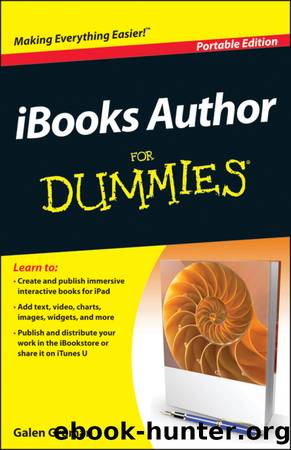
Author:Galen Gruman
Language: eng
Format: epub
Publisher: Wiley
Published: 2012-05-01T00:00:00+00:00
Figure 4-5: The Graphic inspector lets you apply color to an objectâs fill, line, and/or drop shadow, as well as transparency to the entire object.
To color a stroke, follow these steps:
1. In the Graphic inspector, choose Line from the Stroke pop-up menu.
2. Specify a color for that stroke by clicking the color swatch below the menu and selecting a color from the Colors panel.
If the Colors panel isnât already open, it appears when you click the color swatch (and stays open until you close it).
To color a drop shadow, follow these steps:
1. In the Graphic inspector, be sure the Shadow check box is selected.
2. Click the color swatch below the option and select a color from the Colors panel.
To remove a color from any of these elements, you need to remove the fill, stroke, or drop shadow itself. To remove a fill, choose None from the Fill pop-up menu in the Graphic pane. To remove a stroke, choose None from the Stroke pop-up menu. To remove a drop shadow, deselect the Shadow option.
Applying colors to tables
You use a similar method to apply colors to the components of a table as you use to apply colors to objects (see the preceding section). Select a table, or one or more cells of a table, and then click the Table inspectorâs Table pane, as shown in Figure 4-6. Three swatches open the Colors panel for you to apply the desired color to the desired table element: Cell Borders, Cell Background, and Row Color (this swatch has no label in the Table pane).
Download
This site does not store any files on its server. We only index and link to content provided by other sites. Please contact the content providers to delete copyright contents if any and email us, we'll remove relevant links or contents immediately.
Deep Learning with Python by François Chollet(12883)
A Developer's Guide to Building Resilient Cloud Applications with Azure by Hamida Rebai Trabelsi(10230)
Hello! Python by Anthony Briggs(10132)
The Mikado Method by Ola Ellnestam Daniel Brolund(10023)
OCA Java SE 8 Programmer I Certification Guide by Mala Gupta(9990)
Dependency Injection in .NET by Mark Seemann(9526)
Hit Refresh by Satya Nadella(9001)
Algorithms of the Intelligent Web by Haralambos Marmanis;Dmitry Babenko(8534)
The Kubernetes Operator Framework Book by Michael Dame(8285)
Exploring Deepfakes by Bryan Lyon and Matt Tora(8075)
Practical Computer Architecture with Python and ARM by Alan Clements(8017)
Implementing Enterprise Observability for Success by Manisha Agrawal and Karun Krishnannair(7996)
Robo-Advisor with Python by Aki Ranin(7992)
Sass and Compass in Action by Wynn Netherland Nathan Weizenbaum Chris Eppstein Brandon Mathis(7923)
Grails in Action by Glen Smith Peter Ledbrook(7892)
Building Low Latency Applications with C++ by Sourav Ghosh(7881)
Svelte with Test-Driven Development by Daniel Irvine(7877)
Test-Driven iOS Development with Swift 4 by Dominik Hauser(7860)
Becoming a Dynamics 365 Finance and Supply Chain Solution Architect by Brent Dawson(7792)
