Evernote Wow! How to Setup Evernote, Get Stuff Done and Maximize Productivity by Garth Scaysbrook
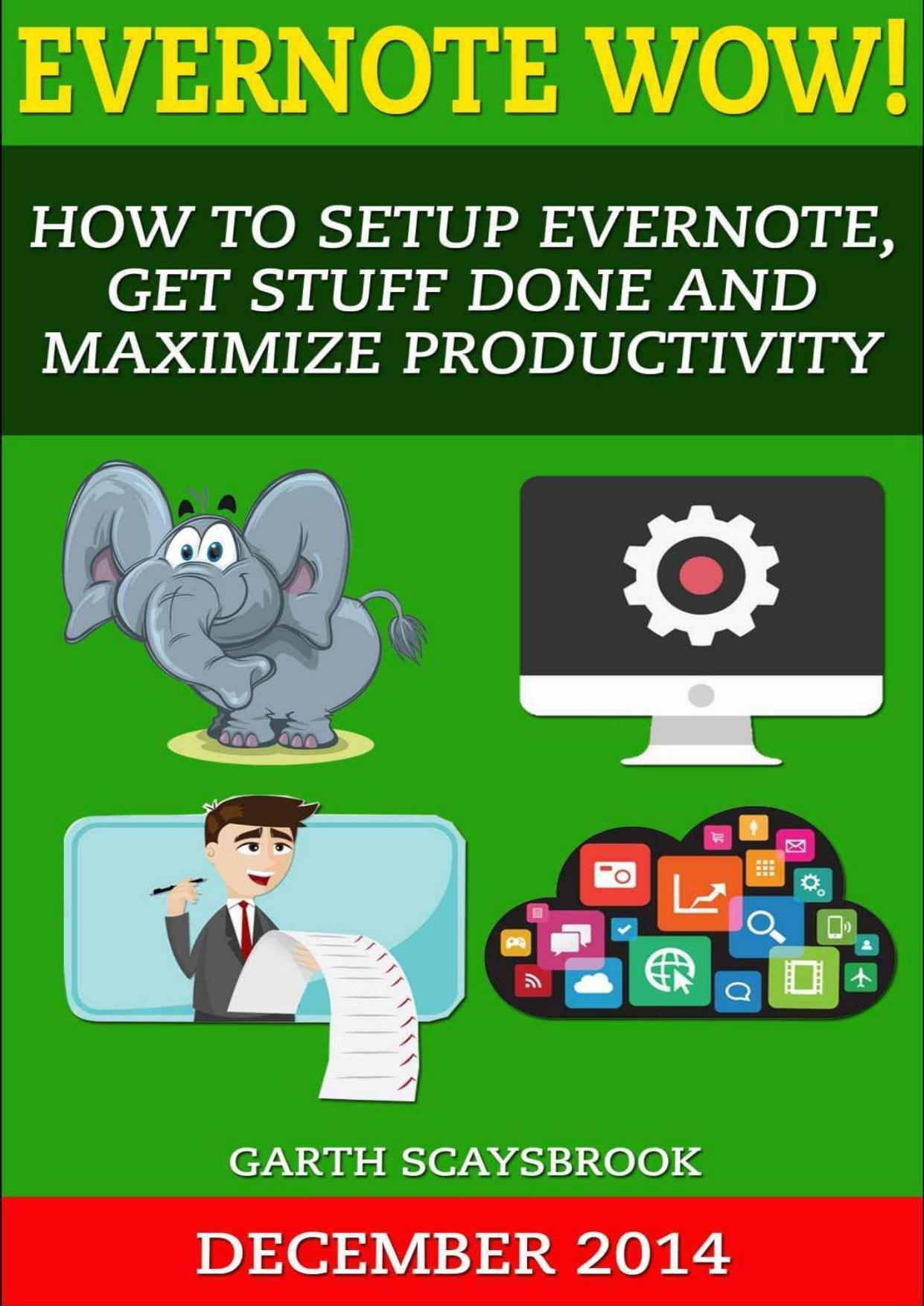
Author:Garth Scaysbrook [Scaysbrook, Garth]
Language: eng
Format: azw3, mobi, epub, pdf
Publisher: AppTech Publishing
Published: 2014-12-19T00:00:00+00:00
#3 Reminders, Checklists and Calendars
Back to TOC
Evernote has two built in functions that allows you to create tasks and to-do lists:
â Reminders
â Checkboxes
Reminders
Select a note and click Reminder. If you want to set a date -Click Add Date. Reminders will appear at the top of your note list. If you add a date you will see the date to the right of the title. Once you add a date to a reminder, Evernote will send you a reminder email on that day. You can set preferences under Tools->Options->Reminders->Receive Reminder Emails.
It easy to search for reminders, date of reminder and date reminder was completed.
To search for any reminder, click in the "search all notes" box. Type "reminderOrder:*" and press Enter. This will display any notes that were marked a reminder.
To search for a note that has a reminder and the reminder date has been set to today or after today, click in the "search all notes" box. Type "reminderTime:day" and press Enter.
To search for a note that has a reminder, the reminder date has been set and marked completed this month, click in the "search all notes" box. Type "reminderDoneTime:month" and press Enter.
Checkboxes
If you want more than one task in a note use checkboxes to form checklists. Create a list, highlight it and press CTRL + Shift + C. This will convert it to a checklist. If this hotkey does not work, more than likely Skitch is installed and running in the background. You can close Skitch by finding the icon near your clock (bottom right hand corner) and right click, Quit Skitch. To prevent Skitch running in the background, open Skitch, click Preferences and un-tick the option to run app in background.
It is easy to search for checkboxes. Click in the âsearch all notesâ box. Type âtodo:trueâ and press Enter. This will display all notes that have any checkboxes that have been ticked (completed). "todo:false" will find all notes that have any checkboxes that have not been ticked(not completed).
Two things Evernote does not do well.
â It is not designed as an task app
â It is not designed for calendars
We can overcome this problem by using third-party applications.
Calendar Integration/Task Integration
Here is a list of applications that I use for calendar and task integration:
1. Sunrise Calendar - calendar with many integrations
2. Todoist - to-do list and task manager
3. TaskClone - app service - sends tasks to task apps and appointments to Google calendar.
For more information about these apps, check out 7 Ways to Integrate Evernote.
Download
Evernote Wow! How to Setup Evernote, Get Stuff Done and Maximize Productivity by Garth Scaysbrook.mobi
Evernote Wow! How to Setup Evernote, Get Stuff Done and Maximize Productivity by Garth Scaysbrook.epub
Evernote Wow! How to Setup Evernote, Get Stuff Done and Maximize Productivity by Garth Scaysbrook.pdf
This site does not store any files on its server. We only index and link to content provided by other sites. Please contact the content providers to delete copyright contents if any and email us, we'll remove relevant links or contents immediately.
Salesforce Advanced Administrator Certification Guide by Enrico Murru(1486)
Microsoft Power Platform Functional Consultant: PL-200 Exam Guide by Julian Sharp(1302)
Implementing Microsoft SharePoint 2019 by Lewin Wanzer and Angel Wood(1267)
Office 365 User Guide by Nikkia Carter(1200)
Scrivener for Dummies by Gwen Hernandez(671)
Automated Data Analysis Using Excel by Bissett Brian D.;(598)
Advanced Excel Success by Alan Murray(581)
Personal Finance in Your 20s & 30s For Dummies by Eric Tyson(559)
EXCEL 2021: Learn Excel Essentials Skill with Practical Exercises for Dummies by STRATVERT KEVIN(540)
Excel Dashboards and Reports for Dummies by Michael Alexander(533)
Excel 2019 All-In-One for Dummies by Harvey Greg;(512)
Basic SPSS Tutorial by Manfred te Grotenhuis & Anneke Matthijssen(501)
Tableau Desktop 10: Get up and running in a blaze with visual modular examples! by Jaxily(499)
Excel Bible for Beginners: Excel for Dummies Book Containing the Most Awesome Ready to use Excel VBA Macros by Suman Harjit(492)
Dashboarding and Reporting with Power Pivot and Excel: How to Design and Create a Financial Dashboard with PowerPivot  End to End by Kasper de Jonge(491)
Dashboarding and Reporting with Power Pivot and Excel by de Jonge Kasper(490)
Microsoft Office Access 2007 Step by Step by Steve Lambert & M. Lambert & Joan Lambert(486)
Excel 2007 Dashboards & Reports For Dummies by Michael Alexander(456)
Excel Bible for Beginners: Excel for Dummies Guide to the Best Excel Tools, Tips and Shortcuts you Must Know by Suman Harjit(443)
