Networking All-in-One For Dummies, 4th Edition by Doug Lowe
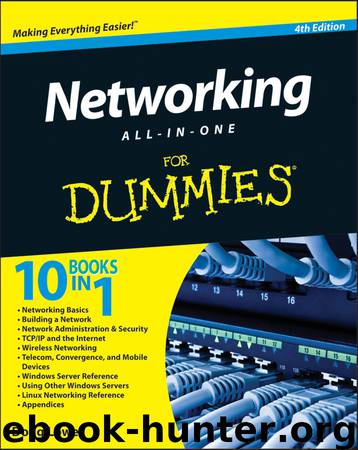
Author:Doug Lowe [Lowe, Doug]
Language: eng
Format: epub
Tags: Computers & Technology, Networking, Networks; Protocols & APIs, Networks, Software, Networks; Protocols & API's, vl-nfcompvg
Amazon: B0047DWCLQ
Publisher: For Dummies
Published: 2010-10-12T00:00:00+00:00
Chapter 6: TCP/IP Tools and Commands
In This Chapter
Recognizing tools and commands
Making all your hosts sing with IPConfig and Ping
Most client and server operating systems that support Transmission Control Protocol/Internet Protocol (TCP/IP) come with a suite of commands and tools that are designed to let you examine TCP/IP configuration information and diagnose and correct problems. Although the exact form of these commands varies between Windows and Unix/Linux, most are surprisingly similar. This chapter is a reference to the most commonly used TCP/IP commands.
Using the arp Command
Using the arp command allows you to display and modify the Address Resolution Protocol (ARP) cache. An ARP cache is a simple mapping of IP addresses to MAC addresses. Each time a computer’s TCP/IP stack uses ARP to determine the Media Access Control (MAC) address for an IP address, it records the mapping in the ARP cache so that future ARP lookups go faster.
If you use the arp command without any parameters, you get a list of the command’s parameters. To display the ARP cache entry for a specific IP address, use an -a switch followed by the IP address. For example:
C:\>arp -a 192.168.168.22
Interface: 192.168.168.21 --- 0x10004
Internet Address Physical Address Type
192.168.168.22 00-60-08-39-e5-a1 dynamic
C:\>
You can display the complete ARP cache by using -a without specifying an IP address, like this:
C:\>arp -a
Interface: 192.168.168.21 --- 0x10004
Internet Address Physical Address Type
192.168.168.9 00-02-e3-16-e4-5d dynamic
192.168.168.10 00-50-04-17-66-90 dynamic
192.168.168.22 00-60-08-39-e5-a1 dynamic
192.168.168.254 00-40-10-18-42-49 dynamic
C:\>
ARP is sometimes useful when diagnosing duplicate IP assignment problems. For example, suppose you can’t access a computer that has an IP address of 192.168.168.100. You try to ping the computer, expecting the ping to fail; but lo and behold, the ping succeeds. One possible cause for this may be that two computers on the network have been assigned the address 192.168.168.100, and your ARP cache is pointing to the wrong one. The way to find out is to go to the 192.168.168.100 computer that you want to access, run ipconfig /all, and make a note of the physical address. Then return to the computer that’s having trouble reaching the 192.168.168.100 computer, run arp -a, and compare the physical address with the one you noted. If they’re different, that two computers are assigned the same IP address. You can then check the Dynamic Host Configuration Protocol (DHCP) or static TCP/IP configuration of the computers involved to find out why.
Using the hostname Command
The hostname command is the simplest of all the TCP/IP commands presented in this chapter. It simply displays the computer’s host name. For example:
C:\>hostname
doug
C:\>
Here, the host name for the computer is doug. The Windows version of the hostname command has no parameters. However, the Unix/Linux versions of hostname let you set the computer’s host name as well as display it. You do that by specifying the new host name as an argument.
Using the ipconfig Command
Using the ipconfig command displays information about a computer’s TCP/IP configuration. It can also be used to update DHCP and Domain Name Server (DNS) settings.
Displaying basic IP configuration
To
Download
This site does not store any files on its server. We only index and link to content provided by other sites. Please contact the content providers to delete copyright contents if any and email us, we'll remove relevant links or contents immediately.
Deep Learning with Python by François Chollet(14661)
The Mikado Method by Ola Ellnestam Daniel Brolund(11920)
Hello! Python by Anthony Briggs(11832)
OCA Java SE 8 Programmer I Certification Guide by Mala Gupta(11272)
Dependency Injection in .NET by Mark Seemann(11033)
A Developer's Guide to Building Resilient Cloud Applications with Azure by Hamida Rebai Trabelsi(10523)
Algorithms of the Intelligent Web by Haralambos Marmanis;Dmitry Babenko(9867)
The Well-Grounded Java Developer by Benjamin J. Evans Martijn Verburg(9461)
Grails in Action by Glen Smith Peter Ledbrook(9196)
Hit Refresh by Satya Nadella(9038)
Sass and Compass in Action by Wynn Netherland Nathan Weizenbaum Chris Eppstein Brandon Mathis(8833)
Secrets of the JavaScript Ninja by John Resig Bear Bibeault(8637)
The Kubernetes Operator Framework Book by Michael Dame(8471)
Test-Driven iOS Development with Swift 4 by Dominik Hauser(8320)
Exploring Deepfakes by Bryan Lyon and Matt Tora(8292)
Robo-Advisor with Python by Aki Ranin(8245)
Practical Computer Architecture with Python and ARM by Alan Clements(8218)
Implementing Enterprise Observability for Success by Manisha Agrawal and Karun Krishnannair(8189)
Building Low Latency Applications with C++ by Sourav Ghosh(8094)
