102 Tips to Communicate More Effectively Using PowerPoint by Dave Paradi
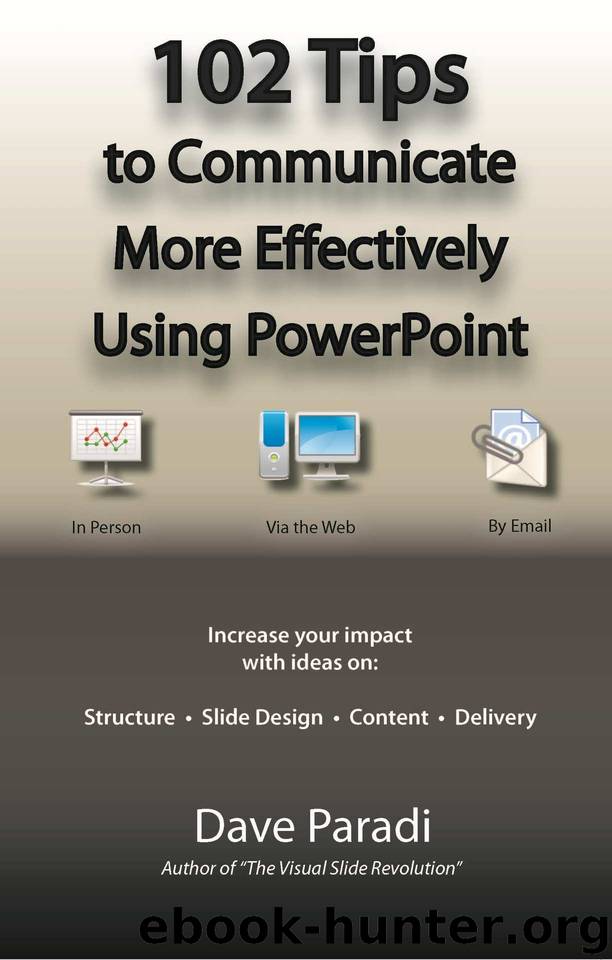
Author:Dave Paradi [Paradi, Dave]
Language: eng
Format: mobi
Publisher: Communications Skills Press
Published: 2017-06-29T04:00:00+00:00
Tip #51: Playing Flash or QuickTime
videos in Windows PowerPoint
Windows PowerPoint allows you to insert many video file formats directly on the slide, but two popular formats are not on this list. The Flash format, usually an FLV file, and the QuickTime format, an MOV file, are not supported as video files that can be inserted on slides in Windows PowerPoint. There are add-ons that can convert the file format or there are programming techniques to play these files in a slide. Unfortunately, both options are usually far too complex for most presenters to deal with, especially if something needs to be fixed moments before a presentation begins. Here’s an easier way to include these video files in a presentation.
Flash video is the most popular video format on the Web because virtually every browser has the Flash player installed and the video can play automatically on a web site. You may have a Flash video file that you’d like to use in your presentation. I think it is easiest to download a Flash video player program that plays Flash video files stored on your computer (one option I have used is the VLC media player at www.videolan.org/vlc/ but others are available). Once you have installed the player application, you associate FLV files with that application in Windows Explorer. On your slide, create a hyperlink from a shape or text to the FLV file on your computer. When you activate the hyperlink in your presentation, the Flash video player will open and play the video. It is a good idea to expand the player to full screen mode by clicking on the button for full screen mode if it is available.
For QuickTime video files, you use a similar technique of linking to the MOV video file from a PowerPoint slide using the built-in ability of PowerPoint to link to outside content. Create a hyperlink from some text, shape, or picture to the MOV file on your computer. When you activate that link during the presentation, it automatically runs the movie in the Quicktime player (a free download from Apple that is probably already on your computer). When the movie is playing, you can expand it to full screen by pressing Ctrl+F. When it is done, exit the Quicktime player and you are back to your presentation.
For both file types, the appearance is not as clean as a video embedded on your slide because a separate player application opens up on top of your slides. But, in most cases, this is an easier technique than programming in PowerPoint.
Download
This site does not store any files on its server. We only index and link to content provided by other sites. Please contact the content providers to delete copyright contents if any and email us, we'll remove relevant links or contents immediately.
Nudge - Improving Decisions about Health, Wealth, and Happiness by Thaler Sunstein(7556)
Deep Work by Cal Newport(6857)
Principles: Life and Work by Ray Dalio(6180)
Factfulness: Ten Reasons We're Wrong About the World – and Why Things Are Better Than You Think by Hans Rosling(4675)
The Doodle Revolution by Sunni Brown(4668)
Eat That Frog! by Brian Tracy(4412)
Thinking in Bets by Annie Duke(4140)
Hyperfocus by Chris Bailey(4032)
Visual Intelligence by Amy E. Herman(3713)
Writing Your Dissertation in Fifteen Minutes a Day by Joan Bolker(3660)
Ogilvy on Advertising by David Ogilvy(3485)
How to Win Friends and Influence People in the Digital Age by Dale Carnegie & Associates(3485)
Hidden Persuasion: 33 psychological influence techniques in advertising by Marc Andrews & Matthijs van Leeuwen & Rick van Baaren(3454)
How to win friends and influence people by Dale Carnegie(3385)
The Pixar Touch by David A. Price(3347)
Schaum's Quick Guide to Writing Great Short Stories by Margaret Lucke(3305)
Deep Work: Rules for Focused Success in a Distracted World by Cal Newport(3130)
Work Clean by Dan Charnas(3036)
The Slow Fix: Solve Problems, Work Smarter, and Live Better In a World Addicted to Speed by Carl Honore(2939)
