Zendesk for Customer Service agents: How to solve tickets in Zendesk Support by Rebehn Nils
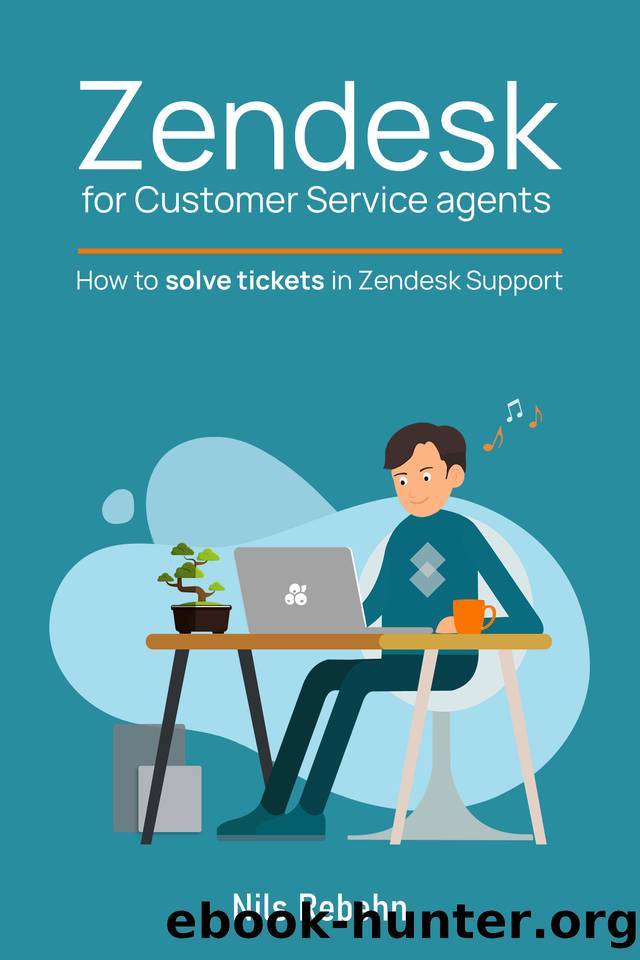
Author:Rebehn, Nils [Rebehn, Nils]
Language: eng
Format: epub
Publisher: Independent Publishing Network
Published: 2021-05-30T16:00:00+00:00
Setting photo and signature
Some elements from your Agent profile are visible to the Customer when you reply to tickets. Weâll have a closer look at what these are, and where to find and how to update them.
We will build on the previous chapter, going over the aspects of your Agent profile. By default, you as an Agent have the privileges to edit the following parts.
Your name
The name of your user is on the main window of your profile. Here you see your real nameâunless you choose something else during the registration for your trial. This is your user name by which other Agents can find your profile. For example, if someone wants to assign a ticket to you, this name will show up in the list of Assignees.
It will be displayed to everyone in Zendesk. And when you reply to a Customer, this is the name they will see as the sender or person respondingâunless you set an alias.
The alias
The alias is a standard user field for Agents. Youâll find it in the left panel of the Agent profile. Here you can enter an alternative name, a pseudonym, or a nickname. Or, just your first name instead of your full title of nobility (which might be too hard to spell or too long to read).
Your alias will be shown to End Users when replying to email tickets, posts, and comments. And, if you set an alias, this will be displayed instead of your user name. Leave this blank if you want to use your real (user) name.
People wonât be able to find you with your alias within Zendesk (unless your user name and alias is the same, of course).
Tip : If you work in Customer Support, you might not be comfortable sharing your full name. The alias is a good way to mitigate this and protect your privacy. Check with your company's policy on what is allowed or recommended to use.
Iâve seen the alias being used to create a more personal experience using just first names. Some companies or CS teams prefer it this way or for a more technical reasonâsuch as an unusual or difficult name.
Profile photo
Next to your user name in the main window of your Agent profile, you can set your profile photo. Other Agents can see this in Zendesk and End Users in email notifications and when you leave comments in the Zendesk help centre.
Based on my experience, I can highly recommend using a good picture here. It can create a better, more personal experience for the Requester. But check with your company regarding any policies here. Some teams use neutral avatars or just a company logo.
Tip : Your profile picture will be set (and overwritten) if you have a Gravatar account. This is a service linked to WordPress. Users can upload photos there to use as an avatar across several platforms. However, a profile picture set in Gravatar will override the one you load into Zendesk; this can lead to confusion.
Your signature
The signature is another standard user field in the Agent profile.
Download
This site does not store any files on its server. We only index and link to content provided by other sites. Please contact the content providers to delete copyright contents if any and email us, we'll remove relevant links or contents immediately.
The Data Detective by Tim Harford(1101)
100 Tricks to Appear Smart in Meetings by Sarah Cooper(799)
Mind Management, Not Time Management by David Kadavy(763)
GMAT For Dummies 2021 by Lisa Zimmer Hatch & Scott A. Hatch(698)
Amazing Decisions by Dan Ariely(643)
99 Financial Terms Every Beginner, Entrepreneur & Business Should Know (Financial IQ Series Book 1) by Herold Thomas(609)
The Smart Strategy Book by Kevin Duncan(536)
The Data Science Framework by Unknown(508)
The Store Detective Training Manual: A Practical Reference for Current and Aspiring Loss Prevention Officers by Glen Canarte(451)
Poor Students, Rich Teaching by Eric Jensen(432)
Cambridge IGCSE and O Level Business Studies by Karen Borrington(417)
Robert's Rules of Order by Henry M. Robert(415)
Arts, Sciences, and Economics by Tönu Puu(412)
Enterprise Analytics by Thomas H. Davenport(406)
Sustainable Education and Development by Unknown(396)
97 Things Every Information Security Professional Should Know by Christina Morillo(394)
Side Hustles: How to Make Extra Money Online by Hayden Vernon(384)
Excel 2016 for Marketing Statistics by Thomas J. Quirk & Eric Rhiney(373)
Information Literacy in Higher Education by unknow(352)
