Word 2007 All-in-One Desk Reference For Dummies by Doug Lowe
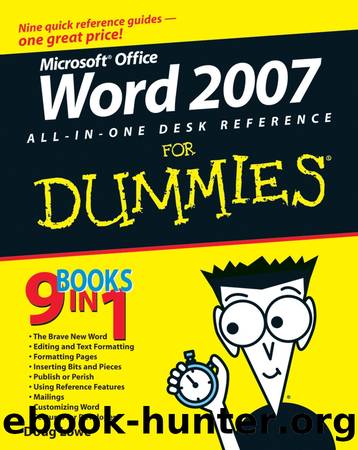
Author:Doug Lowe
Language: eng
Format: epub
Publisher: Wiley
4. Click OK.
Word whirs and grinds for a moment and then inserts the chart into the page, as shown in Figure 3-2. The reason for all the commotion is that in order to insert the chart, Word must find out whether Excel is already running. If not, Word launches Excel and rearranges your screen so that Word and Excel are displayed side by side, as you can see in the figure.
Figure 3-2: A chart after it has been inserted into Word.
If Excel happens to be running already when you insert the chart, it wonât be tiled alongside Word as shown in Figure 3-2. Instead, it will remain where it is â most likely maximized in its own full-screen window. You can press the Alt+Tab key combination to switch back and forth between Word and Excel.
5. Change the sample data to something more realistic.
The data for the chart is shown in Excel, tiled alongside Word as you can see back in Figure 3-2. You need to change this worksheet to provide the data you want to chart. Notice that the chart itself changes to reflect the new data as soon as you return to Word (by clicking anywhere in the Word window).
For more information, see the section âWorking with Chart Dataâ later in this chapter.
6. Customize the chart any way you want.
For example, you can change the chart layout or style, as described later in this chapter. Figure 3-3 shows a finished chart.
Download
This site does not store any files on its server. We only index and link to content provided by other sites. Please contact the content providers to delete copyright contents if any and email us, we'll remove relevant links or contents immediately.
Sass and Compass in Action by Wynn Netherland Nathan Weizenbaum Chris Eppstein Brandon Mathis(11619)
Implementing Enterprise Observability for Success by Manisha Agrawal and Karun Krishnannair(8223)
Supercharging Productivity with Trello by Brittany Joiner(7466)
Mastering Tableau 2023 - Fourth Edition by Marleen Meier(7224)
Inkscape by Example by István Szép(7110)
Visualize Complex Processes with Microsoft Visio by David J Parker & Šenaj Lelić(6798)
Build Stunning Real-time VFX with Unreal Engine 5 by Hrishikesh Andurlekar(5819)
Design Made Easy with Inkscape by Christopher Rogers(5077)
Customizing Microsoft Teams by Gopi Kondameda(4625)
Business Intelligence Career Master Plan by Eduardo Chavez & Danny Moncada(4580)
Extending Microsoft Power Apps with Power Apps Component Framework by Danish Naglekar(4219)
Salesforce Platform Enterprise Architecture - Fourth Edition by Andrew Fawcett(4098)
Pandas Cookbook by Theodore Petrou(4075)
Linux Device Driver Development Cookbook by Rodolfo Giometti(4030)
The Tableau Workshop by Sumit Gupta Sylvester Pinto Shweta Sankhe-Savale JC Gillet and Kenneth Michael Cherven(3884)
Exploring Microsoft Excel's Hidden Treasures by David Ringstrom(3378)
TCP IP by Todd Lammle(3137)
Applied Predictive Modeling by Max Kuhn & Kjell Johnson(3020)
Drawing Shortcuts: Developing Quick Drawing Skills Using Today's Technology by Leggitt Jim(3002)
