Windows 8 & Office 2013 For Dummies, Portable Edition by Andy Rathbone & Wallace Wang
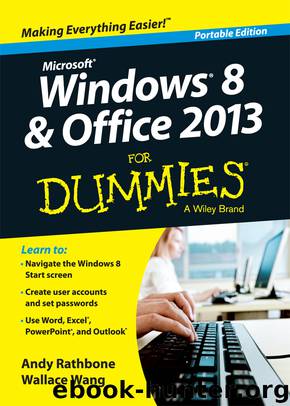
Author:Andy Rathbone & Wallace Wang
Language: eng
Format: epub
Publisher: John Wiley and Sons, Inc.
Published: 2013-04-25T16:00:00+00:00
Figure 9-4: The Ease of Access Center contains a variety of ways to help users with physical limitations.
3. Choose the Get Recommendations to Make Your Computer Easier to Use link.
Look for the link called Get Recommendations to Make Your Computer Easier to Use (shown with the mouse pointing to it in Figure 9-4). That makes Windows 8 give you a quick interview so that it can gauge what adjustments you may need. When it’s through, Windows 8 automatically makes its changes, and you’re done.
If you’re not happy with the changes, move to Step 4.
4. Make your changes manually.
The Ease of Access Center offers these toggle switches to make the keyboard, sound, display, and mouse easier to control:
• Start Magnifier: Designed for the visually impaired, this option magnifies the mouse pointer’s exact location.
• Start Narrator: The awful built-in narrator in Windows 8 reads onscreen text for people who can’t view it clearly.
• Start On-Screen Keyboard: This setting places a clickable keyboard along the screen’s bottom, letting you type by pointing and clicking.
• Set up High Contrast: This setting eliminates most screen colors but helps vision-impaired people view the screen and cursor more clearly.
Choose any of these options to turn on the feature immediately. Close the feature’s window if the feature makes matters worse.
If you’re still not happy, proceed to Step 5.
5. Choose a specific setting in the Explore All Settings area.
Here’s where Windows 8 gets down to the nitty-gritty, letting you optimize Windows 8 specifically for the following things:
• Blindness or impaired vision
• Using an alternative input device rather than a mouse or keyboard
• Adjusting the keyboard and mouse sensitivity to compensate for limited movements
• Turning on visual alerts instead of sound notifications
• Making it easier to focus on reading and typing tasks
Some centers that assist physically challenged people may offer software or assistance for helping you make these changes.
Download
This site does not store any files on its server. We only index and link to content provided by other sites. Please contact the content providers to delete copyright contents if any and email us, we'll remove relevant links or contents immediately.
Secrets of the JavaScript Ninja by John Resig Bear Bibeault(8594)
Implementing Enterprise Observability for Success by Manisha Agrawal and Karun Krishnannair(8180)
Supercharging Productivity with Trello by Brittany Joiner(7420)
Mastering Tableau 2023 - Fourth Edition by Marleen Meier(7179)
Inkscape by Example by István Szép(7059)
Visualize Complex Processes with Microsoft Visio by David J Parker & Šenaj Lelić(6748)
Build Stunning Real-time VFX with Unreal Engine 5 by Hrishikesh Andurlekar(5771)
Design Made Easy with Inkscape by Christopher Rogers(5052)
Customizing Microsoft Teams by Gopi Kondameda(4590)
Business Intelligence Career Master Plan by Eduardo Chavez & Danny Moncada(4538)
Extending Microsoft Power Apps with Power Apps Component Framework by Danish Naglekar(4194)
Salesforce Platform Enterprise Architecture - Fourth Edition by Andrew Fawcett(4075)
Pandas Cookbook by Theodore Petrou(4057)
Linux Device Driver Development Cookbook by Rodolfo Giometti(4022)
The Tableau Workshop by Sumit Gupta Sylvester Pinto Shweta Sankhe-Savale JC Gillet and Kenneth Michael Cherven(3862)
Exploring Microsoft Excel's Hidden Treasures by David Ringstrom(3346)
TCP IP by Todd Lammle(3134)
Applied Predictive Modeling by Max Kuhn & Kjell Johnson(3018)
Drawing Shortcuts: Developing Quick Drawing Skills Using Today's Technology by Leggitt Jim(2996)
