Windows 11 Made Easy: Take Control of Your Computer (Computers Made Easy Book 27) by Bernstein James
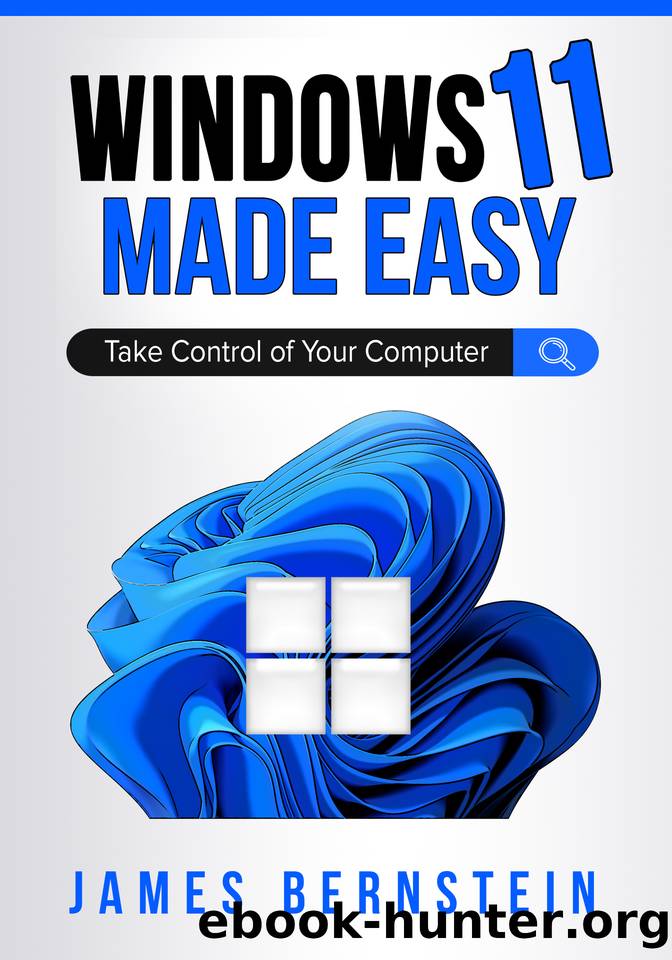
Author:Bernstein, James [Bernstein, James]
Language: eng
Format: epub
Published: 2021-09-29T16:00:00+00:00
Figure 6.5
These settings can be modified to give you more space for recycled files and folders if needed. You can also see that there is an option to bypass the Recycle Bin and delete the files off the computer instead. This can also be accomplished manually by holding down the Shift key while deleting files or folders. Just know that if you do this, the files are gone for good (unless you use some type of file recovery software to get them back). Plus, there is never a guarantee that the recovery will work, and the longer you wait to recover them, the more likely the sectors the file occupies on the hard drive will get overwritten with new data.
Another common thing you will most likely do with your files and folders is rename them. Once again, be careful when doing this, and donât try to rename any Windows system files or files belonging to other software because you are only asking for trouble. Try and stick with only renaming personal files such as documents, pictures, music, etc. Also, be sure not to alter file extensions such as changing resume.docx to resume.me because Windows wonât know what program to open the file with if you do so.
The procedure for renaming files is similar to copying or moving files. Once you highlight the file or folder you want to rename, you can click on the Rename button in the File Explorer toolbar or you can right click the file and choose the same button. You can also press the F2 key on your keyboard. Then simply type in the new name, press Enter, and you are all set. If you want to rename a bunch of files, you can highlight them all and right click on the first one, choose the rename button, type in a new name, and press Enter. It will name all the files the same but will add numbers after them such as Resume (1).docx, Resume (2).docx, and so on. In Windows, you canât have two files with the same name in the same folder or two subfolders with the same name within the same parent folder.
Now, if you want to perform any of these file and folder operations to multiple files or folders, you can simply select the ones you want and then take action on them after they are selected. For example, you might want to delete a bunch of files, but donât want to have to delete them one at a time. There are two ways to select multiple files depending on whether you want to select a concurrent list of files or just certain ones.
To select an entire row of files simply click on the first file in the group, hold down the Shift key, and then click on the last file in the group. This will highlight all the files in that particular grouping of files or folders (figure 6.6). To select a non-contiguous listing of files you can click on one
Download
This site does not store any files on its server. We only index and link to content provided by other sites. Please contact the content providers to delete copyright contents if any and email us, we'll remove relevant links or contents immediately.
Sass and Compass in Action by Wynn Netherland Nathan Weizenbaum Chris Eppstein Brandon Mathis(7398)
Grails in Action by Glen Smith Peter Ledbrook(7291)
Secrets of the JavaScript Ninja by John Resig Bear Bibeault(5951)
Kotlin in Action by Dmitry Jemerov(4633)
Mastering Azure Security by Mustafa Toroman and Tom Janetscheck(3013)
Learning React: Functional Web Development with React and Redux by Banks Alex & Porcello Eve(2832)
WordPress Plugin Development Cookbook by Yannick Lefebvre(2580)
Mastering Bitcoin: Programming the Open Blockchain by Andreas M. Antonopoulos(2505)
The Art Of Deception by Kevin Mitnick(2294)
Drugs Unlimited by Mike Power(2188)
Kali Linux - An Ethical Hacker's Cookbook: End-to-end penetration testing solutions by Sharma Himanshu(2096)
Writing for the Web: Creating Compelling Web Content Using Words, Pictures and Sound (Eva Spring's Library) by Lynda Felder(2067)
SEO 2018: Learn search engine optimization with smart internet marketing strategies by Adam Clarke(2017)
JavaScript by Example by S Dani Akash(1947)
DarkMarket by Misha Glenny(1844)
Wireless Hacking 101 by Karina Astudillo(1843)
Full-Stack React Projects by Shama Hoque(1768)
Social Selling Mastery by Jamie Shanks(1745)
Hack and HHVM by Owen Yamauchi(1671)
