Total Workday Control Using Microsoft Outlook (5th edition) by Michael Linenberger
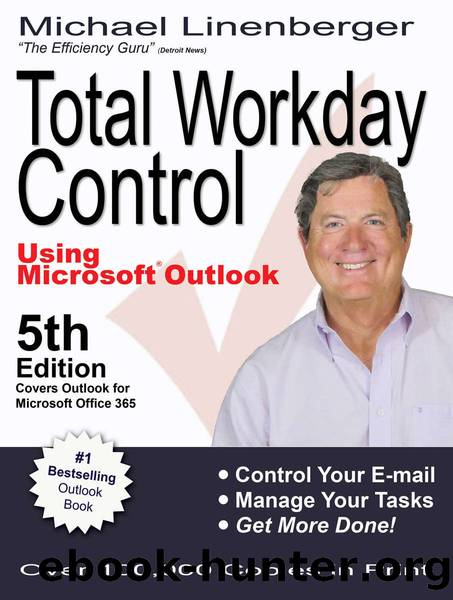
Author:Michael Linenberger [Linenberger, Michael]
Language: eng
Format: epub
Tags: Non-Fiction, Reference, Business, Productivity, Management, Technology, Computers
ISBN: 9780983364771
Publisher: New Academy Publishers
Published: 2017-05-11T14:00:00+00:00
Here are the steps for conversion:
1. Right-click the mail item to drag it to the tasks icon or label in the lower left corner of the Outlook window. When you release the mouse button over the tasks icon or label, a four-item shortcut menu opens. Choose Copy Here as Task with Attachment, the second item in the menu (see Figure 7.2).
Note: This right-click operation can be difficult. If you do it incorrectly you do not see the four-item shortcut menu but a different, longer menu. If that happens to you, keep trying. The trick is to make sure you right-click and hold down the right mouse button and then drag the item with that button still held down.
2. A new Task dialog box opens. The complete e-mail is an attachment in the notes section of this Task dialog box (see Figure 7.1). Any attachments to the original e-mail are left intact and nested in this attachment.
3. Immediately retitle the task to indicate the core next action, and set the start date and priority. If you are undecided on the date, then set it to today. Allow the Due Date field to match the Start Date field, which is automatic. (Recall that the Due Date field is ignored in the MYN Outlook system due to the unfortunate linkages built in to Outlook.) Decide on and set the task Priority field according to the principles in Lesson 4. Click Save & Close in the upper-left corner of the new Task dialog box.
Later, when acting on the task, to open the original e-mail, just double-click the e-mail icon in the task item. The e-mail that opens is a fully operational e-mail with all its original attachments. You are able to reply to this e-mail, which makes this right-click technique useful even for e-mails without attachments. That way, you donât need to search for the original e-mail in your mail system. Itâs right in your task when you need it.
Copying as task with attachment is a great way to create follow-up tasks for important e-mail responses youâre waiting for. Thatâs described in the section âCreate Follow-Up Tasks for Important Requests You Make by E-mailâ near the end of this lesson.
Another advantage of this method is that it gives you the choice to delete the original e-mail at the same time you create the task. Use the third item in the shortcut menu (Move Here as Task with Attachment; see Figure 7.2). I donât normally recommend doing that, as discussed later, but there might be times when it is appropriate.
Disadvantages of the Right-Click Method
There are a few disadvantages to using this technique, so consider these when deciding whether to use this or the normal left-click method. First, because this is a complete copy of the original e-mail, if the attachments are large, using the right-click method doubles the impact of this message on your mail storage. If your mail storage is limited, this might be a factor.
Second, when examining the task later, you need to double-click the e-mail icon in the notes section of the task to read the original e-mail.
Download
This site does not store any files on its server. We only index and link to content provided by other sites. Please contact the content providers to delete copyright contents if any and email us, we'll remove relevant links or contents immediately.
| Microsoft Access | Microsoft Excel |
| Microsoft Office | Microsoft Outlook |
| Microsoft Powerpoint | Microsoft Project |
| Microsoft Sharepoint | Microsoft Windows |
| Microsoft Word |
Sass and Compass in Action by Wynn Netherland Nathan Weizenbaum Chris Eppstein Brandon Mathis(7965)
Supercharging Productivity with Trello by Brittany Joiner(7306)
Mastering Tableau 2023 - Fourth Edition by Marleen Meier(7072)
Inkscape by Example by István Szép(6939)
Secrets of the JavaScript Ninja by John Resig Bear Bibeault(6731)
Visualize Complex Processes with Microsoft Visio by David J Parker & Šenaj Lelić(6627)
Build Stunning Real-time VFX with Unreal Engine 5 by Hrishikesh Andurlekar(5649)
Design Made Easy with Inkscape by Christopher Rogers(4981)
Customizing Microsoft Teams by Gopi Kondameda(4526)
Business Intelligence Career Master Plan by Eduardo Chavez & Danny Moncada(4413)
Extending Microsoft Power Apps with Power Apps Component Framework by Danish Naglekar(4133)
Linux Device Driver Development Cookbook by Rodolfo Giometti(4005)
Salesforce Platform Enterprise Architecture - Fourth Edition by Andrew Fawcett(4000)
Pandas Cookbook by Theodore Petrou(3991)
The Tableau Workshop by Sumit Gupta Sylvester Pinto Shweta Sankhe-Savale JC Gillet and Kenneth Michael Cherven(3798)
Exploring Microsoft Excel's Hidden Treasures by David Ringstrom(3275)
TCP IP by Todd Lammle(3117)
Applied Predictive Modeling by Max Kuhn & Kjell Johnson(3004)
Drawing Shortcuts: Developing Quick Drawing Skills Using Today's Technology by Leggitt Jim(2973)
