Teach Yourself VISUALLY Google Workspace by Hart-Davis Guy;
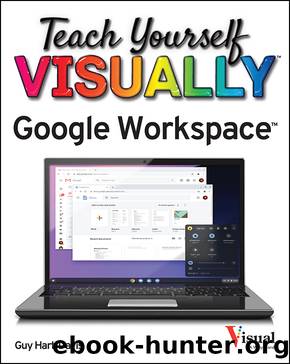
Author:Hart-Davis, Guy; [Hart-Davis, Guy]
Language: eng
Format: epub
Publisher: John Wiley & Sons, Incorporated
Published: 2021-04-16T00:00:00+00:00
The first Import File dialog box opens.
The My Drive tab is displayed by default.
You can click Shared with me to display the list of files that people have shared with you.
You can click Recent to display the list of files you have used recently.
You can click Upload to upload a file from your computer to Google Drive.
Click the file you want to import.
Click Select.
The second Import File dialog box opens.
Select Create new spreadsheet () to create a new spreadsheet file to contain the imported data. This is often the best choice.
You can select Insert new sheet(s) () to insert the data on new sheets in the existing spreadsheet.
You can select Replace spreadsheet () to replace the existing spreadsheet with the incoming data.
You can select Replace current sheet () to replace the current sheet with the incoming sheet.
You can select Append to current sheet () to add the incoming data after the existing data on the current sheet.
You can select Replace data at selected cell () to replace data starting at the selected cell.
For a CSV or TSV file, click Detect automatically (), Tab (), Comma (), or Custom () in the Separator Type area.
For a CSV or TSV file, select Yes () or No () in the Convert Text to Numbers, Dates, and Formulas area, as needed.
Click Import data.
Download
This site does not store any files on its server. We only index and link to content provided by other sites. Please contact the content providers to delete copyright contents if any and email us, we'll remove relevant links or contents immediately.
Sass and Compass in Action by Wynn Netherland Nathan Weizenbaum Chris Eppstein Brandon Mathis(7965)
Supercharging Productivity with Trello by Brittany Joiner(7312)
Mastering Tableau 2023 - Fourth Edition by Marleen Meier(7078)
Inkscape by Example by István Szép(6947)
Secrets of the JavaScript Ninja by John Resig Bear Bibeault(6734)
Visualize Complex Processes with Microsoft Visio by David J Parker & Šenaj Lelić(6632)
Build Stunning Real-time VFX with Unreal Engine 5 by Hrishikesh Andurlekar(5654)
Design Made Easy with Inkscape by Christopher Rogers(4987)
Customizing Microsoft Teams by Gopi Kondameda(4530)
Business Intelligence Career Master Plan by Eduardo Chavez & Danny Moncada(4420)
Extending Microsoft Power Apps with Power Apps Component Framework by Danish Naglekar(4141)
Linux Device Driver Development Cookbook by Rodolfo Giometti(4006)
Salesforce Platform Enterprise Architecture - Fourth Edition by Andrew Fawcett(4003)
Pandas Cookbook by Theodore Petrou(3994)
The Tableau Workshop by Sumit Gupta Sylvester Pinto Shweta Sankhe-Savale JC Gillet and Kenneth Michael Cherven(3806)
Exploring Microsoft Excel's Hidden Treasures by David Ringstrom(3283)
TCP IP by Todd Lammle(3117)
Applied Predictive Modeling by Max Kuhn & Kjell Johnson(3004)
Drawing Shortcuts: Developing Quick Drawing Skills Using Today's Technology by Leggitt Jim(2974)
