Take Control of Getting Started with DEVONthink 2 by Joe Kissell
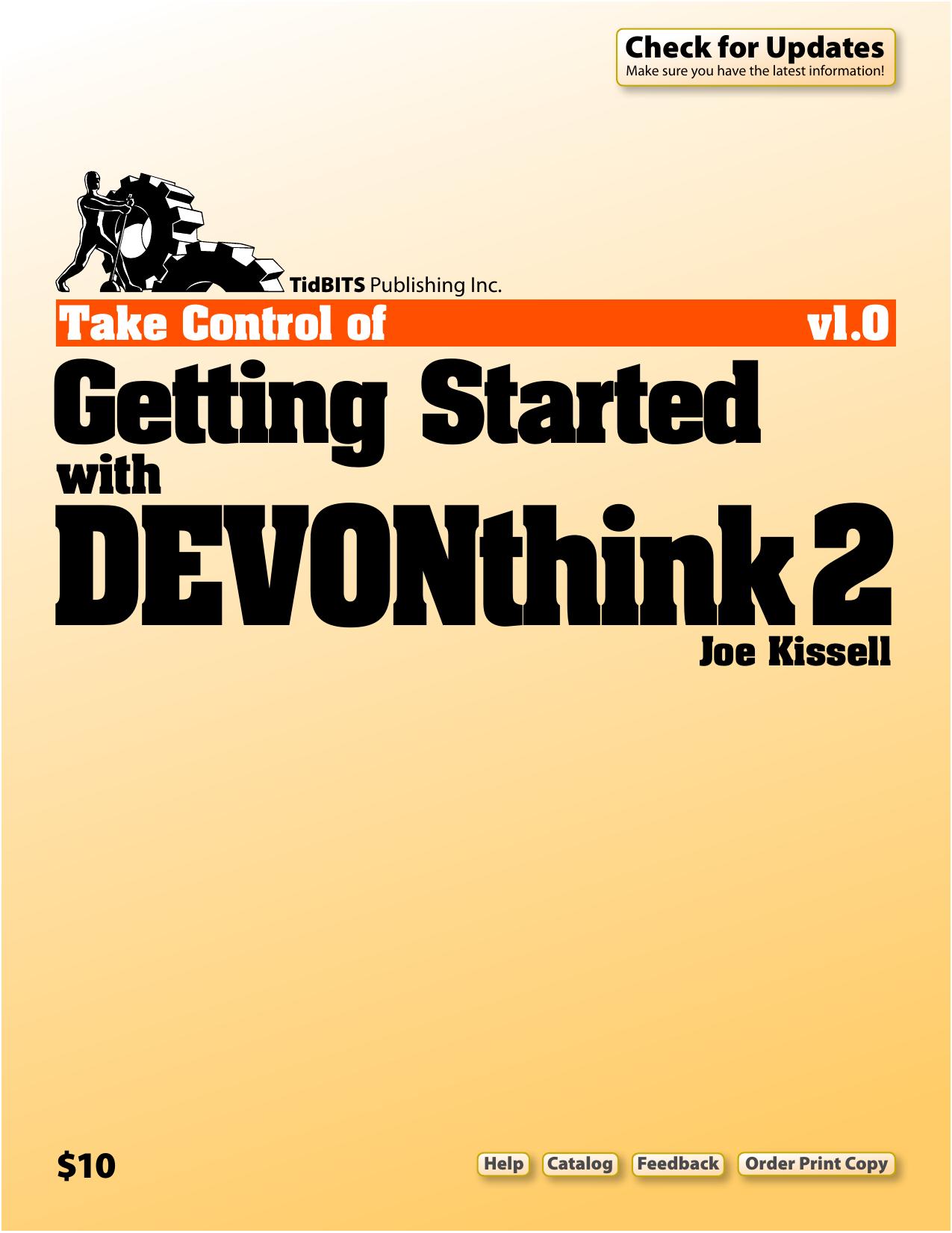
Author:Joe Kissell [Kissell, Joe]
Language: eng
Format: azw3, pdf
Publisher: TidBITS
Published: 2016-11-02T04:00:00+00:00
Tip: If you’re handy with CSS, you can create your own style sheet and put it in ~/Library/Application Support/DEVONthink Pro 2/StyleSheets; it then appears in this pop-up menu.
Joe’s Recommendations for Getting Stuff into DEVONthink
Whew! That’s a lot of ways to get data into DEVONthink, and, in fact, there are a few more that I didn’t mention. You can’t fault the app for a lack of flexibility—no matter where you are or what sort of data you’re looking at, there’s at least one way, and probably several, to add it to DEVONthink.
If you’re feeling overwhelmed with all these choices, you’re not alone. Sometimes I mentally go around in circles trying to figure out the best way to get, say, text from a Web page into DEVONthink. Bookmarklet? (Which one?) Services menu command? (Which one?) Clip to DEVONthink extension? Share extension? Drag and drop to the Groups & Tags panel…or the Sorter…or the Dock icon…or an open DEVONthink window? Or what about a keyboard shortcut? I could use the one for the Take Rich Note command on the Services menu or the one for the Sorter’s Copy Selection command, or I could copy, switch to DEVONthink, and press Command-Control-N to paste the contents of the Clipboard as a new note! It’s enough to make you crazy, thinking about all the ways you can proceed.
Everyone’s different, and I don’t pretend to have a one-size-fits-all solution. But after thinking about my own experiences and listening to what many other DEVONthink users had to say, I’ve come up with some guidelines that you may find helpful:
Small screen: Are you feeling cramped on an 11-inch MacBook Air? Is your display (of whatever size) filled with windows ten layers deep? If so, you’ll want to avoid more screen clutter. Turn off the Sorter and the Groups & Tags panel, and consider hiding your Dock and using Spaces to put DEVONthink in a space by itself. Then, to get data into DEVONthink from another program, use the Services menu, the Share extension, or, in a Web browser, the Clip to DEVONthink extension or a bookmarklet (which gives you more flexibility). In the Finder, use the system-wide global Inbox.
Large screen: If you’re fortunate enough to have, say, a 27-inch iMac and a secondary display or two (or, better yet, a Mac Pro with six displays!), make the most of your screen real estate by keeping the Groups & Tags panel open (and resized to show as much as possible) in a convenient corner, and use drag and drop to put clippings and documents right where you want them.
Low RAM or slow CPU: If you have an older or slower system, or one without much RAM, you may prefer to have as few apps running at a time as possible. In that case, the system-wide global Inbox and the Sorter are your friends, because both of them let you capture data without DEVONthink having to run in the background.
Keyboard focus: People who prefer to keep their hands on the keyboard
Download
Take Control of Getting Started with DEVONthink 2 by Joe Kissell.pdf
This site does not store any files on its server. We only index and link to content provided by other sites. Please contact the content providers to delete copyright contents if any and email us, we'll remove relevant links or contents immediately.
Sass and Compass in Action by Wynn Netherland Nathan Weizenbaum Chris Eppstein Brandon Mathis(13265)
Implementing Enterprise Observability for Success by Manisha Agrawal and Karun Krishnannair(8232)
Supercharging Productivity with Trello by Brittany Joiner(7479)
Mastering Tableau 2023 - Fourth Edition by Marleen Meier(7230)
Inkscape by Example by István Szép(7121)
Visualize Complex Processes with Microsoft Visio by David J Parker & Šenaj Lelić(6802)
Build Stunning Real-time VFX with Unreal Engine 5 by Hrishikesh Andurlekar(5828)
Design Made Easy with Inkscape by Christopher Rogers(5088)
Customizing Microsoft Teams by Gopi Kondameda(4634)
Business Intelligence Career Master Plan by Eduardo Chavez & Danny Moncada(4589)
Extending Microsoft Power Apps with Power Apps Component Framework by Danish Naglekar(4226)
Salesforce Platform Enterprise Architecture - Fourth Edition by Andrew Fawcett(4112)
Pandas Cookbook by Theodore Petrou(4086)
Linux Device Driver Development Cookbook by Rodolfo Giometti(4049)
The Tableau Workshop by Sumit Gupta Sylvester Pinto Shweta Sankhe-Savale JC Gillet and Kenneth Michael Cherven(3889)
Exploring Microsoft Excel's Hidden Treasures by David Ringstrom(3392)
TCP IP by Todd Lammle(3154)
Applied Predictive Modeling by Max Kuhn & Kjell Johnson(3041)
Drawing Shortcuts: Developing Quick Drawing Skills Using Today's Technology by Leggitt Jim(3037)
