SQL Server 2012 Tutorials: Reporting Services by Reporting Services
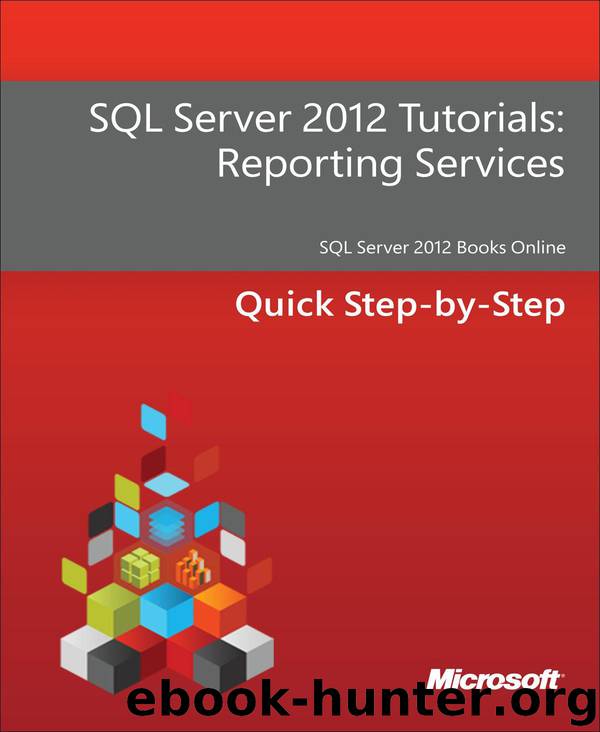
Author:Reporting Services
Language: eng
Format: mobi, epub
Publisher: Microsoft Corporation
Published: 2012-06-20T16:00:00+00:00
Start the tutorial
1. If you saved HelloWorldPicnicPowerViewRTM.xlsx in a SharePoint Server 2010 document library, click the arrow next to the HelloWorldPicnicRSDS.rsds shared data source, and then click Create Power View Report.
If you saved HelloWorldPicnicPowerViewRTM.xlsx to the PowerPivot Gallery, then click the Create Power View Report icon for.
Power View opens with the blank view in the center, the ribbon across the top, and field list on the right. In the fields section of the field list are three tables. To begin with, the tables are collapsed, showing just their names:
• Dates
• Items
• Quantities
These tables make up the data model on which the Power View report is based.
2. To expand the tables, click the arrows next to the table names.
Now you can see the fields in each table. These may include calculated columns (marked with a Sigma Σ symbol), measures (marked with a small calculator symbol), and row label fields (marked with a gray and white icon).
For more information about calculated fields and measures, see Measure and Non-Measure Fields in Power View. For information about the Power View design environment in general, see Project Crescent Design Experience.
Download
SQL Server 2012 Tutorials: Reporting Services by Reporting Services.epub
This site does not store any files on its server. We only index and link to content provided by other sites. Please contact the content providers to delete copyright contents if any and email us, we'll remove relevant links or contents immediately.
Algorithms of the Intelligent Web by Haralambos Marmanis;Dmitry Babenko(15991)
Azure Data and AI Architect Handbook by Olivier Mertens & Breght Van Baelen(7672)
Building Statistical Models in Python by Huy Hoang Nguyen & Paul N Adams & Stuart J Miller(7652)
Serverless Machine Learning with Amazon Redshift ML by Debu Panda & Phil Bates & Bhanu Pittampally & Sumeet Joshi(7528)
Data Wrangling on AWS by Navnit Shukla | Sankar M | Sam Palani(7290)
Driving Data Quality with Data Contracts by Andrew Jones(7288)
Machine Learning Model Serving Patterns and Best Practices by Md Johirul Islam(7025)
Learning SQL by Alan Beaulieu(6231)
Weapons of Math Destruction by Cathy O'Neil(6200)
Big Data Analysis with Python by Ivan Marin(5927)
Data Engineering with dbt by Roberto Zagni(4928)
Solidity Programming Essentials by Ritesh Modi(4558)
Time Series Analysis with Python Cookbook by Tarek A. Atwan(4396)
Pandas Cookbook by Theodore Petrou(4086)
Blockchain Basics by Daniel Drescher(3527)
Natural Language Processing with Java Cookbook by Richard M. Reese(3140)
Hands-On Machine Learning for Algorithmic Trading by Stefan Jansen(3039)
Learn T-SQL Querying by Pam Lahoud & Pedro Lopes(2928)
Feature Store for Machine Learning by Jayanth Kumar M J(2920)
