Simple Excel Functions by Bryan Crosland
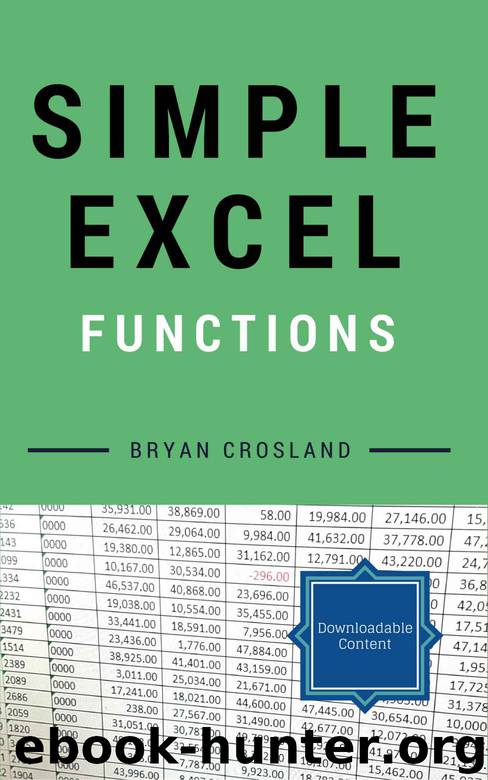
Author:Bryan Crosland [Crosland, Bryan]
Language: eng
Format: azw3
Published: 2017-10-05T04:00:00+00:00
Note: With Excel 2007 the programmers decided to change the order of things if you are used to the original SumIf you will notice that the sum_range now comes before the criteria_range.
Things to try:
1) Open the file logic_and_mathematical.xlsx
2) Select the tab SUM, SUMIFS
3) In cell G10 enter =SUMIFS(D6:D53,B6:B53,"Engineering")
The total expenses for Engineering will now be displayed. This is a SUMIFS based on one criteria.
Further things to try:
1) Open the file logic_and_mathematical.xlsx
2) Select the tab SUM, SUMIFS
3) In cell G14 enter =SUMIFS(D6:D53,B6:B53,"Finance",C6:C53,"May")
Download
This site does not store any files on its server. We only index and link to content provided by other sites. Please contact the content providers to delete copyright contents if any and email us, we'll remove relevant links or contents immediately.
Sass and Compass in Action by Wynn Netherland Nathan Weizenbaum Chris Eppstein Brandon Mathis(13266)
Implementing Enterprise Observability for Success by Manisha Agrawal and Karun Krishnannair(8233)
Supercharging Productivity with Trello by Brittany Joiner(7481)
Mastering Tableau 2023 - Fourth Edition by Marleen Meier(7231)
Inkscape by Example by István Szép(7121)
Visualize Complex Processes with Microsoft Visio by David J Parker & Šenaj Lelić(6804)
Build Stunning Real-time VFX with Unreal Engine 5 by Hrishikesh Andurlekar(5830)
Design Made Easy with Inkscape by Christopher Rogers(5088)
Customizing Microsoft Teams by Gopi Kondameda(4636)
Business Intelligence Career Master Plan by Eduardo Chavez & Danny Moncada(4590)
Extending Microsoft Power Apps with Power Apps Component Framework by Danish Naglekar(4229)
Salesforce Platform Enterprise Architecture - Fourth Edition by Andrew Fawcett(4112)
Pandas Cookbook by Theodore Petrou(4088)
Linux Device Driver Development Cookbook by Rodolfo Giometti(4052)
The Tableau Workshop by Sumit Gupta Sylvester Pinto Shweta Sankhe-Savale JC Gillet and Kenneth Michael Cherven(3890)
Exploring Microsoft Excel's Hidden Treasures by David Ringstrom(3392)
TCP IP by Todd Lammle(3158)
Applied Predictive Modeling by Max Kuhn & Kjell Johnson(3043)
Drawing Shortcuts: Developing Quick Drawing Skills Using Today's Technology by Leggitt Jim(3040)
