Office 2019 For Seniors For Dummies by Faithe Wempen
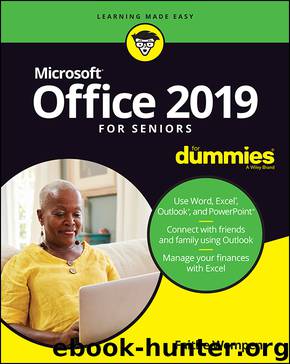
Author:Faithe Wempen
Language: eng
Format: epub
ISBN: 9781119518198
Publisher: Wiley
Published: 2018-11-06T00:00:00+00:00
Figure 9-1 illustrates each case.
FIGURE 9-1
To fix such a problem, you must widen the column. Here are some ways how:
To widen the column exactly enough to hold the longest entry in it: Double-click the divider between the column headers, or choose Home ⇒ Cells ⇒ Format ⇒ AutoFit Column Width.
To widen the column manually: Drag the divider between the column headers. See Figure 9-2.
FIGURE 9-2
You can also make a column narrower; just drag to the left, rather than to the right.
This process also works with row heights. You can drag the divider between two row numbers to change the row height, or double-click the divider to autofit to the content.
Row heights adjust automatically to fit the tallest text in them, so you don’t have to worry about text being vertically truncated in rows — usually. If you manually adjust the height of a row and then put some larger text into it, the larger text might become truncated because the row height has been fixed. To make it autofit again, choose Home ⇒ Cells ⇒ Format ⇒ AutoFit Row Height.
Download
This site does not store any files on its server. We only index and link to content provided by other sites. Please contact the content providers to delete copyright contents if any and email us, we'll remove relevant links or contents immediately.
Sass and Compass in Action by Wynn Netherland Nathan Weizenbaum Chris Eppstein Brandon Mathis(13266)
Implementing Enterprise Observability for Success by Manisha Agrawal and Karun Krishnannair(8233)
Supercharging Productivity with Trello by Brittany Joiner(7480)
Mastering Tableau 2023 - Fourth Edition by Marleen Meier(7231)
Inkscape by Example by István Szép(7121)
Visualize Complex Processes with Microsoft Visio by David J Parker & Šenaj Lelić(6802)
Build Stunning Real-time VFX with Unreal Engine 5 by Hrishikesh Andurlekar(5828)
Design Made Easy with Inkscape by Christopher Rogers(5088)
Customizing Microsoft Teams by Gopi Kondameda(4634)
Business Intelligence Career Master Plan by Eduardo Chavez & Danny Moncada(4589)
Extending Microsoft Power Apps with Power Apps Component Framework by Danish Naglekar(4226)
Salesforce Platform Enterprise Architecture - Fourth Edition by Andrew Fawcett(4112)
Pandas Cookbook by Theodore Petrou(4087)
Linux Device Driver Development Cookbook by Rodolfo Giometti(4050)
The Tableau Workshop by Sumit Gupta Sylvester Pinto Shweta Sankhe-Savale JC Gillet and Kenneth Michael Cherven(3889)
Exploring Microsoft Excel's Hidden Treasures by David Ringstrom(3392)
TCP IP by Todd Lammle(3155)
Applied Predictive Modeling by Max Kuhn & Kjell Johnson(3041)
Drawing Shortcuts: Developing Quick Drawing Skills Using Today's Technology by Leggitt Jim(3037)
