Microsoft® Word 2013 QuickSteps by Carole Matthews
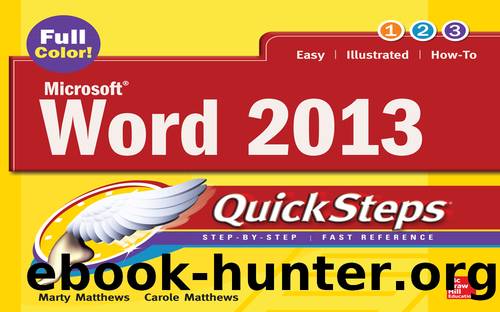
Author:Carole Matthews
Language: eng
Format: epub
Tags: -
Publisher: McGraw Hill LLC
Published: 2013-04-16T00:00:00+00:00
NOTE Print Layout view, set in the View tab Documents Views group, provides almost the exact same view as Print Preview view, and the View tab provides many of the same options.
Zoom In and Out
Word 2013 Print Preview has a set of controls that allow you to increase or decrease the magnification of the print image, as shown in Figure 5-3. These are:
⢠The zoom tools in the lower-right corner of the Print Preview area provide five separate tools:
⢠The Zoom button on the left, which shows you the current percentage of magnification. Clicking this button opens the Zoom dialog box.
⢠Zoom Out, which is clicked to reduce the magnification and see more of the page.
⢠Zoom slider, which you can drag in either direction to increase or decrease the magnification. The smaller center mark is for the 100% magnification effect.
⢠Zoom In, which is clicked to increase the magnification and see less of the page.
⢠Fit To Page, which, when clicked, reduces the magnification so the entire page can be seen in the Print Preview area.
⢠The Zoom dialog box, which is opened by clicking the Zoom button (the percentage number on the left of the slider) allows you to use one of the preset percentages, directly enter a percentage, or use the spinner to set the level of magnification you want. You can also click Many Pages to view a number of page thumbnails on one page. Click each thumbnail to see the magnification of that page below in the smaller preview and to the left in the Percent box.
Download
This site does not store any files on its server. We only index and link to content provided by other sites. Please contact the content providers to delete copyright contents if any and email us, we'll remove relevant links or contents immediately.
Sass and Compass in Action by Wynn Netherland Nathan Weizenbaum Chris Eppstein Brandon Mathis(10055)
Implementing Enterprise Observability for Success by Manisha Agrawal and Karun Krishnannair(8210)
Supercharging Productivity with Trello by Brittany Joiner(7451)
Mastering Tableau 2023 - Fourth Edition by Marleen Meier(7209)
Inkscape by Example by István Szép(7093)
Visualize Complex Processes with Microsoft Visio by David J Parker & Šenaj Lelić(6778)
Build Stunning Real-time VFX with Unreal Engine 5 by Hrishikesh Andurlekar(5803)
Design Made Easy with Inkscape by Christopher Rogers(5070)
Customizing Microsoft Teams by Gopi Kondameda(4613)
Business Intelligence Career Master Plan by Eduardo Chavez & Danny Moncada(4568)
Extending Microsoft Power Apps with Power Apps Component Framework by Danish Naglekar(4208)
Salesforce Platform Enterprise Architecture - Fourth Edition by Andrew Fawcett(4089)
Pandas Cookbook by Theodore Petrou(4070)
Linux Device Driver Development Cookbook by Rodolfo Giometti(4024)
The Tableau Workshop by Sumit Gupta Sylvester Pinto Shweta Sankhe-Savale JC Gillet and Kenneth Michael Cherven(3877)
Exploring Microsoft Excel's Hidden Treasures by David Ringstrom(3369)
TCP IP by Todd Lammle(3137)
Applied Predictive Modeling by Max Kuhn & Kjell Johnson(3019)
Drawing Shortcuts: Developing Quick Drawing Skills Using Today's Technology by Leggitt Jim(2999)
