Microsoft Office Excel 2010 QuickSteps by John Cronan
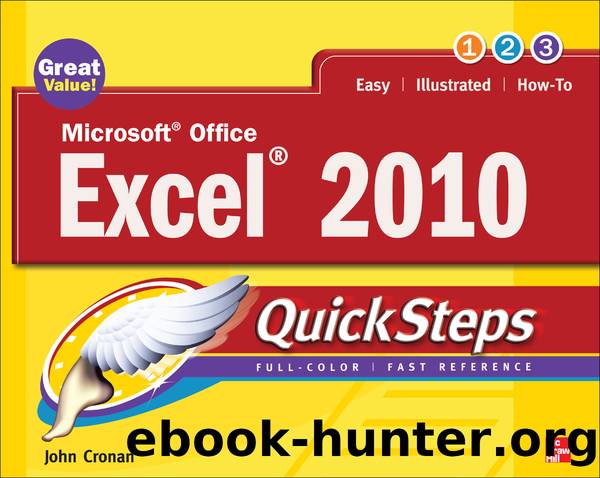
Author:John Cronan
Language: eng
Format: epub
Publisher: McGraw Hill LLC
Published: 2010-01-15T00:00:00+00:00
3. Scroll through the complete inventory of Excel-provided chart types/subtypes in the large box to the right.
âOrâ
Click a chart type in the left pane to auto-scroll to its chart subtypes.
4. To see an abbreviated description of the chart subtypes, point to a subtype icon and a ScreenTip displays.
5. Double-click the chart subtype you want. A professionally designed chart is created and displayed on the worksheet.
CREATE A CHART QUICKLY
1. Select the data range that you want to chart.
2. Press ALT+F1 to create an embedded chart.
âOrâ
Press F11 to create a chart sheet.
In either case, a chart is created using the default chart type. See âChange the Default Chart,â next, for steps to change the default chart type, and see âChoose a Chart Location,â later in the chapter, to switch a chart between embedded and a chart sheet.
Download
This site does not store any files on its server. We only index and link to content provided by other sites. Please contact the content providers to delete copyright contents if any and email us, we'll remove relevant links or contents immediately.
| Microsoft Access | Microsoft Excel |
| Microsoft Office | Microsoft Outlook |
| Microsoft Powerpoint | Microsoft Project |
| Microsoft Sharepoint | Microsoft Windows |
| Microsoft Word |
Sass and Compass in Action by Wynn Netherland Nathan Weizenbaum Chris Eppstein Brandon Mathis(9924)
Implementing Enterprise Observability for Success by Manisha Agrawal and Karun Krishnannair(8206)
Supercharging Productivity with Trello by Brittany Joiner(7444)
Mastering Tableau 2023 - Fourth Edition by Marleen Meier(7205)
Inkscape by Example by István Szép(7089)
Visualize Complex Processes with Microsoft Visio by David J Parker & Šenaj Lelić(6775)
Build Stunning Real-time VFX with Unreal Engine 5 by Hrishikesh Andurlekar(5800)
Design Made Easy with Inkscape by Christopher Rogers(5068)
Customizing Microsoft Teams by Gopi Kondameda(4611)
Business Intelligence Career Master Plan by Eduardo Chavez & Danny Moncada(4564)
Extending Microsoft Power Apps with Power Apps Component Framework by Danish Naglekar(4208)
Salesforce Platform Enterprise Architecture - Fourth Edition by Andrew Fawcett(4088)
Pandas Cookbook by Theodore Petrou(4069)
Linux Device Driver Development Cookbook by Rodolfo Giometti(4024)
The Tableau Workshop by Sumit Gupta Sylvester Pinto Shweta Sankhe-Savale JC Gillet and Kenneth Michael Cherven(3875)
Exploring Microsoft Excel's Hidden Treasures by David Ringstrom(3366)
TCP IP by Todd Lammle(3137)
Applied Predictive Modeling by Max Kuhn & Kjell Johnson(3019)
Drawing Shortcuts: Developing Quick Drawing Skills Using Today's Technology by Leggitt Jim(2998)
