MICROSOFT OFFICE 2013365 AND BEYOND: Computer Concepts and Applications by Richardson Theodor & Thies Charles
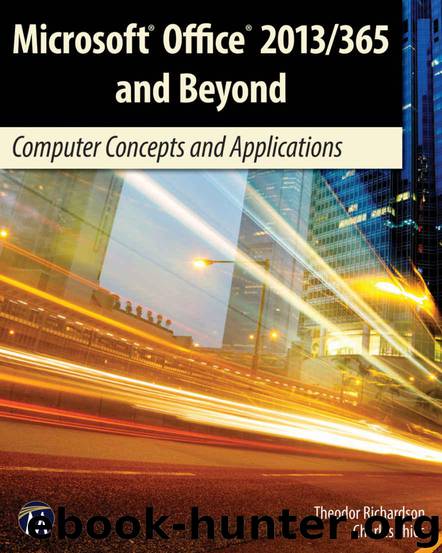
Author:Richardson, Theodor & Thies, Charles [Richardson, Theodor]
Language: eng
Format: epub
Publisher: Mercury Learning and Information
Published: 2015-06-28T21:00:00+00:00
FIGURE 10.29 Arrow settings
Link the rest of your rectangles to your photo with arrows. Format the arrows so they are clearly visible on the slide. You may notice that the arrows you place are on top of the rectangles; this is because any new element added to your slide automatically gets placed in the highest layer available. You will want to put your rectangles on top of the arrows to make the slide look more presentable. To do this, you will need to change the layer on which these elements reside. Think of these items like sheets of paper in a stack. To move an element to the top of the stack, you need to bring it forward. To move it to the bottom of the stack, you need to send it back. You can think of the slide background as the table on which this stack is sitting; nothing can be sent behind the slide itself.
There are two ways to change the layer of an element. You can right-click the element and choose either Bring to Front or Send to Back (to put it on the very top or bottom, respectively) or use Bring Forward or Send Backward to change the layer by one position at a time. You can also select the element and click the Arrange icon. In PowerPoint 2013, Order Objects is the first heading you will see on this menu, and it contains all of your options for adjusting the layer. Select each rectangle and choose Bring to Front.
Now that you have a nice arrangement for your elements (you should have all of the same elements as in Figure 10.31), you do not want anyone to accidentally move something around if they edit your presentation. A good solution to this is to create a group for these objects so they all act like a single element in the slide.
To create a group, click outside of the group and hold down the mouse button while you drag your cursor over all of the items you want to group. Then you can either right-click within the group and select Group or you can go to the Home ribbon, select the Arrange icon, and select Group. You can also hold down the Shift key while clicking on each object you want to group and then follow the steps to create the group.
PowerPoint 2011 has a great feature to visualize the layers on the slide and allow you to rearrange them. Under the Arrange icon, you can select Reorder Objects or Reorder Overlapping Objects. This launches a visual display of the layers in your slide that you can click and drag to reorder as shown in Figure 10.30. This is also a great visualization of the layers to determine what is visible to the viewer.
Download
This site does not store any files on its server. We only index and link to content provided by other sites. Please contact the content providers to delete copyright contents if any and email us, we'll remove relevant links or contents immediately.
Sass and Compass in Action by Wynn Netherland Nathan Weizenbaum Chris Eppstein Brandon Mathis(7969)
Supercharging Productivity with Trello by Brittany Joiner(7330)
Mastering Tableau 2023 - Fourth Edition by Marleen Meier(7103)
Inkscape by Example by István Szép(6973)
Secrets of the JavaScript Ninja by John Resig Bear Bibeault(6739)
Visualize Complex Processes with Microsoft Visio by David J Parker & Šenaj Lelić(6656)
Build Stunning Real-time VFX with Unreal Engine 5 by Hrishikesh Andurlekar(5683)
Design Made Easy with Inkscape by Christopher Rogers(5003)
Customizing Microsoft Teams by Gopi Kondameda(4544)
Business Intelligence Career Master Plan by Eduardo Chavez & Danny Moncada(4443)
Extending Microsoft Power Apps with Power Apps Component Framework by Danish Naglekar(4155)
Salesforce Platform Enterprise Architecture - Fourth Edition by Andrew Fawcett(4018)
Linux Device Driver Development Cookbook by Rodolfo Giometti(4010)
Pandas Cookbook by Theodore Petrou(4009)
The Tableau Workshop by Sumit Gupta Sylvester Pinto Shweta Sankhe-Savale JC Gillet and Kenneth Michael Cherven(3821)
Exploring Microsoft Excel's Hidden Treasures by David Ringstrom(3295)
TCP IP by Todd Lammle(3120)
Applied Predictive Modeling by Max Kuhn & Kjell Johnson(3006)
Drawing Shortcuts: Developing Quick Drawing Skills Using Today's Technology by Leggitt Jim(2977)
