Microsoft Access 2013 Inside Out by Jeff Conrad
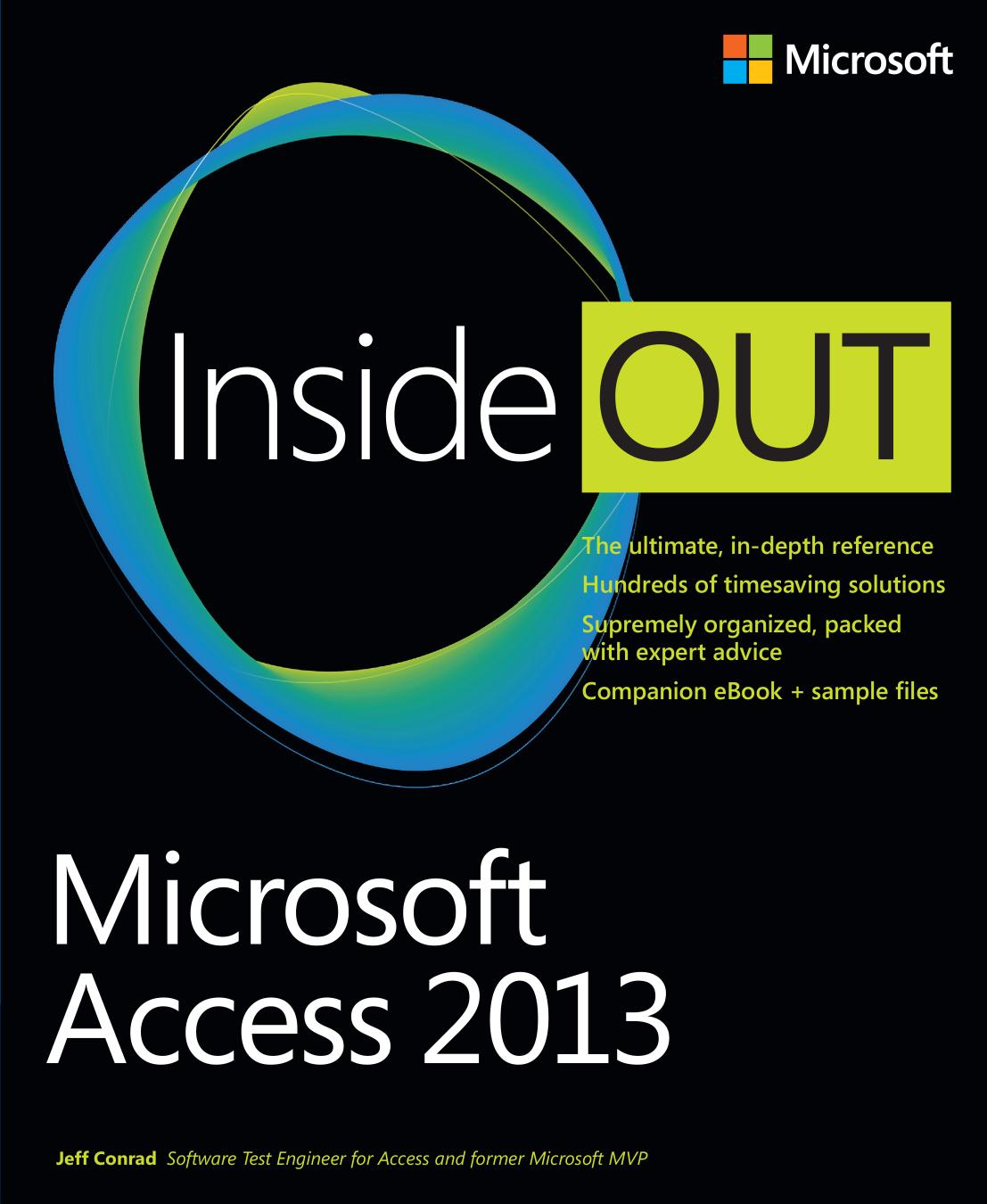
Author:Jeff Conrad [Jeff Conrad]
Language: eng
Format: epub, pdf
Tags: COMPUTERS / Database Management / Data Mining
ISBN: 9780735671218
Publisher: Microsoft Press
Published: 2013-07-09T16:00:00+00:00
Note
If you do not define a view name in the Popup View property for autocomplete and combo box controls, Access Services does not display related data as a hyperlink in view mode. Access Services displays the data as normal text, which means that you cannot open a view to see the related record details. You might want to leave the Popup View property blank in some cases, such as when you are viewing data that you do not want users of your app to modify.
In Figure 6-79, you’ll notice that Access Services displays the text Vendors in the upper-left corner of the popup view. When you previously customized and opened this view from the Table and View Selector, Access Services did not display that text within the view. This text is defined in the view’s Caption property, and Access Services displays the caption text within the view itself only when you open it as a pop-up view. If you want to change the default text Access defined for this property (the name of the source table), you can open the view in Design view from within Access and change the Caption property text.
We don’t need to change any data for this vendor record displayed here in the pop-up view, so close this Vendors pop-up view by clicking the Close (X) button in the view window. Access Services closes the pop-up view and returns focus to the Invoice List Details view.
To see how autocomplete controls work in the web browser in edit mode, let’s create a new invoice record in this view. To create a new record in a List Details view, click the Add Action Bar button or press N if your focus is on the List Control. Access Services switches the view into edit mode for a new record and places the insertion point in the first enabled control, the autocomplete control bound to the Vendor field, as shown in Figure 6-80. Notice that, in Figure 6-80, I moved the focus to the Invoice Number text box so that you could see the default Input Hint control property text Access applied to the autocomplete control for the Vendor field.
Download
Microsoft Access 2013 Inside Out by Jeff Conrad.pdf
This site does not store any files on its server. We only index and link to content provided by other sites. Please contact the content providers to delete copyright contents if any and email us, we'll remove relevant links or contents immediately.
| Access | Data Mining |
| Data Modeling & Design | Data Processing |
| Data Warehousing | MySQL |
| Oracle | Other Databases |
| Relational Databases | SQL |
Algorithms of the Intelligent Web by Haralambos Marmanis;Dmitry Babenko(9832)
Azure Data and AI Architect Handbook by Olivier Mertens & Breght Van Baelen(7604)
Building Statistical Models in Python by Huy Hoang Nguyen & Paul N Adams & Stuart J Miller(7588)
Serverless Machine Learning with Amazon Redshift ML by Debu Panda & Phil Bates & Bhanu Pittampally & Sumeet Joshi(7474)
Data Wrangling on AWS by Navnit Shukla | Sankar M | Sam Palani(7231)
Driving Data Quality with Data Contracts by Andrew Jones(7226)
Machine Learning Model Serving Patterns and Best Practices by Md Johirul Islam(6958)
Learning SQL by Alan Beaulieu(6209)
Weapons of Math Destruction by Cathy O'Neil(6142)
Big Data Analysis with Python by Ivan Marin(5882)
Data Engineering with dbt by Roberto Zagni(4894)
Solidity Programming Essentials by Ritesh Modi(4527)
Time Series Analysis with Python Cookbook by Tarek A. Atwan(4355)
Pandas Cookbook by Theodore Petrou(4057)
Blockchain Basics by Daniel Drescher(3507)
Natural Language Processing with Java Cookbook by Richard M. Reese(3097)
Hands-On Machine Learning for Algorithmic Trading by Stefan Jansen(3027)
Feature Store for Machine Learning by Jayanth Kumar M J(2907)
Learn T-SQL Querying by Pam Lahoud & Pedro Lopes(2878)
