Joomla! For Dummies by Seamus Bellamy
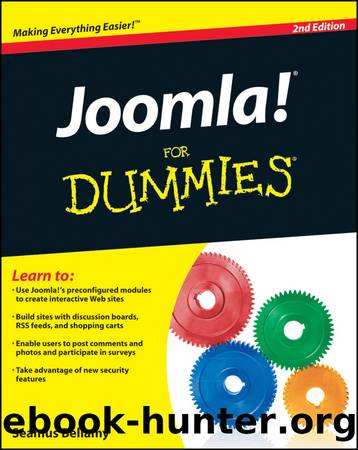
Author:Seamus Bellamy
Language: eng
Format: epub
Publisher: Wiley
Published: 2011-01-06T16:00:00+00:00
Uploading a picture
Now that you have made a folder, you may want to put something into it. For this exercise, you will upload a picture to the Privacy folder. You use it in the following section to illustrate how to insert an image into a Joomla article.
To upload a picture, follow these steps:
1. From the Administration Control Panel, click the Media Manager icon, or choose ContentâMedia Manager in any back-end page to open Media Manager.
Media Manager opens.
2. Click the icon for the Privacy folder.
The Privacy folder window opens. At this point, your window should look similar to Figure 6-8.
3. Click the Choose File button in the Upload Files pane.
The file selection window opens.
4. Choose the file you wish to upload and click the Choose button.
For this exercise, you may choose any picture file you have available to you.
Figure 6-8: The open privacy folder.
Download
This site does not store any files on its server. We only index and link to content provided by other sites. Please contact the content providers to delete copyright contents if any and email us, we'll remove relevant links or contents immediately.
The Mikado Method by Ola Ellnestam Daniel Brolund(13996)
Hello! Python by Anthony Briggs(13763)
Dependency Injection in .NET by Mark Seemann(12691)
The Well-Grounded Java Developer by Benjamin J. Evans Martijn Verburg(11383)
Secrets of the JavaScript Ninja by John Resig Bear Bibeault(10905)
Sass and Compass in Action by Wynn Netherland Nathan Weizenbaum Chris Eppstein Brandon Mathis(9895)
Kotlin in Action by Dmitry Jemerov(9649)
Secrets of the JavaScript Ninja by John Resig & Bear Bibeault(8285)
Svelte with Test-Driven Development by Daniel Irvine(8108)
Test-Driven Development with PHP 8 by Rainier Sarabia(7864)
Layered Design for Ruby on Rails Applications by Dementyev Vladimir;(7675)
Web Development with Django by Ben Shaw Saurabh Badhwar(7177)
Jquery UI in Action : Master the concepts Of Jquery UI: A Step By Step Approach by ANMOL GOYAL(7107)
React Application Architecture for Production by Alan Alickovic(6867)
Software Architecture for Web Developers by Mihaela Roxana Ghidersa(4962)
Audition by Ryu Murakami(4851)
Accelerating Server-Side Development with Fastify by Manuel Spigolon Maksim Sinik & Matteo Collina(4816)
Solidity Programming Essentials by Ritesh Modi(4537)
Hands-On Full-Stack Web Development with GraphQL and React by Sebastian Grebe(4413)
