Hacking Wireless Networks for Dummies by Kevin Beaver & Peter T. Davis
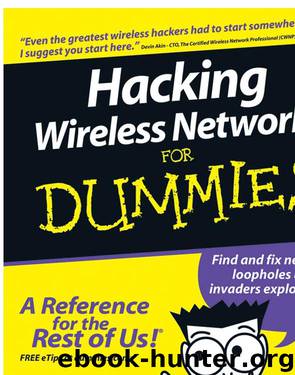
Author:Kevin Beaver & Peter T. Davis [Beaver, Kevin & Davis, Peter T.]
Language: eng
Format: epub
Tags: Security, Computers, Networking, Team DDU, General
ISBN: 9781118084922
Google: i0Edxmcly1oC
Publisher: John Wiley & Sons
Published: 2011-05-09T21:25:44+00:00
Chapter 10: Still at War
171
3. Select the directory where you want to install the program.
Use the default unless you have a compelling reason not to do so.
4. Click Yes to see the Readme file. If you’d prefer not to view the file, click No.
5. Click OK when you see the reminder message to check the handheld device.
6. Connect your handheld to the host computer.
Activate your synching software if it doesn’t start automatically. The software should upload the Pocket PC files to the handheld.
7. If the files are in the *.CAB format, the Pocket PC where you uploaded the files will install the software.
There is no setup routine; you’re set to go.
That should do it for you. However, you may need to review your documentation for full installation instructions.
Obviously, you need a handheld that supports a wireless adapter, whether it is a PC Card or a Compact Flash card. Installing the drivers for the wireless adapter usually requires the use of the synchronization program as well. You probably don’t want to buy multiple wireless cards (even though we have), so you might have an ORiNOCO card you already use with Kismet and NetStumbler. Regrettably using an ORiNOCO card is one of the difficult installations. You have to download the driver for the card (use version 7.x or greater) and unpack the files manually. Then you have to manually port the files to the handheld and install the *.CAB file. Your device will warn you about unsafe drivers; just click OK. You did back up your Pocket PC, right?
After you install the program and the drivers, you’re set to go. Just locate the ministumbler.exe file under the Start or Start Programs menu and tap it.
Configuring MiniStumbler
After MiniStumbler executes, you should see the phrase No AP at the bottom of the window. This is good. Seeing No wireless is bad. (If you see the latter, make sure you have a working wireless card.) When MiniStumbler finds the first access point, you will see 1 AP. If your GPS is working, you will also see the message GPS on.
After you start MiniStumbler, two words and three icons appear on the menu bar. The two words are
ߜ File: This menu holds the file functions such as Open and Save. Also, the Enable Scan item is on this menu. Use it to enable or disable network scanning.
ߜ View: This menu holds those options that affect how the interface looks; for example, toolbars, icons, and options. We cover each of these in detail later in this chapter.
17_597302_ch10.qxd 8/4/05 7:03 PM Page 172
172 Part III: Advanced Wi-Fi Hacks
The three icons are
ߜ Green arrow: Enables or disables scanning.
ߜ Gears: Automatically reconfigures the wireless card for scanning. It stops the Wireless Zero Configuration service and makes sure the card is set to a blank or “ANY” SSID.
ߜ Hand with Menu: Opens the Options screen.
The Hand with Menu icon gives you access to the following tabs: ߜ General: Find options about how the scan is performed. Make sure you check the Reconfigure card automatically and Get AP Names options.
Download
This site does not store any files on its server. We only index and link to content provided by other sites. Please contact the content providers to delete copyright contents if any and email us, we'll remove relevant links or contents immediately.
Sass and Compass in Action by Wynn Netherland Nathan Weizenbaum Chris Eppstein Brandon Mathis(7395)
Grails in Action by Glen Smith Peter Ledbrook(7290)
Secrets of the JavaScript Ninja by John Resig Bear Bibeault(5950)
Kotlin in Action by Dmitry Jemerov(4632)
Mastering Azure Security by Mustafa Toroman and Tom Janetscheck(2997)
Learning React: Functional Web Development with React and Redux by Banks Alex & Porcello Eve(2829)
WordPress Plugin Development Cookbook by Yannick Lefebvre(2574)
Mastering Bitcoin: Programming the Open Blockchain by Andreas M. Antonopoulos(2502)
The Art Of Deception by Kevin Mitnick(2291)
Drugs Unlimited by Mike Power(2182)
Kali Linux - An Ethical Hacker's Cookbook: End-to-end penetration testing solutions by Sharma Himanshu(2094)
Writing for the Web: Creating Compelling Web Content Using Words, Pictures and Sound (Eva Spring's Library) by Lynda Felder(2065)
SEO 2018: Learn search engine optimization with smart internet marketing strategies by Adam Clarke(2016)
JavaScript by Example by S Dani Akash(1946)
DarkMarket by Misha Glenny(1843)
Wireless Hacking 101 by Karina Astudillo(1841)
Full-Stack React Projects by Shama Hoque(1764)
Social Selling Mastery by Jamie Shanks(1745)
Hack and HHVM by Owen Yamauchi(1670)
