Exploring Microsoft Excelââ¬â¢s Hidden Treasures by CPA David Ringstrom
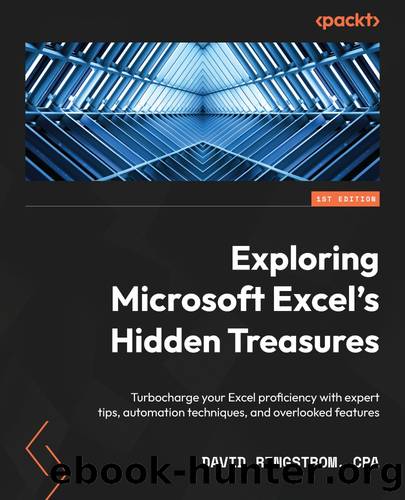
Author:CPA David Ringstrom [David Ringstrom, CPA]
Language: eng
Format: mobi
Publisher: Packt Publishing Pvt Ltd
Published: 2022-08-30T00:00:00+00:00
TIP
You can also select a group of items within a Slicer by holding down your left mouse button while you drag down the Slicer. Or you can click on the Multi-Select button in the Slicer and click on items you donât want to be visible in the Table.
To move a Slicer a short distance on screen, grab the margin of the object with your left mouse button and reposition as desired. To move a Slicer a longer distance, say from the bottom of a long list back to near the top, right-click on the Slicer and choose Cut. Then, paste the Slicer in the desired location. Slicers can be moved anywhere on a worksheet but cannot leave the worksheet.
A Slicer tab, as shown in Figure 7.22, appears in Excelâs Ribbon when you have selected a Slicer, such as by clicking inside the margin of the object. The Columns field enables you to specify the number of columns that you wish a Slicer to have:
Download
This site does not store any files on its server. We only index and link to content provided by other sites. Please contact the content providers to delete copyright contents if any and email us, we'll remove relevant links or contents immediately.
Sass and Compass in Action by Wynn Netherland Nathan Weizenbaum Chris Eppstein Brandon Mathis(7960)
Supercharging Productivity with Trello by Brittany Joiner(7288)
Mastering Tableau 2023 - Fourth Edition by Marleen Meier(7054)
Inkscape by Example by István Szép(6917)
Secrets of the JavaScript Ninja by John Resig Bear Bibeault(6722)
Visualize Complex Processes with Microsoft Visio by David J Parker & Šenaj Lelić(6605)
Build Stunning Real-time VFX with Unreal Engine 5 by Hrishikesh Andurlekar(5627)
Design Made Easy with Inkscape by Christopher Rogers(4970)
Customizing Microsoft Teams by Gopi Kondameda(4515)
Business Intelligence Career Master Plan by Eduardo Chavez & Danny Moncada(4394)
Extending Microsoft Power Apps with Power Apps Component Framework by Danish Naglekar(4115)
Linux Device Driver Development Cookbook by Rodolfo Giometti(4004)
Salesforce Platform Enterprise Architecture - Fourth Edition by Andrew Fawcett(3991)
Pandas Cookbook by Theodore Petrou(3982)
The Tableau Workshop by Sumit Gupta Sylvester Pinto Shweta Sankhe-Savale JC Gillet and Kenneth Michael Cherven(3776)
Exploring Microsoft Excel's Hidden Treasures by David Ringstrom(3256)
TCP IP by Todd Lammle(3112)
Applied Predictive Modeling by Max Kuhn & Kjell Johnson(2998)
Drawing Shortcuts: Developing Quick Drawing Skills Using Today's Technology by Leggitt Jim(2970)
