Excel University: Microsoft Excel Training for CPAs and Accounting Professionals: Volume 1: Featuring Excel 2016 for Windows by Jeff Lenning
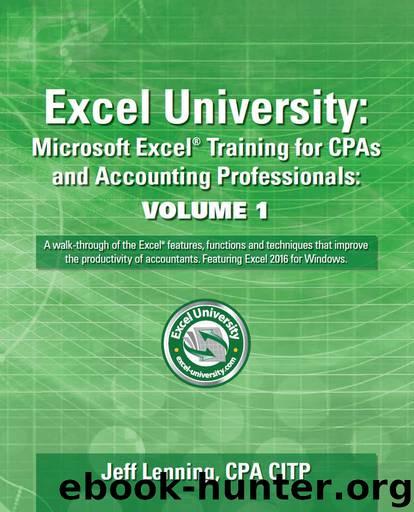
Author:Jeff Lenning [Lenning, Jeff]
Language: eng
Format: azw3
Published: 2017-03-20T04:00:00+00:00
XREF
Setting up custom rules is discussed in Volume 4, Chapter 16.
Apply Two Additional Rules
In this chapter we are temporarily limited to using only the built-in shortcut rules and will simply apply two additional Conditional Formatting rules: one rule to format the cell red when the value is greater than zero, and another rule to format the cell red when the value is less than zero.
This is done in two steps. First, highlight the cell and then select the following Ribbon icon:
•Home > Conditional Formatting > Cell Value Rules > Greater Than
Use the Greater Than dialog to format the cell red when the value is greater than zero. Next, apply an additional rule by selecting the following Ribbon Icon:
Download
This site does not store any files on its server. We only index and link to content provided by other sites. Please contact the content providers to delete copyright contents if any and email us, we'll remove relevant links or contents immediately.
Sass and Compass in Action by Wynn Netherland Nathan Weizenbaum Chris Eppstein Brandon Mathis(7968)
Supercharging Productivity with Trello by Brittany Joiner(7325)
Mastering Tableau 2023 - Fourth Edition by Marleen Meier(7094)
Inkscape by Example by István Szép(6965)
Secrets of the JavaScript Ninja by John Resig Bear Bibeault(6736)
Visualize Complex Processes with Microsoft Visio by David J Parker & Šenaj Lelić(6644)
Build Stunning Real-time VFX with Unreal Engine 5 by Hrishikesh Andurlekar(5674)
Design Made Easy with Inkscape by Christopher Rogers(4995)
Customizing Microsoft Teams by Gopi Kondameda(4539)
Business Intelligence Career Master Plan by Eduardo Chavez & Danny Moncada(4436)
Extending Microsoft Power Apps with Power Apps Component Framework by Danish Naglekar(4150)
Salesforce Platform Enterprise Architecture - Fourth Edition by Andrew Fawcett(4012)
Linux Device Driver Development Cookbook by Rodolfo Giometti(4008)
Pandas Cookbook by Theodore Petrou(4003)
The Tableau Workshop by Sumit Gupta Sylvester Pinto Shweta Sankhe-Savale JC Gillet and Kenneth Michael Cherven(3815)
Exploring Microsoft Excel's Hidden Treasures by David Ringstrom(3290)
TCP IP by Todd Lammle(3118)
Applied Predictive Modeling by Max Kuhn & Kjell Johnson(3006)
Drawing Shortcuts: Developing Quick Drawing Skills Using Today's Technology by Leggitt Jim(2975)
