Excel Macros for Dummies by Kusleika Dick;
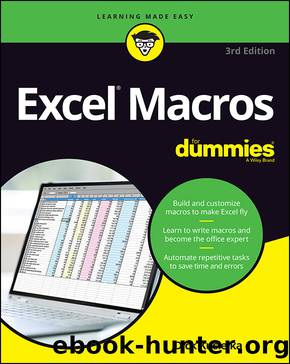
Author:Kusleika, Dick; [Kusleika, Dick]
Language: eng
Format: epub
Publisher: John Wiley & Sons, Incorporated
Published: 2022-02-22T00:00:00+00:00
To implement this macro, you can copy and paste it into a standard module, as outlined in the first section of this chapter, âInstalling Macros.â
Padding Cells with Zeros
Many systems require unique identifiers (such as customer number, order number, or product number) to have a fixed character length. For example, you frequently see customer numbers that look like this: 00000045478. This concept of taking a unique identifier and forcing it to have a fixed length is typically referred to as padding. The number is padded with zeros to achieve the prerequisite character length.
Itâs a pain to do this manually in Excel. However, with a macro, padding numbers with zeros is a breeze.
Some Excel gurus are quick to point out that you can apply a custom number format to pad numbers with zeros by going to the Format Cells dialog box, selecting Custom on the Number tab, and entering â0000000000â as the custom format.
The problem with this solution is that the padding you get is cosmetic only. A quick glance at the Formula bar reveals that the data actually remains numeric without the padding (it does not become textual). So if you copy and paste the data into another platform or non-Excel table, you lose the cosmetic padding.
If all your customer numbers need to be ten characters long, you need to pad the number with enough zeros to get it to ten characters. This macro does just that.
As you review this macro, keep in mind that you need to change the padding logic in Step 5 to match your situation.
Sub PadWithZeros()
Download
This site does not store any files on its server. We only index and link to content provided by other sites. Please contact the content providers to delete copyright contents if any and email us, we'll remove relevant links or contents immediately.
| Microsoft Access | Microsoft Excel |
| Microsoft Office | Microsoft Outlook |
| Microsoft Powerpoint | Microsoft Project |
| Microsoft Sharepoint | Microsoft Windows |
| Microsoft Word |
Sass and Compass in Action by Wynn Netherland Nathan Weizenbaum Chris Eppstein Brandon Mathis(7965)
Supercharging Productivity with Trello by Brittany Joiner(7317)
Mastering Tableau 2023 - Fourth Edition by Marleen Meier(7086)
Inkscape by Example by István Szép(6960)
Secrets of the JavaScript Ninja by John Resig Bear Bibeault(6735)
Visualize Complex Processes with Microsoft Visio by David J Parker & Šenaj Lelić(6639)
Build Stunning Real-time VFX with Unreal Engine 5 by Hrishikesh Andurlekar(5665)
Design Made Easy with Inkscape by Christopher Rogers(4993)
Customizing Microsoft Teams by Gopi Kondameda(4532)
Business Intelligence Career Master Plan by Eduardo Chavez & Danny Moncada(4430)
Extending Microsoft Power Apps with Power Apps Component Framework by Danish Naglekar(4146)
Salesforce Platform Enterprise Architecture - Fourth Edition by Andrew Fawcett(4009)
Linux Device Driver Development Cookbook by Rodolfo Giometti(4006)
Pandas Cookbook by Theodore Petrou(3998)
The Tableau Workshop by Sumit Gupta Sylvester Pinto Shweta Sankhe-Savale JC Gillet and Kenneth Michael Cherven(3813)
Exploring Microsoft Excel's Hidden Treasures by David Ringstrom(3287)
TCP IP by Todd Lammle(3117)
Applied Predictive Modeling by Max Kuhn & Kjell Johnson(3004)
Drawing Shortcuts: Developing Quick Drawing Skills Using Today's Technology by Leggitt Jim(2974)
