Excel: A Quick Start Guide To Learning The Basics Of Excel - Plus Advanced Tips And Shortcuts! (Excel, Microsoft Office, MS Excel 2016) by King Walter
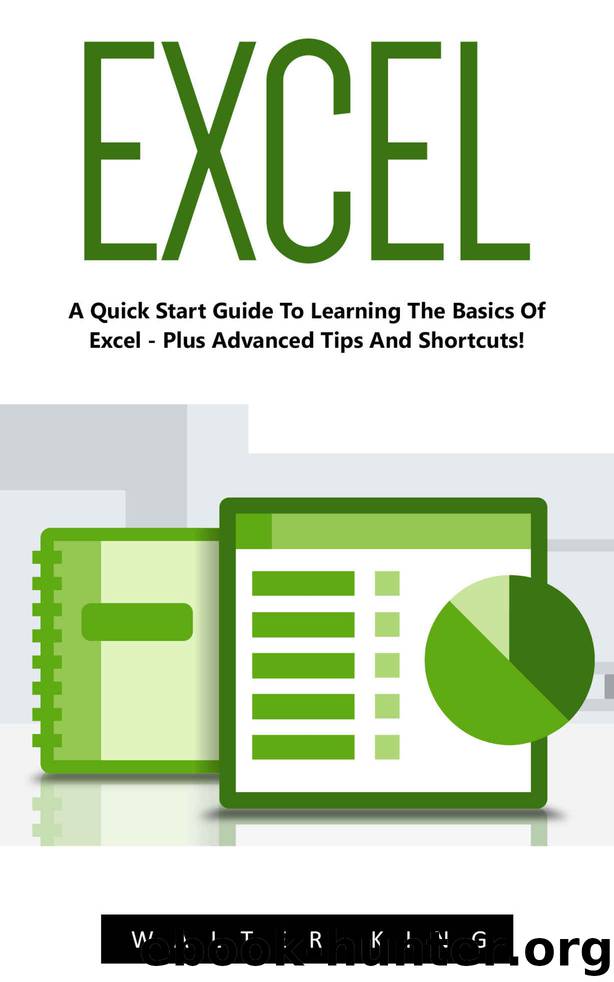
Author:King,Walter
Language: eng
Format: mobi, epub, azw3
Publisher: UNKNOWN
Published: 2016-09-21T22:00:00+00:00
Figure12
The use of drag-click method may not be sufficient enough, especially when you have to set unique character width for more than one column . The next steps (steps 4-7) illustrate how to adjust column widths especially when specific numbers of characters are being worked on.
Step #4: launch any cell location within column A, by simply moving the cell pointer over the cell position and then punch the left part of the mouse. If you are setting the equal widths of cell features , you can simply highlight cell locations in multiple columns.
Step #5: From the Home button of the Microsoft Excel Ribbon, simply left-click your mouse over the format tab located within group cells.
Step #6: From the options in drop down, simply click on the column width option, and the box for column width adjustment be will be opened.
Step #7: Type number 13 a then punch the “OK” in the column width area. Column A will be set to the width of your choice.
Download
Excel: A Quick Start Guide To Learning The Basics Of Excel - Plus Advanced Tips And Shortcuts! (Excel, Microsoft Office, MS Excel 2016) by King Walter.epub
Excel: A Quick Start Guide To Learning The Basics Of Excel - Plus Advanced Tips And Shortcuts! (Excel, Microsoft Office, MS Excel 2016) by King Walter.azw3
This site does not store any files on its server. We only index and link to content provided by other sites. Please contact the content providers to delete copyright contents if any and email us, we'll remove relevant links or contents immediately.
Sass and Compass in Action by Wynn Netherland Nathan Weizenbaum Chris Eppstein Brandon Mathis(13265)
Implementing Enterprise Observability for Success by Manisha Agrawal and Karun Krishnannair(8232)
Supercharging Productivity with Trello by Brittany Joiner(7479)
Mastering Tableau 2023 - Fourth Edition by Marleen Meier(7230)
Inkscape by Example by István Szép(7121)
Visualize Complex Processes with Microsoft Visio by David J Parker & Šenaj Lelić(6802)
Build Stunning Real-time VFX with Unreal Engine 5 by Hrishikesh Andurlekar(5828)
Design Made Easy with Inkscape by Christopher Rogers(5088)
Customizing Microsoft Teams by Gopi Kondameda(4634)
Business Intelligence Career Master Plan by Eduardo Chavez & Danny Moncada(4589)
Extending Microsoft Power Apps with Power Apps Component Framework by Danish Naglekar(4226)
Salesforce Platform Enterprise Architecture - Fourth Edition by Andrew Fawcett(4112)
Pandas Cookbook by Theodore Petrou(4087)
Linux Device Driver Development Cookbook by Rodolfo Giometti(4049)
The Tableau Workshop by Sumit Gupta Sylvester Pinto Shweta Sankhe-Savale JC Gillet and Kenneth Michael Cherven(3889)
Exploring Microsoft Excel's Hidden Treasures by David Ringstrom(3392)
TCP IP by Todd Lammle(3154)
Applied Predictive Modeling by Max Kuhn & Kjell Johnson(3041)
Drawing Shortcuts: Developing Quick Drawing Skills Using Today's Technology by Leggitt Jim(3037)
