Docker Step-by-Step: The Ultimate Guide From Beginner to Expert. Learn & Master The Platform and Containerize, Create, Deploy and Run Your Application Like a Professional by Shaw Brandon
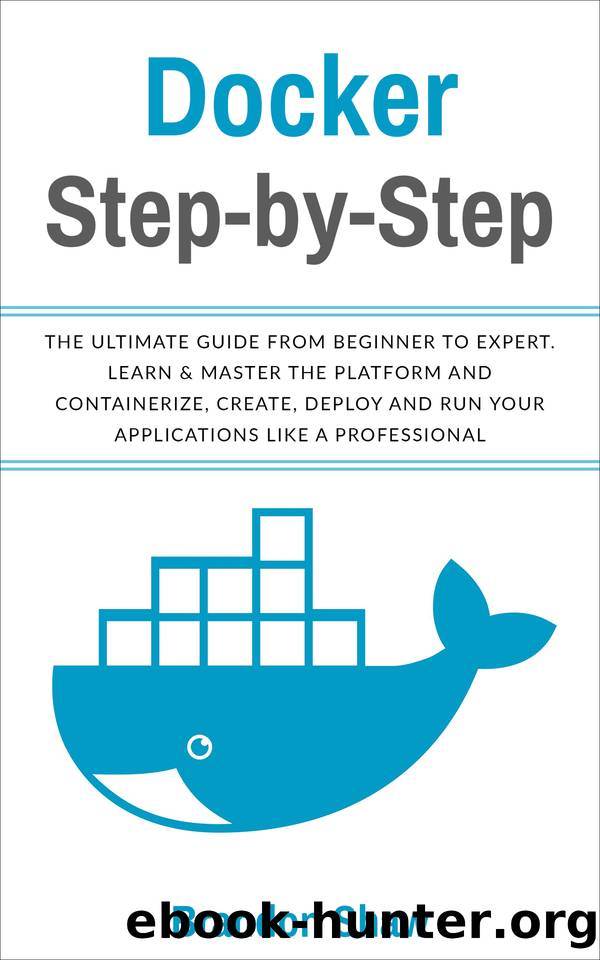
Author:Shaw, Brandon [Shaw, Brandon]
Language: eng
Format: epub
Published: 2019-12-04T16:00:00+00:00
How to deploy with docker-compose
On this page, you build a simple Python web application running on Docker Compose. The application uses the Flask framework and maintains a hit counter in Redis. While the sample uses Python, the concepts demonstrated here should be understandable even if you’re not familiar with it.
Prerequisites
Make sure you have already installed both Docker Engine and Docker Compose. You don’t need to install Python or Redis, as both are provided by Docker images.
Step 1: Setup
Define the application dependencies.
Create a directory for the project:
$ mir compose test
$ cd compose test
Create a file called app.py in your project directory and paste this in:
import time
import Redis
from flask import Flask
app = Flask(__name__)
cache = redis.Redis(host='redis', port=6379)
def get_hit_count():
retries = 5
while True:
try:
return cache.incr('hits')
except redis.exceptions.ConnectionError as exc:
if retries == 0:
raise exc
retries -= 1
time.sleep(0.5)
@app.route('/')
def hello():
count = get_hit_count()
return 'Hello World! I have been seen {} times.\n'.format(count)
In this example, redis is the hostname of the redis container on the application’s nerk. We use the default port for Redis, 6379.
Handling transient errors
Note the way the get_hit_count function is written. This basic retry loop lets us attempt our request multiple times if the Redis service is not available. This is useful at startup while the application comes online but also makes our application more resilient if the Redis service needs to be restarted anytime during the app’s lifetime. In a cluster, this also helps to handle momentary connection drops between nodes.
Create another file called requirements.txt in your project directory and paste this in:
flask
Redis
Step 2: Create a Dockerfile
In this step, you write a Dockerfile that builds a Docker image. The image contains all the dependencies the Python application requires, including Python itself.
In your project directory, create a file named Dockerfile and paste the following:
FROM python:3.7-alpine
WORKDIR /code
ENV FLASK_APP app.py
ENV FLASK_RUN_HOST 0.0.0.0
RUN Apk. add --no-cache GCC -dev Linux-headers
COPY requirements.txt requirements.txt
RUN pip install -r requirements.txt
COPY.
CMD ["fl ask", "run"]
This tells Docker to:
Build an image starting with the Python 3.7 image.
Set the working directory to /code.
Set environment variables used by the flask command.
Install GCC so Python packages such as MarkupSafe and SQLAlchemy can compile speedups.
Copy requirements.txt and install the Python dependencies.
Copy the current directory . in the project to the work dir . in the image.
Set the default command for the container to flask run.
For more information on how to write Dockerfiles, see the Docker user guide and the Dockerfile reference.
Step 3: Define services in a Compose file
Create a file called docker-compose.yml in your project directory and paste the following:
version: '3'
services:
web:
build:
ports:
- "5000:5000"
Redis:
image: "alpine"
This Compose file defines services: web and Redis.
Web service
The web service uses an image that’s built from the Dockerfile in the current directory. It then binds the container and the host machine to the exposed port, 5000. This example service uses the default port for the Flask web server, 5000.
Redis service
The Redis service uses a public Redis image pulled from the Docker Hub registry.
Step 4: Build and run your app with Compose
From your project directory, start up your application by running docker-compose up.
$ docker-compose up
Creating "composetest_default" with the default driver
Creating composetest_web_1 ...
Creating composetest_redis_1 ...
Creating composetest_web_1
Creating composetest_redis_1 .
Download
This site does not store any files on its server. We only index and link to content provided by other sites. Please contact the content providers to delete copyright contents if any and email us, we'll remove relevant links or contents immediately.
Implementing Enterprise Observability for Success by Manisha Agrawal and Karun Krishnannair(7334)
Supercharging Productivity with Trello by Brittany Joiner(6596)
Secrets of the JavaScript Ninja by John Resig Bear Bibeault(6419)
Mastering Tableau 2023 - Fourth Edition by Marleen Meier(6354)
Inkscape by Example by István Szép(6213)
Visualize Complex Processes with Microsoft Visio by David J Parker & Šenaj Lelić(5910)
Build Stunning Real-time VFX with Unreal Engine 5 by Hrishikesh Andurlekar(4902)
Design Made Easy with Inkscape by Christopher Rogers(4595)
Customizing Microsoft Teams by Gopi Kondameda(4136)
Linux Device Driver Development Cookbook by Rodolfo Giometti(3935)
Extending Microsoft Power Apps with Power Apps Component Framework by Danish Naglekar(3725)
Business Intelligence Career Master Plan by Eduardo Chavez & Danny Moncada(3687)
Salesforce Platform Enterprise Architecture - Fourth Edition by Andrew Fawcett(3599)
Pandas Cookbook by Theodore Petrou(3579)
The Tableau Workshop by Sumit Gupta Sylvester Pinto Shweta Sankhe-Savale JC Gillet and Kenneth Michael Cherven(3384)
TCP IP by Todd Lammle(2983)
Drawing Shortcuts: Developing Quick Drawing Skills Using Today's Technology by Leggitt Jim(2910)
Applied Predictive Modeling by Max Kuhn & Kjell Johnson(2859)
Work Smarter with Microsoft OneNote by Connie Clark(2842)
