CSS: The Missing Manual by McFarland David Sawyer
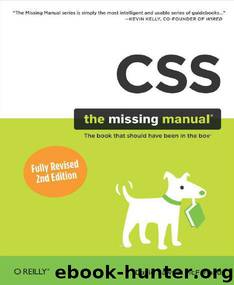
Author:McFarland, David Sawyer [McFarland, David Sawyer]
Language: eng
Format: mobi, pdf
Tags: COMPUTERS / Web / Page Design
Published: 0101-01-01T00:00:00+00:00
Figure 10-7. Browsers vary in how
they handle the styling of form
fields. Safari has historically had
the strongest “keep your hands off
my user interface” policy, but with
Safari 3 (right), Apple seems to be
loosening up a bit — only a few
form elements like the fonts in a
drop-down menu can’t be styled in
Safari. Internet Explorer (left) and
Firefox (center) are more tolerant,
but there are significant
differences between them. Internet
Explorer applies background
colors and borders to checkboxes
and radio buttons, while Firefox
doesn’t. The best you can do is
design your forms carefully and not
expect them to look the same on
every browser.
N OTE
For more on the wide variety of
browser results you get when
applying CSS to form elements,
visit
www.456bereastreet.com/archive/200701/styling_form_controls_with_css_revisited And if you have a day to kill, you
might check
www.webformelements.com
from the obsessive-compulsive
web designer Christopher
Schmitt. On that site, you can
find 3,520 screen shots of a form
elements displayed on Mac,
Windows, and a wide variety of
web browsers. Finally, you can
download a free chapter from the
CSS Cookbook, by Christopher
Schmitt that includes 164, that’s
right, 164 pages of form styling
information and samples:
oreilly.com/catalog/9780596527419/appd.pdf Checkboxes and radio buttons.
Most browsers don’t allow
formatting of these elements.
Opera, however, lets you set a
background color that appears
inside the box or button. Internet
Explorer adds a background
color around the box or button.
Because browsers vary widely
in how they treat these elements,
it’s best to leave them alone.
POWER USERS’ CLINIC:
ATTRIBUTE: THE ULTIMATE
FORM FIELD SELECTOR
When it comes to styling forms, tag
styles just don’t cut the mustard.
After all, text boxes, radio buttons,
checkboxes, password fields, and
buttons all share the same HTML
tag — <input>. While a width of 200
pixels makes sense for a textbox, you
probably don’t want your
checkboxes to be that big, so you
can’t use the <input> tag to format
width. For now, the most cross-
browser-friendly way of formatting
only text fields would be to add a
class name to each text field — like
<input type="text”
class="textfield” name="email” />
— and then create a class style to
format it.
However, you can take advantage of
a more advanced CSS selector —
the attribute selector — to fine-tune
your form styling without resorting
to classes.
An attribute selector targets an
HTML tag based on one of the tag’s
attributes. The type attribute is
responsible for determining what
kind of form element the <input> tag
produces. The type value for a form
text field is text. To create a style
that makes the background color of
all single-line text fields blue, you’d
create this selector and style:
input[type="text"] { background-
color:
blue; }
Changing text in the above example
to submit creates a style for submit
buttons only, and so on.
Since Internet Explorer 7 and 8,
Firefox, Safari, Chrome, and Opera
understand attribute selectors, you
can start using them today if you
want. The downside is that Internet
Explorer 6 users won’t see your
finely styled form elements. If that’s
not a problem — for example, your
boss uses IE 8, or you’re just adding
some eye candy that doesn’t affect
your form’s usability — feel free to
experiment with these very useful
selectors.
Attribute selectors aren’t just for
form elements either. You can use
an attribute selector to style any tag
with a particular attribute. Here’s the
selector for styling links that point to
http://www.cosmofarmer.com/:a[href="http://www.cosmofarmer.com"]
CSS 3 promises even more elaborate
attribute selectors, including the
ability to select attributes that start
with a particular value (like http://)
or which end with a particular value
(like .jpg or .pdf). See Child
Selectors for more details and
examples.
Download
CSS: The Missing Manual by McFarland David Sawyer.pdf
This site does not store any files on its server. We only index and link to content provided by other sites. Please contact the content providers to delete copyright contents if any and email us, we'll remove relevant links or contents immediately.
| Content Management | Programming |
| User Experience & Usability | User Generated Content |
| Web Design | Web Marketing |
| Web Services | Website Analytics |
The Mikado Method by Ola Ellnestam Daniel Brolund(11877)
Hello! Python by Anthony Briggs(11791)
Dependency Injection in .NET by Mark Seemann(11001)
The Well-Grounded Java Developer by Benjamin J. Evans Martijn Verburg(9420)
Sass and Compass in Action by Wynn Netherland Nathan Weizenbaum Chris Eppstein Brandon Mathis(8808)
Secrets of the JavaScript Ninja by John Resig Bear Bibeault(8594)
Svelte with Test-Driven Development by Daniel Irvine(8075)
Test-Driven Development with PHP 8 by Rainier Sarabia(7833)
Layered Design for Ruby on Rails Applications by Dementyev Vladimir;(7646)
Secrets of the JavaScript Ninja by John Resig & Bear Bibeault(7407)
Kotlin in Action by Dmitry Jemerov(7263)
Web Development with Django by Ben Shaw Saurabh Badhwar(7142)
React Application Architecture for Production by Alan Alickovic(6836)
Jquery UI in Action : Master the concepts Of Jquery UI: A Step By Step Approach by ANMOL GOYAL(6446)
Software Architecture for Web Developers by Mihaela Roxana Ghidersa(4946)
Audition by Ryu Murakami(4850)
Accelerating Server-Side Development with Fastify by Manuel Spigolon Maksim Sinik & Matteo Collina(4803)
Solidity Programming Essentials by Ritesh Modi(4526)
Hands-On Full-Stack Web Development with GraphQL and React by Sebastian Grebe(4412)
