Building Dashboards with Microsoft Dynamics GP 2016 - Second Edition by Belinda Allen & Mark Polino
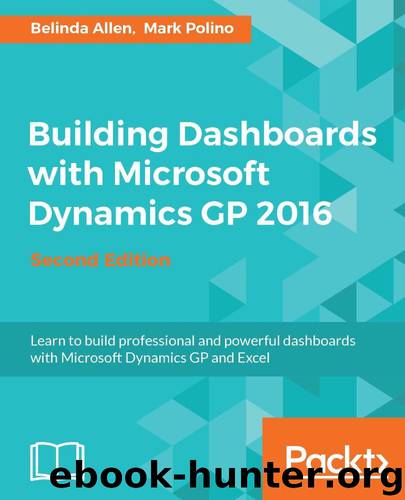
Author:Belinda Allen & Mark Polino [Allen, Belinda]
Language: eng
Format: azw3
Publisher: Packt Publishing
Published: 2017-03-10T05:00:00+00:00
Now, that we have begun the layout of our balance sheet using Excel, let's start adding some Jet functionality. You'll notice that we began adding information several rows down and several columns from the left. Jet uses, at a minimum, the first row and the first column for functions and formatting. I like to highlight the rows and columns Jet uses, so when I am in the Design mode, I can easily see what is visible and what is not visible when the finished report (Report mode) is displayed.
Highlight columns A and B and highlight (Home | Font | Fill Color). Highlight row 1 and highlight (Home | Font | Fill Color). As I mentioned earlier, I like to highlight the columns that will be used for Jet functions and hidden so when I am building the design of the report, I know where I can hide cells and where I can make cells visible.
Verify Excel is pointing to the sample company data, Fabrikam, Inc. (Jet | Settings). In case you are wondering, this is how you will change the company data that is being displayed in the report:
Download
This site does not store any files on its server. We only index and link to content provided by other sites. Please contact the content providers to delete copyright contents if any and email us, we'll remove relevant links or contents immediately.
Sass and Compass in Action by Wynn Netherland Nathan Weizenbaum Chris Eppstein Brandon Mathis(7968)
Supercharging Productivity with Trello by Brittany Joiner(7325)
Mastering Tableau 2023 - Fourth Edition by Marleen Meier(7094)
Inkscape by Example by István Szép(6965)
Secrets of the JavaScript Ninja by John Resig Bear Bibeault(6736)
Visualize Complex Processes with Microsoft Visio by David J Parker & Šenaj Lelić(6644)
Build Stunning Real-time VFX with Unreal Engine 5 by Hrishikesh Andurlekar(5674)
Design Made Easy with Inkscape by Christopher Rogers(4995)
Customizing Microsoft Teams by Gopi Kondameda(4539)
Business Intelligence Career Master Plan by Eduardo Chavez & Danny Moncada(4436)
Extending Microsoft Power Apps with Power Apps Component Framework by Danish Naglekar(4150)
Salesforce Platform Enterprise Architecture - Fourth Edition by Andrew Fawcett(4012)
Linux Device Driver Development Cookbook by Rodolfo Giometti(4008)
Pandas Cookbook by Theodore Petrou(4003)
The Tableau Workshop by Sumit Gupta Sylvester Pinto Shweta Sankhe-Savale JC Gillet and Kenneth Michael Cherven(3815)
Exploring Microsoft Excel's Hidden Treasures by David Ringstrom(3290)
TCP IP by Todd Lammle(3118)
Applied Predictive Modeling by Max Kuhn & Kjell Johnson(3006)
Drawing Shortcuts: Developing Quick Drawing Skills Using Today's Technology by Leggitt Jim(2975)
