Access 2007 Forms and Reports For Dummies by Underdahl & Darlene Underdahl
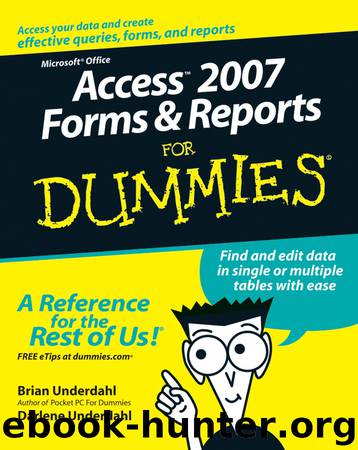
Author:Underdahl & Darlene Underdahl
Language: eng
Format: epub
Publisher: Wiley
You can add a list box to a form with a wizard or you can use Design View and build the list box yourself. The following steps show you how to add a list box to a form without using a wizard. In my example, the list box uses an existing table as the source of the values for the list box.
To add a list box to a form, follow these steps:
1. Open the Access database where you want to create the new form.
2. In the Objects list (column on left and also called Navigation Pane), click Forms.
A list of forms appears. Choose the one you will use.
3. In the Create section of the Ribbon choose Form Design.
A new, blank form opens.
4. Choose Add Existing Fields from the Design ribbon.
5. Choose the table to associate with the form from the drop-down Field List box.
In this example I selected a table called ItemsTable, which stores information about items that are consigned for auctions.
Download
This site does not store any files on its server. We only index and link to content provided by other sites. Please contact the content providers to delete copyright contents if any and email us, we'll remove relevant links or contents immediately.
Sass and Compass in Action by Wynn Netherland Nathan Weizenbaum Chris Eppstein Brandon Mathis(10141)
Implementing Enterprise Observability for Success by Manisha Agrawal and Karun Krishnannair(8210)
Supercharging Productivity with Trello by Brittany Joiner(7452)
Mastering Tableau 2023 - Fourth Edition by Marleen Meier(7209)
Inkscape by Example by István Szép(7095)
Visualize Complex Processes with Microsoft Visio by David J Parker & Šenaj Lelić(6779)
Build Stunning Real-time VFX with Unreal Engine 5 by Hrishikesh Andurlekar(5807)
Design Made Easy with Inkscape by Christopher Rogers(5070)
Customizing Microsoft Teams by Gopi Kondameda(4613)
Business Intelligence Career Master Plan by Eduardo Chavez & Danny Moncada(4569)
Extending Microsoft Power Apps with Power Apps Component Framework by Danish Naglekar(4208)
Salesforce Platform Enterprise Architecture - Fourth Edition by Andrew Fawcett(4090)
Pandas Cookbook by Theodore Petrou(4070)
Linux Device Driver Development Cookbook by Rodolfo Giometti(4024)
The Tableau Workshop by Sumit Gupta Sylvester Pinto Shweta Sankhe-Savale JC Gillet and Kenneth Michael Cherven(3877)
Exploring Microsoft Excel's Hidden Treasures by David Ringstrom(3369)
TCP IP by Todd Lammle(3137)
Applied Predictive Modeling by Max Kuhn & Kjell Johnson(3019)
Drawing Shortcuts: Developing Quick Drawing Skills Using Today's Technology by Leggitt Jim(2999)
