WordPress Websites Step-by-Step - The Complete Beginner's Guide to Creating a Website or Blog With WordPress by Caimin Jones
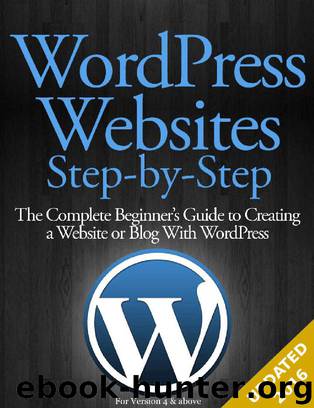
Author:Caimin Jones [Jones, Caimin]
Language: eng
Format: epub
Published: 2014-04-04T23:00:00+00:00
You can see the image has a lighter, rectangular area in the middle. That's the area of the image that will become the header image - everything in the darker area will be cropped away.
Use your mouse to click and drag the crop area to the part of the image you want to use. You can also drag the edges of the crop area to resize it. When you're happy with the image crop, click the Crop Image button. The preview area on the right side of your screen will now show your new header image.
If you decide not to use the header, click Hide. Once you've added more than one header image, you'll see an extra option appear under the Header Image panel allowing you to set random images to be shown in your header.
Tip: Some themes also have additional options for headers in Appearance > Header.
Background Image
Use this option if you'd rather use an image as your site background instead of a color.
Clicking the dropdown box shows an option to upload an image. As with the Media Library, you can either select a file from your computer, or drag and drop an image into the box. After uploading, you'll see a small version of the image appear - clicking on it brings up options to let you choose how the image will be displayed.
Download
This site does not store any files on its server. We only index and link to content provided by other sites. Please contact the content providers to delete copyright contents if any and email us, we'll remove relevant links or contents immediately.
Hello! Python by Anthony Briggs(10010)
The Mikado Method by Ola Ellnestam Daniel Brolund(9877)
Dependency Injection in .NET by Mark Seemann(9422)
Sass and Compass in Action by Wynn Netherland Nathan Weizenbaum Chris Eppstein Brandon Mathis(7843)
The Well-Grounded Java Developer by Benjamin J. Evans Martijn Verburg(7657)
Svelte with Test-Driven Development by Daniel Irvine(7592)
Test-Driven Development with PHP 8 by Rainier Sarabia(7321)
Layered Design for Ruby on Rails Applications by Dementyev Vladimir;(7167)
Web Development with Django by Ben Shaw Saurabh Badhwar(6652)
Secrets of the JavaScript Ninja by John Resig & Bear Bibeault(6576)
Secrets of the JavaScript Ninja by John Resig Bear Bibeault(6513)
React Application Architecture for Production by Alan Alickovic(6358)
Jquery UI in Action : Master the concepts Of Jquery UI: A Step By Step Approach by ANMOL GOYAL(5849)
Kotlin in Action by Dmitry Jemerov(5159)
Software Architecture for Web Developers by Mihaela Roxana Ghidersa(4679)
Audition by Ryu Murakami(4636)
Accelerating Server-Side Development with Fastify by Manuel Spigolon Maksim Sinik & Matteo Collina(4526)
Hands-On Full-Stack Web Development with GraphQL and React by Sebastian Grebe(4350)
Solidity Programming Essentials by Ritesh Modi(4226)
