Windows 8.1 For Dummies by Andy Rathbone
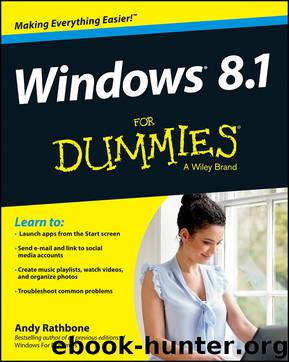
Author:Andy Rathbone
Language: eng
Format: epub
Publisher: John Wiley and Sons, Inc.
Published: 2013-09-22T16:00:00+00:00
Figure 9-6: Internet Explorer’s Web Archive format saves the page to a single file.
To save the entire page as a single file in your Documents folder, click Save. But if you want to save the file in a different place or in a different format, move to Step 2.
2. Select a location in the Navigation Pane to save the file.
Internet Explorer normally saves the web page in your Documents folder, which is accessible from the Navigation Pane that hitches itself to every folder’s left edge. To save the web page in a different place, perhaps Downloads, click the Downloads item in the Navigation Pane’s Favorites section.
3. Choose how you want to save the page in the Save As Type drop-down list.
Internet Explorer offers four different ways to save the web page:
• Web Archive, Single File (*.mht): This default choice saves an exact copy of the web page packed neatly into a single file named after the web page’s title. Unfortunately, only Internet Explorer can open this type of file, ruling out its use by people who use other web browsing programs.
• Webpage, Complete (*.htm;*.html): More awkward but more compatible, this option saves the web page in two separate pieces: a folder containing the page’s images and a link that tells the computer to display that folder’s contents. It’s unwieldy, but any web browser can open it.
• Webpage, HTML Only (*.htm;*.html): This option saves the page’s text and layout but strips away the images. It’s handy for stripping pictures and advertisements from tables, charts, and other formatted chunks of text.
• Text File (*.txt): This option scrapes all the text off the page and dumps it into a Notepad file without taking many pains to preserve the formatting. It’s handy for saving very simple lists but not much else.
4. Click the Save button when you’re done.
To revisit your saved web page, open the folder where you saved it and choose the saved file. Internet Explorer leaps back to life and displays the page.
Saving text
To save just a little of a web page’s text, select the text you want to grab, right-click it, and choose Copy. (I explain how to select, copy, and paste text in Chapter 6.) Open your word processor and paste the text into a new document and save it in your Documents folder with a descriptive name.
To save all the text from a website, it’s easiest to save the entire web page, as described in the previous section.
To save a website’s text but strip all the formatting and fonts, paste the copied text into Notepad, found in the Start screen’s All Apps area. Notepad immediately strips out the formatting. Then copy the text from Notepad and paste it into the word processor of your choice.
Saving a picture
As you browse through web pages and spot a picture that’s too good to pass up, save it to your computer: Right-click the picture and choose Save Picture As, as shown in Figure 9-7.
Download
This site does not store any files on its server. We only index and link to content provided by other sites. Please contact the content providers to delete copyright contents if any and email us, we'll remove relevant links or contents immediately.
Test-Driven iOS Development with Swift 4 by Dominik Hauser(7900)
Filmora Efficient Editing by Alexander Zacharias(6574)
The Infinite Retina by Robert Scoble Irena Cronin(6075)
Learn Wireshark - Fundamentals of Wireshark. by Lisa Bock(4398)
Linux Device Driver Development Cookbook by Rodolfo Giometti(4010)
Edit Like a Pro with iMovie by Regit(3830)
Linux Administration Best Practices by Scott Alan Miller(2927)
Linux Command Line and Shell Scripting Techniques by Vedran Dakic & Jasmin Redzepagic(2887)
Mastering PowerShell Scripting - Fourth Edition by Chris Dent(2787)
Creative Projects for Rust Programmers by Carlo Milanesi(2620)
MCSA Windows Server 2016 Study Guide: Exam 70-740 by William Panek(2571)
Docker on Windows by Stoneman Elton(2363)
Kali Linux - An Ethical Hacker's Cookbook: End-to-end penetration testing solutions by Sharma Himanshu(2353)
Hands-On AWS Penetration Testing with Kali Linux by Karl Gilbert(2190)
Hands-On Linux for Architects by Denis Salamanca(2120)
Computers For Seniors For Dummies by Nancy C. Muir(2095)
Programming in C (4th Edition) (Developer's Library) by Stephen G. Kochan(2083)
The Old New Thing by Raymond Chen(2035)
Linux Kernel Debugging by Kaiwan N Billimoria(1812)
