Windows 11 Users Guide: A Quick Reference Guide to the New Windows 11 Operating System by Brewer Christopher
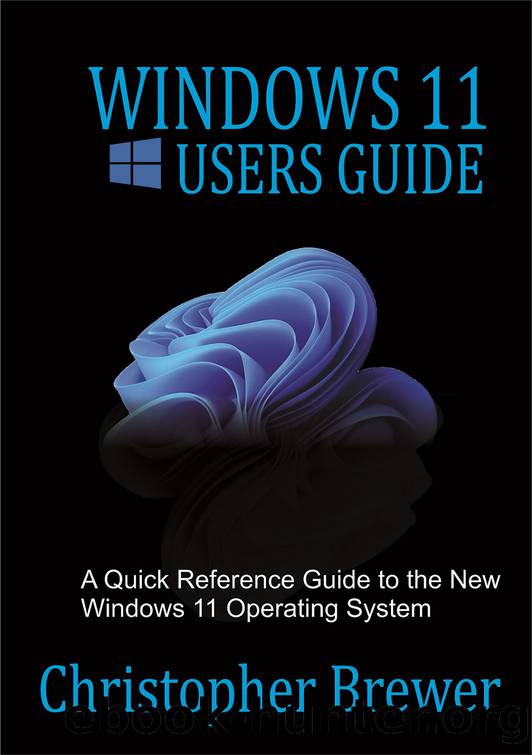
Author:Brewer, Christopher
Language: eng
Format: epub
Published: 2021-07-26T00:00:00+00:00
Then, tap on âHandwritingâ.
â With this feature, you will be able to use your handwriting to enter texts and Windows will recognize it, and then convert your handwriting to words.
How to use the search and new emojis
The touch keyboard in Windows 11 has come with a new dedicated emoji and gifs. The keyboard emoji has been available since Windows 10, but it was lacking in the touch keyboards of Windows 10.
- Click on the touchpad icon from the Taskbar.
- As soon as the touchpad shows on your screen, tap the âemoji iconâ from the left-hand side, just beside the âgear-shapedâ icon.
- You will have access to an array of emojis and gifs.
- You can search for gifs and emojis from the search bar. All that you need to do is to tap on the search bar from the left-hand side of your keyboard.
- Enter the type of gif that you want inside the search bar, and you will see related gifs together with the emojis. You can then choose the gif that you want to use.
- You can as well make use of the clipboard history from the touch keyboard.
- Once you have clicked on the emoji symbol on your left-hand side, you can then click on the âclipboardâ icon at the left-hand corner. Doing this will open the clipboard history. Tap the text/image to make use of it.
Download
This site does not store any files on its server. We only index and link to content provided by other sites. Please contact the content providers to delete copyright contents if any and email us, we'll remove relevant links or contents immediately.
| COM, DCOM & ATL | Device Drivers |
| EPOC-Symbian | Microsoft Windows Registry |
| Novell Netware | Operating Systems Theory |
| Unicode | Unix |
| Win32 API |
The Mikado Method by Ola Ellnestam Daniel Brolund(20667)
Hello! Python by Anthony Briggs(19959)
Secrets of the JavaScript Ninja by John Resig Bear Bibeault(18276)
Dependency Injection in .NET by Mark Seemann(18162)
The Well-Grounded Java Developer by Benjamin J. Evans Martijn Verburg(17636)
OCA Java SE 8 Programmer I Certification Guide by Mala Gupta(17467)
Kotlin in Action by Dmitry Jemerov(17250)
Adobe Camera Raw For Digital Photographers Only by Rob Sheppard(16937)
Algorithms of the Intelligent Web by Haralambos Marmanis;Dmitry Babenko(16280)
Grails in Action by Glen Smith Peter Ledbrook(15436)
Test-Driven iOS Development with Swift 4 by Dominik Hauser(10406)
Becoming a Dynamics 365 Finance and Supply Chain Solution Architect by Brent Dawson(8056)
Microservices with Go by Alexander Shuiskov(7820)
Practical Design Patterns for Java Developers by Miroslav Wengner(7722)
Test Automation Engineering Handbook by Manikandan Sambamurthy(7672)
Angular Projects - Third Edition by Aristeidis Bampakos(7160)
The Art of Crafting User Stories by The Art of Crafting User Stories(6611)
NetSuite for Consultants - Second Edition by Peter Ries(6533)
Demystifying Cryptography with OpenSSL 3.0 by Alexei Khlebnikov(6305)
