WINDOWS 11 FOR BEGINNERS AND SENIORS 2022: Fully Illustrated User Guide on How to Master Microsoft Windows 11 Operating System by LANGMAN KASPER B
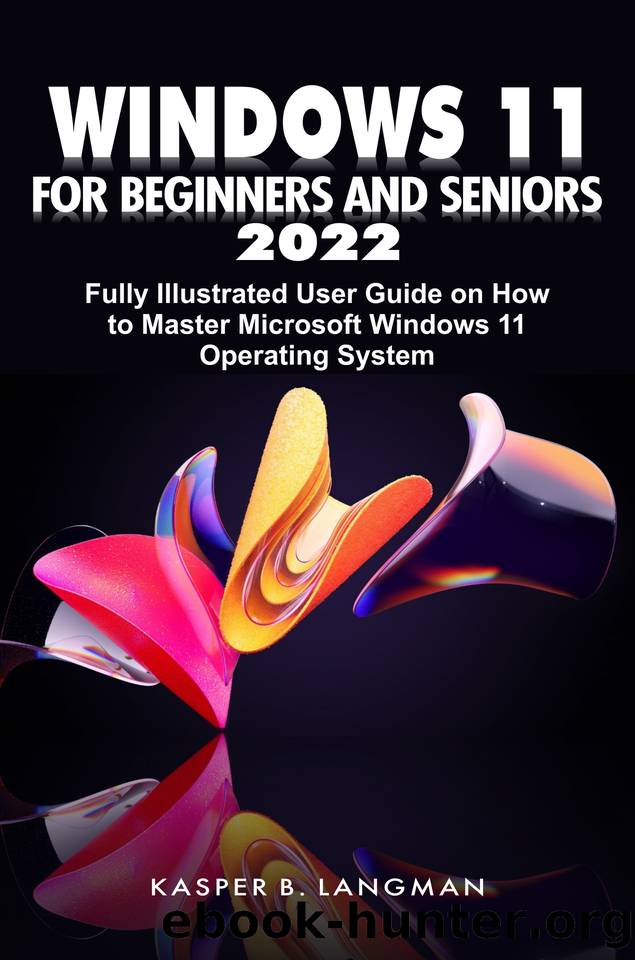
Author:LANGMAN, KASPER B.
Language: eng
Format: epub
Published: 2022-02-11T00:00:00+00:00
How to Add Hibernate to be Listed in Power Button Options
As I stated in the previous subheading that Hibernate is usually not one of the options listed when you click the Power button after installation of Windows 11 Operating System on your computer. As a writer, I like using Hibernate because it gives me the opportunity to continue my work from where I stopped after hanging out for the day. Why your computer is hibernated, some apps you were working on before leaving for something else are not closed. At hibernation, they are left open at the background of your computer. So, I do not need to start the app again but to press the physical power button of my PC, type my PIN, and then continue to work on the application.
To add Hibernate as one of the options you will see when you click the Power button of your computer, click the Search icon at the taskbar section of your computer, and type âcontrol panelâ in the search box. This action will bring up the control panel of your computer just as you can see in the photo below.
About to get to the control panel of my computer
Click on the Control Panel indicated by the arrow above. This action will open a control panel window just as displayed in the photo below.
The control panel page
The next step you are to take is to click the System and Security command which is indicated in the photo above. On doing this, a new section opens which is what I have in the photo below.
System and Security settings page of control panel
There are many commands you can see on the System and Security page, but our interest is on the Power Options section. In that Power Options section, click on Change what the power buttons do. This action will open a new page where you can tick what happens when the Power button of your computer is clicked. This is shown in the photo below.
About to tick the Hibernate box
Under the Shut-down Settings just as you can see in the above photo, the options that are ticked are Turn on fast start-up (recommended), sleep, and Lock. The Hibernate box is not ticked. So, tick the Hibernate box, and then click the Save changes button positioned at the bottom of the page. On taking this step, Hibernate is added as one of the options you will see when you click the Power button of your computer running Windows 11 Operating System.
Note: If you are not able to tick the Hibernate box, click the link âChange settings that are currently unavailableâ. As you do that, go and click the Hibernate box. And lastly click on Save changes button. At that point, you will see Hibernate appear as one of the options when you click the Power button of your computer.
Download
This site does not store any files on its server. We only index and link to content provided by other sites. Please contact the content providers to delete copyright contents if any and email us, we'll remove relevant links or contents immediately.
Test-Driven iOS Development with Swift 4 by Dominik Hauser(10393)
Filmora Efficient Editing by Alexander Zacharias(6711)
The Infinite Retina by Robert Scoble Irena Cronin(6216)
Learn Wireshark - Fundamentals of Wireshark. by Lisa Bock(4483)
Linux Device Driver Development Cookbook by Rodolfo Giometti(4050)
Edit Like a Pro with iMovie by Regit(3917)
Linux Administration Best Practices by Scott Alan Miller(2962)
Linux Command Line and Shell Scripting Techniques by Vedran Dakic & Jasmin Redzepagic(2912)
Mastering PowerShell Scripting - Fourth Edition by Chris Dent(2873)
Creative Projects for Rust Programmers by Carlo Milanesi(2712)
MCSA Windows Server 2016 Study Guide: Exam 70-740 by William Panek(2602)
Docker on Windows by Stoneman Elton(2392)
Kali Linux - An Ethical Hacker's Cookbook: End-to-end penetration testing solutions by Sharma Himanshu(2373)
Hands-On AWS Penetration Testing with Kali Linux by Karl Gilbert(2215)
Hands-On Linux for Architects by Denis Salamanca(2150)
Programming in C (4th Edition) (Developer's Library) by Stephen G. Kochan(2126)
Computers For Seniors For Dummies by Nancy C. Muir(2125)
The Old New Thing by Raymond Chen(2079)
Linux Kernel Debugging by Kaiwan N Billimoria(1835)
