Windows 10: The Ultimate Guide For Beginners To Operate Microsoft Windows 10 by Malcolm Schwartz
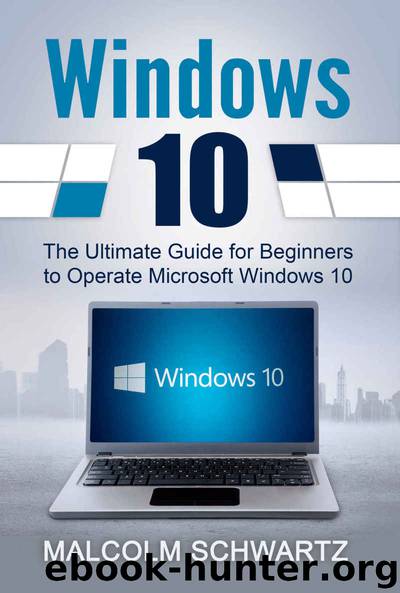
Author:Malcolm Schwartz [Schwartz, Malcolm]
Language: eng
Format: epub, azw3, mobi
Publisher: Malcolm Schwartz
Published: 2016-08-05T22:00:00+00:00
Chapter 7: How to Upgrade to Windows 10
In this chapter you will learn how to upgrade your computer to Windows 10. Just because it is an easy process, it does not meant that there are not things that you need to do before you go upgrading and the important choices to make while you upgrading. While there are many websites that point a person to the installer and telling them that they just need to download it and run it, you should take the time in order to give you a chance to use these tips.
What You Need
In order to upgrade your computer from Windows 7 or Windows 8 up to Windows 10, there is a very small list of things that you must have and a few that are recommended. Here is what you are going to need before moving ahead and then some of the best practices highlighted.
● Activated Copy of Windows 10: The most important aspect of this is the current version of Windows is activated properly. Although Microsoft has alluded to the idea that this operating system would be a large sweeping upgrade that would install on even a pirated copy of Windows that plan never really came to pass and you need to have an activated copy. In order to check if the copy is activated, press the Windows Key + W in order to pull up your Setting search and then type in Activated in order to access the “See if Windows is Activated” menu. You can also look under the Control Panel, System in order to see your status.
● Appropriate Windows 10 Update Tool: ALthough the update tool is straight forward, you will need to right version for the hardware. The first step is to determine if you are running a 32 bit or 64 bit machine. You are able to check what version you are running by looking in the same panel as the activated panel above.
● Running Upgrade Installer: You will first be prompted to upgrade your computer or create an installation media for another computer. Select the option ‘Upgrade this PC now’ in order to begin your upgrading process. Click the Next button. This will begin the download process, which is short or long depending on your connection to the internet. When it is finished download and also unpacking the installation media you will be prompted to accept the terms of your new license agreement. You will need to click ‘Accept’ and then the installer will do an update check before moving over to a confirmation page.
Download
Windows 10: The Ultimate Guide For Beginners To Operate Microsoft Windows 10 by Malcolm Schwartz.azw3
Windows 10: The Ultimate Guide For Beginners To Operate Microsoft Windows 10 by Malcolm Schwartz.mobi
This site does not store any files on its server. We only index and link to content provided by other sites. Please contact the content providers to delete copyright contents if any and email us, we'll remove relevant links or contents immediately.
Test-Driven iOS Development with Swift 4 by Dominik Hauser(7898)
Filmora Efficient Editing by Alexander Zacharias(6551)
The Infinite Retina by Robert Scoble Irena Cronin(6056)
Learn Wireshark - Fundamentals of Wireshark. by Lisa Bock(4387)
Linux Device Driver Development Cookbook by Rodolfo Giometti(4006)
Edit Like a Pro with iMovie by Regit(3818)
Linux Administration Best Practices by Scott Alan Miller(2927)
Linux Command Line and Shell Scripting Techniques by Vedran Dakic & Jasmin Redzepagic(2885)
Mastering PowerShell Scripting - Fourth Edition by Chris Dent(2777)
Creative Projects for Rust Programmers by Carlo Milanesi(2611)
MCSA Windows Server 2016 Study Guide: Exam 70-740 by William Panek(2568)
Docker on Windows by Stoneman Elton(2360)
Kali Linux - An Ethical Hacker's Cookbook: End-to-end penetration testing solutions by Sharma Himanshu(2351)
Hands-On AWS Penetration Testing with Kali Linux by Karl Gilbert(2189)
Hands-On Linux for Architects by Denis Salamanca(2119)
Computers For Seniors For Dummies by Nancy C. Muir(2092)
Programming in C (4th Edition) (Developer's Library) by Stephen G. Kochan(2081)
The Old New Thing by Raymond Chen(2033)
Linux Kernel Debugging by Kaiwan N Billimoria(1812)
