Windows 10 In Depth (includes Content Update Program) by Brian Knittel & Paul McFedries
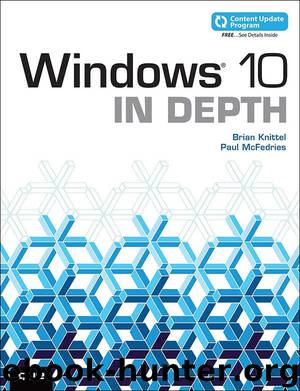
Author:Brian Knittel & Paul McFedries [Knittel, Brian]
Language: eng
Format: epub, azw
Publisher: Pearson Education
Published: 2015-09-09T22:00:00+00:00
To change the location of the Windows print spooler folder, follow these steps:
1. Open the Devices and Printers window.
2. Click any printer. Then, in the upper task menu, click Print Server Properties.
3. Select the Advanced tab and click Change Advanced Settings.
4. Enter a new location for the Spool Folder and click OK.
Printer Pooling
If your network involves heavy-duty printing, you might find that your printers are the bottleneck in getting your work done. One solution is to get faster printers, and another is to add multiple printers. However, if you have two printers shared separately, you’ll have to choose one or the other when you print, and you’ll almost certainly encounter bank-line syndrome: The other line always seems to move faster.
Download
Windows 10 In Depth (includes Content Update Program) by Brian Knittel & Paul McFedries.azw
This site does not store any files on its server. We only index and link to content provided by other sites. Please contact the content providers to delete copyright contents if any and email us, we'll remove relevant links or contents immediately.
Test-Driven iOS Development with Swift 4 by Dominik Hauser(7898)
Filmora Efficient Editing by Alexander Zacharias(6554)
The Infinite Retina by Robert Scoble Irena Cronin(6058)
Learn Wireshark - Fundamentals of Wireshark. by Lisa Bock(4388)
Linux Device Driver Development Cookbook by Rodolfo Giometti(4008)
Edit Like a Pro with iMovie by Regit(3820)
Linux Administration Best Practices by Scott Alan Miller(2927)
Linux Command Line and Shell Scripting Techniques by Vedran Dakic & Jasmin Redzepagic(2885)
Mastering PowerShell Scripting - Fourth Edition by Chris Dent(2779)
Creative Projects for Rust Programmers by Carlo Milanesi(2612)
MCSA Windows Server 2016 Study Guide: Exam 70-740 by William Panek(2568)
Docker on Windows by Stoneman Elton(2360)
Kali Linux - An Ethical Hacker's Cookbook: End-to-end penetration testing solutions by Sharma Himanshu(2351)
Hands-On AWS Penetration Testing with Kali Linux by Karl Gilbert(2189)
Hands-On Linux for Architects by Denis Salamanca(2119)
Computers For Seniors For Dummies by Nancy C. Muir(2092)
Programming in C (4th Edition) (Developer's Library) by Stephen G. Kochan(2081)
The Old New Thing by Raymond Chen(2033)
Linux Kernel Debugging by Kaiwan N Billimoria(1812)
