Ubuntu Unleashed 2019 Edition by Matthew Helmke
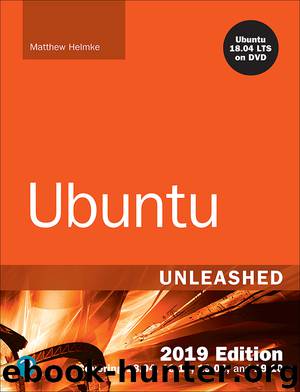
Author:Matthew Helmke
Language: eng
Format: epub
Publisher: Pearson Education
Published: 2018-05-27T04:00:00+00:00
Using sftp to Copy Many Files Between Machines
sftp is a mix between ftp and scp. Connecting to the server requires the same syntax as with scp—you can just specify an IP address to connect using your current username, or you can specify a username by using username@ipaddress. You can optionally add a colon and a directory, as with scp. When you are connected, the commands are the same as for ftp: cd, put, mput, get, quit, and so on.
One of the scp examples earlier in this chapter copied a remote file locally. You can do the same thing with sftp, as shown in the following conversation:
Click here to view code image
matthew@seymour:~$ sftp 192.168.1.102 Connecting to 192.168.1.102... [email protected]'s password: sftp> get remote.txt Fetching /home/matthew/remote.txt to remote.txt /home/matthew/remote.txt 100% 23 0.0KB/s 00:00 sftp> quit matthew@seymour:~$
Although FTP remains prominent because of the number of systems that do not have support for SSH, SFTP is gaining popularity. Apart from the fact that it secures all communications between client and server, SFTP is popular because the initial connection between the client and server is made over port 22 through the sshd daemon. Someone using SFTP connects to the standard sshd daemon, verifies himself or herself, and then is handed over to the SFTP server. The advantage to this is that it reduces the attack vectors because the SFTP server cannot be contacted directly and so cannot be attacked as long as the sshd daemon is secure.
Download
This site does not store any files on its server. We only index and link to content provided by other sites. Please contact the content providers to delete copyright contents if any and email us, we'll remove relevant links or contents immediately.
Test-Driven iOS Development with Swift 4 by Dominik Hauser(7898)
Filmora Efficient Editing by Alexander Zacharias(6553)
The Infinite Retina by Robert Scoble Irena Cronin(6058)
Learn Wireshark - Fundamentals of Wireshark. by Lisa Bock(4388)
Linux Device Driver Development Cookbook by Rodolfo Giometti(4008)
Edit Like a Pro with iMovie by Regit(3820)
Linux Administration Best Practices by Scott Alan Miller(2927)
Linux Command Line and Shell Scripting Techniques by Vedran Dakic & Jasmin Redzepagic(2885)
Mastering PowerShell Scripting - Fourth Edition by Chris Dent(2779)
Creative Projects for Rust Programmers by Carlo Milanesi(2612)
MCSA Windows Server 2016 Study Guide: Exam 70-740 by William Panek(2568)
Docker on Windows by Stoneman Elton(2360)
Kali Linux - An Ethical Hacker's Cookbook: End-to-end penetration testing solutions by Sharma Himanshu(2351)
Hands-On AWS Penetration Testing with Kali Linux by Karl Gilbert(2189)
Hands-On Linux for Architects by Denis Salamanca(2119)
Computers For Seniors For Dummies by Nancy C. Muir(2092)
Programming in C (4th Edition) (Developer's Library) by Stephen G. Kochan(2081)
The Old New Thing by Raymond Chen(2033)
Linux Kernel Debugging by Kaiwan N Billimoria(1812)
