Take Control of Preview by Adam C Engst & Josh Centers
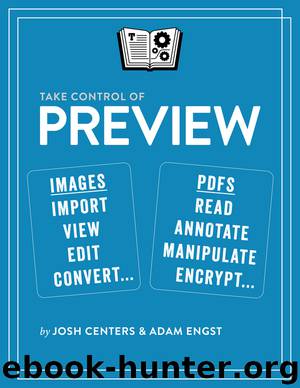
Author:Adam C Engst & Josh Centers [Adam C Engst]
Language: eng
Format: epub
Publisher: Take Control Books
Published: 2019-03-04T16:00:00+00:00
Shift-click a resize handle on a selected object to equalize its height and width. In particular:
Shift-click the midpoint resize handle on the top or bottom of the shape to make all sides equal to the current height.
Shift-click a midpoint side handle to make all sides equal to the current width.
Shift-click a corner handle to make equilateral sides that are the average of the length and width measurements.
You can, of course, move the shape, by placing your pointer on it anywhere other than on a handle. When your pointer becomes a hand, drag to move the shape. Or just click once to select the shape and then use the arrow keys to nudge it more precisely.
When you’re moving shapes, note that Preview shows a yellow guide when the center of the object you’re moving is aligned—horizontally or vertically—with the center of another object. Unfortunately, this guide only helps you align objects by their centers, not other edges.
You may at some point find yourself with multiple overlapping objects in an image. Every object lives on its own layer, and each new object appears on top of all the previous ones. To change that order, Control-click an object and choose from the pop-up menu that appears. Bring to Front and Send To Back put on object on the top or bottom of the pile, respectively, whereas Bring Forward and Send Backward move the selected object by one level in the layer pile.
Tip: If you need two or more shapes of the same type, create one and then copy and paste. Or, simply hold down Option and drag the shape, as if to move it, to create an exact duplicate.
Tip: You might think that you could use Edit > Select All (⌘-A) to select all the shapes you’ve added to an image and then delete them by choosing Edit > Delete or pressing Delete. You’d be wrong. Instead, that sequence of actions selects and deletes the picture itself, leaving your shapes all by their lonesome. To delete shapes you’ve added, first Shift-click each one to select them. Now, you’re ready to move or delete them all at once.
The line, polygon, and star shapes offer additional possibilities:
Lines: When first inserted, lines are straight, but a green adjustment handle in the middle of the line lets you make it into a smoothly curved line.
Download
Take Control of Preview by Adam C Engst & Josh Centers.epub
This site does not store any files on its server. We only index and link to content provided by other sites. Please contact the content providers to delete copyright contents if any and email us, we'll remove relevant links or contents immediately.
Test-Driven iOS Development with Swift 4 by Dominik Hauser(7898)
Filmora Efficient Editing by Alexander Zacharias(6554)
The Infinite Retina by Robert Scoble Irena Cronin(6058)
Learn Wireshark - Fundamentals of Wireshark. by Lisa Bock(4388)
Linux Device Driver Development Cookbook by Rodolfo Giometti(4008)
Edit Like a Pro with iMovie by Regit(3820)
Linux Administration Best Practices by Scott Alan Miller(2927)
Linux Command Line and Shell Scripting Techniques by Vedran Dakic & Jasmin Redzepagic(2885)
Mastering PowerShell Scripting - Fourth Edition by Chris Dent(2779)
Creative Projects for Rust Programmers by Carlo Milanesi(2612)
MCSA Windows Server 2016 Study Guide: Exam 70-740 by William Panek(2568)
Docker on Windows by Stoneman Elton(2360)
Kali Linux - An Ethical Hacker's Cookbook: End-to-end penetration testing solutions by Sharma Himanshu(2351)
Hands-On AWS Penetration Testing with Kali Linux by Karl Gilbert(2189)
Hands-On Linux for Architects by Denis Salamanca(2119)
Computers For Seniors For Dummies by Nancy C. Muir(2092)
Programming in C (4th Edition) (Developer's Library) by Stephen G. Kochan(2081)
The Old New Thing by Raymond Chen(2033)
Linux Kernel Debugging by Kaiwan N Billimoria(1812)
