SOLIDWORKS Simulation 2018: A Power Guide for Beginners and Intermediate Users by Willis John & Dogra Sandeep & CADArtifex
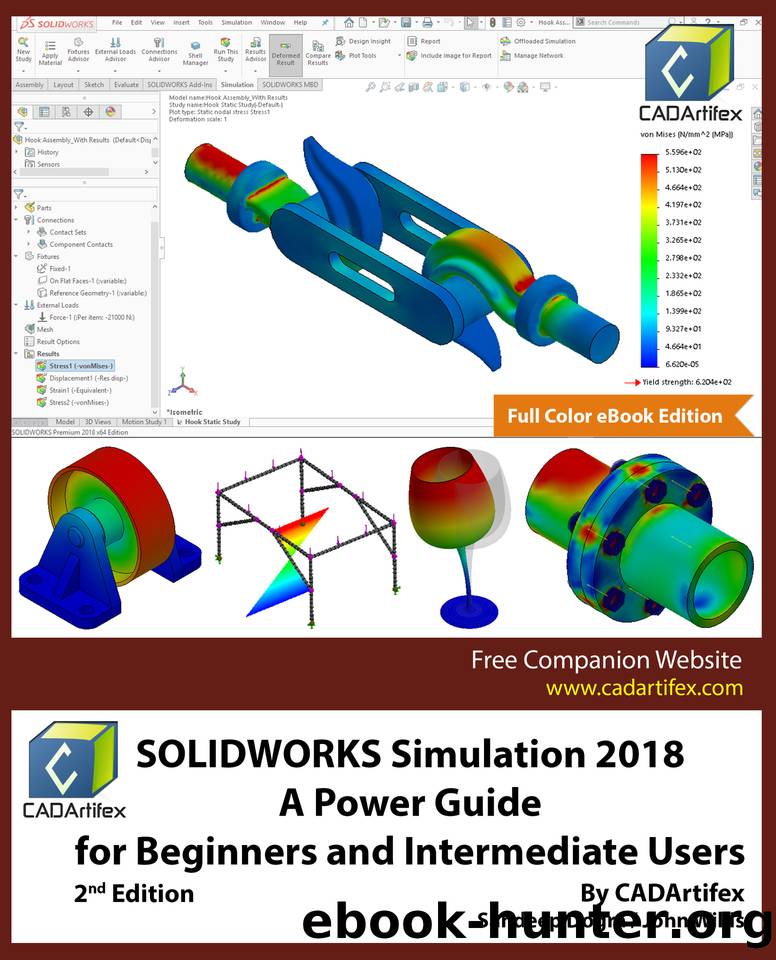
Author:Willis, John & Dogra, Sandeep & CADArtifex [Willis, John]
Language: eng
Format: epub
Publisher: CADArtifex
Published: 2018-03-18T00:00:00+00:00
By default, the Touching faces radio button is selected in the Options rollout of the PropertyManager, see Figure 4.16. As a result, only the faces of the components which are in contact or touching each other get identified, automatically for applying the local contacts. On selecting the Non-touching faces radio button, you can specify the minimum and maximum clearance values in the respective fields of the Options rollout. On doing so, the faces of the components which are within the specified minimum and maximum clearance values are identified for applying the contacts.
2. Select the Touching faces radio button in the Options rollout of the PropertyManager to identify the touching faces of the components.
3. Select the components from the graphics area or the FeatureManager Design Tree to find the touching faces between them.
4. After selecting the components, click on the Find contact sets button in the Components rollout of the PropertyManager. All sets of touching faces between the selected components get identified and are listed in the Results rollout of the PropertyManager, see Figure 4.17.
Figure 4.17
Download
This site does not store any files on its server. We only index and link to content provided by other sites. Please contact the content providers to delete copyright contents if any and email us, we'll remove relevant links or contents immediately.
API Testing and Development with Postman by Dave Westerveld(4089)
Learning C# by Developing Games with Unity 2020 by Harrison Ferrone(3063)
Software Architecture for Busy Developers by Stéphane Eyskens(2845)
2021 Beginners Guide to Python Programming Language: A Crash Course to Mastering Python in One Hour by Elmer Gary & Elmer Gary(1919)
Machine Learning for Algorithmic Trading by Stefan Jansen(1681)
Hands-On ROS for Robotics Programming by Bernardo Ronquillo Japón(1605)
Delphi GUI Programming with FireMonkey by Andrea Magni(1496)
Game Development Projects with Unreal Engine by Hammad Fozi & Goncalo Marques & David Pereira & Devin Sherry(1451)
Cloud Native with Kubernetes by Alexander Raul(1409)
Datadog Cloud Monitoring Quick Start Guide by Thomas Kurian Theakanath(1377)
Software Architecture Patterns for Serverless Systems by John Gilbert(1370)
Practical Node-RED Programming by Taiji Hagino(1362)
Automate It with Zapier by Kelly Goss(1351)
Practical System Programming for Rust Developers by Prabhu Eshwarla(1342)
Delphi Programming Projects by William Duarte(1328)
Mastering React Test-Driven Development by Daniel Irvine(1325)
Advanced Algorithms and Data Structures by Marcello La Rocca(1296)
Developing Multi-Platform Apps with Visual Studio Code by Ovais Mehboob Ahmed Khan & Khusro Habib & Chris Dias(1287)
Ghidra Software Reverse Engineering for Beginners by A. P. David(1273)
