Raspberry Pi: Essential Step by Step Beginner's Guide with Cool Projects And Programming Examples in Python by George Kemper
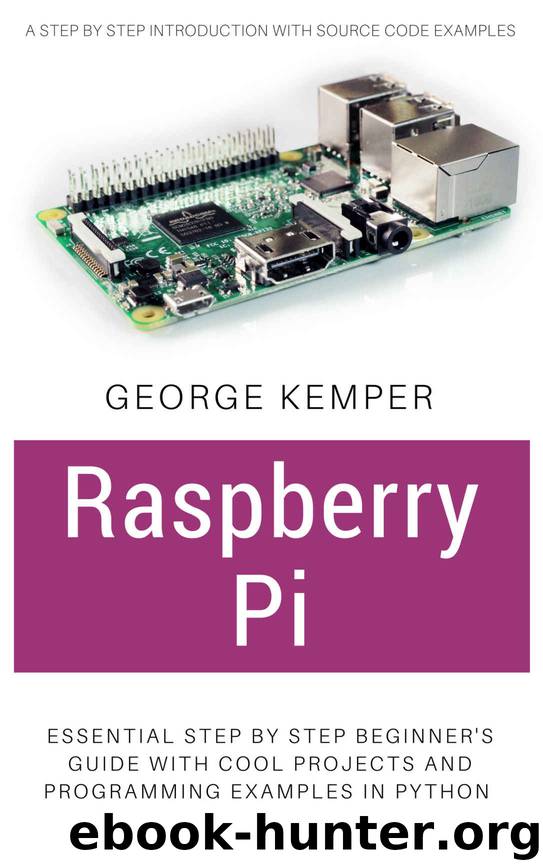
Author:George Kemper [Kemper, George]
Language: eng
Format: azw3
Published: 2017-08-14T04:00:00+00:00
Overclocking the Raspberry Pi
The config.txt file not only manages the graphics outputs of the Raspberry Pi’s ARM processor, but it also allows you to control the chip in other ways. Specifically, it lets you to change the speed at which the chip runs, increasing its performance at the expense of the part’s lifespan through a process called overclocking.
You should note that adjusting any of the Pi settings listed in this section can your Pi. For instance, changing settings that correspond to the memory, GPU or CPU voltages can set a fuse in the chip, which can invalidate the Pi’s warranty even if the setting is returned to its default status before any damage is done.
The damage caused when using this configuration won’t be put right by the Pi Foundation or by the seller from whom you bought your Raspberry Pi. When in doubt, don’t change these settings: the performance gains through overclocking are not worth the risk.
The ARM multimedia processor at the heart of the Raspberry Pi is a system-on-chip (SoC) design split into two main parts: the graphics processor (GPU) and the central processor (CPU). In other words, the CPU controls all the day-to-day processing tasks while the GPU manages the process of drawing images on the screen in both 2D and 3D.
Using the config.txt file, you can overclock one or both parts of the ARM chip. You can also increase the speed at which the RAM module operates. Increasing the operating frequency of these components will result in a small increase in the Raspberry Pi’s performance which is an increase of the GPU’s clock frequency, meaning that 3D graphics will render at a faster pace, and the video will be decoded faster for smoother playback. Increasing the CPU’s clock frequency will increase the overall performance of the device, as will raising the RAM’s frequency.
The main reason the Pi isn’t provided with higher operating speeds in the first place is related to the ARM chips’ lifespan. The ARM is rated by its manufacturer (Broadcom) to run at the speed of 700MHz. Increasing the speed beyond this limit may work, but it will also have a disastrous effect on the lifespan of your chip. Unlike the desktop processors, SoC designs rarely have much space for overclocking.
Overclocking Settings
If you are willing to take the risk of breaking the Raspberry Pi—a process we call bricking in embedded devices—for the sake of a small performance increase, the following settings can help control the performance of your Raspberry Pi:
arm_freq. It sets the core clock frequency of the CPU portion of the ARM chip, for a boost in performance. The default value is 700MHz.
gpu_freq. It sets the clock frequency of the GPU portion of the ARM chip for an increase in graphics performance across all operations. The default value is 250MHz.
core_freq. It sets the core clock frequency of the GPU, leaving other frequencies alone, to increase overall GPU performance. The default value is 250MHz.
h264_freq. It sets the clock frequency of the GPU’s hardware video decoder to increase playback of H.
Download
This site does not store any files on its server. We only index and link to content provided by other sites. Please contact the content providers to delete copyright contents if any and email us, we'll remove relevant links or contents immediately.
The Mikado Method by Ola Ellnestam Daniel Brolund(20974)
Hello! Python by Anthony Briggs(20252)
Secrets of the JavaScript Ninja by John Resig Bear Bibeault(18611)
Dependency Injection in .NET by Mark Seemann(18407)
The Well-Grounded Java Developer by Benjamin J. Evans Martijn Verburg(17931)
OCA Java SE 8 Programmer I Certification Guide by Mala Gupta(17690)
Kotlin in Action by Dmitry Jemerov(17588)
Adobe Camera Raw For Digital Photographers Only by Rob Sheppard(16939)
Algorithms of the Intelligent Web by Haralambos Marmanis;Dmitry Babenko(16508)
Grails in Action by Glen Smith Peter Ledbrook(15651)
Test-Driven iOS Development with Swift 4 by Dominik Hauser(10484)
Becoming a Dynamics 365 Finance and Supply Chain Solution Architect by Brent Dawson(8059)
Microservices with Go by Alexander Shuiskov(7822)
Practical Design Patterns for Java Developers by Miroslav Wengner(7725)
Test Automation Engineering Handbook by Manikandan Sambamurthy(7677)
Angular Projects - Third Edition by Aristeidis Bampakos(7165)
The Art of Crafting User Stories by The Art of Crafting User Stories(6613)
NetSuite for Consultants - Second Edition by Peter Ries(6535)
Demystifying Cryptography with OpenSSL 3.0 by Alexei Khlebnikov(6307)
