Raspberry Pi: 40 Outstanding Raspberry Pi Tips and Tricks for Absolute Beginners (raspberry pi 2, raspberry pi 2 book, raspberry pi projects) by Dylan Day
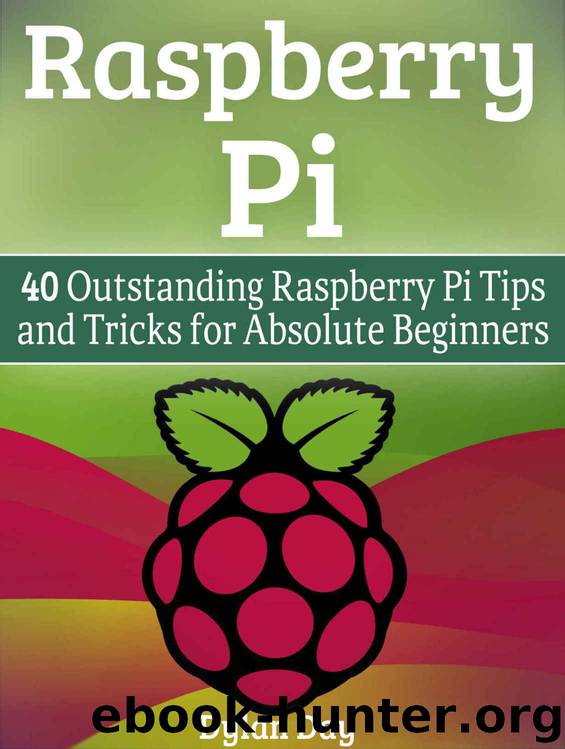
Author:Dylan Day [Day, Dylan]
Language: eng
Format: epub
Published: 2015-11-17T18:30:00+00:00
6.
Snap a picture with your Pi
Most digital cameras are computers with a lens attached. We don’t think of them as computers, but they are. This is why the ultra compact Raspberry Pi is so ideal to be a camera. Nicely enough all the equipment necessary to make a Raspberry Pi digital camera is readily available. So let us begin with the hardware list.
First, (by now you have guessed this already) one Raspberry Pi. Secondly, we need a touchscreen for the Pi. Several exist. The primary project on which this write up is based calls for a PiTFT kit. You also need the Pi Camera Board. Get an SD card with at least 8GB. Youc an also set up a WiFi adapter or a USB battery pack to extend the life of the camera.
You can solder the touchscreen to the expansion header. You can also build an enclosure for the camera. These are optional but highly recommended. The camera itself will be unwieldy if you don’t have it contained somehow, even if it just some rubber bands. Once you have your hardware and your camera containment, it’s time to set up the Pi.
You will need to enable the options for the expanded filesystem and for the camera itself. You will want to set the time zone and keyboard to match your regions. You need to switch off overclocking if you have set it up previously. You might want to give your Pi camera an appropriate name. After this set up the display and make sure you are familiar with how it should work. Once you do that, you need to get and setup the Python library for the camera application. Once you boot the camera software you are ready to use the touchscreen to look through the camera lens. If everything looks right we can finalize the settings by setting up your Raspberry Pi Camera to autoboot into camera mode. Now you’re ready to take pictures. Oh, how does one take pictures without a shutter button? That’s easy. The upper three-quarters of the viewfinder screen is the shutter button. So point, snap, save and enjoy your own do it yourself camera.
Download
This site does not store any files on its server. We only index and link to content provided by other sites. Please contact the content providers to delete copyright contents if any and email us, we'll remove relevant links or contents immediately.
| Ada | Ajax |
| Assembly Language Programming | Borland Delphi |
| C & C++ | C# |
| CSS | Compiler Design |
| Compilers | DHTML |
| Debugging | Delphi |
| Fortran | Java |
| Lisp | Perl |
| Prolog | Python |
| RPG | Ruby |
| Swift | Visual Basic |
| XHTML | XML |
| XSL |
The Mikado Method by Ola Ellnestam Daniel Brolund(17304)
Hello! Python by Anthony Briggs(16842)
OCA Java SE 8 Programmer I Certification Guide by Mala Gupta(15048)
Secrets of the JavaScript Ninja by John Resig Bear Bibeault(14589)
The Well-Grounded Java Developer by Benjamin J. Evans Martijn Verburg(14487)
Algorithms of the Intelligent Web by Haralambos Marmanis;Dmitry Babenko(13732)
Kotlin in Action by Dmitry Jemerov(13438)
Grails in Action by Glen Smith Peter Ledbrook(12979)
Sass and Compass in Action by Wynn Netherland Nathan Weizenbaum Chris Eppstein Brandon Mathis(11620)
Test-Driven iOS Development with Swift 4 by Dominik Hauser(9596)
Windows APT Warfare by Sheng-Hao Ma(7821)
Layered Design for Ruby on Rails Applications by Vladimir Dementyev(7532)
Blueprints Visual Scripting for Unreal Engine 5 - Third Edition by Marcos Romero & Brenden Sewell(7441)
Solidity Programming Essentials by Ritesh Modi(4549)
Hands-On Full-Stack Web Development with GraphQL and React by Sebastian Grebe(4415)
WordPress Plugin Development Cookbook by Yannick Lefebvre(4359)
Functional Programming in JavaScript by Mantyla Dan(4342)
Unity 3D Game Development by Anthony Davis & Travis Baptiste & Russell Craig & Ryan Stunkel(4259)
The Ultimate iOS Interview Playbook by Avi Tsadok(4240)
