Procedural Content Generation for Unity Game Development by Ryan Watkins
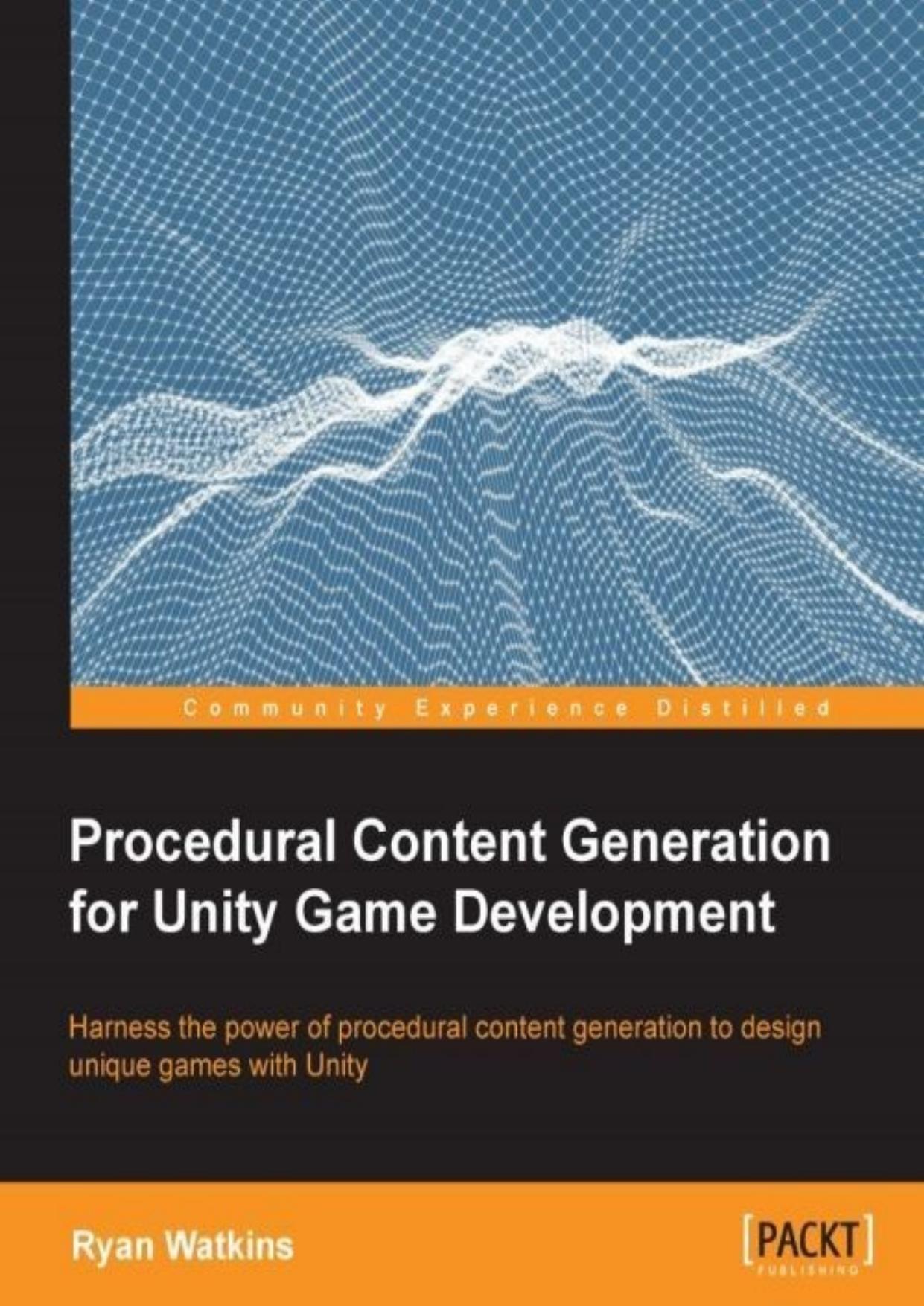
Author:Ryan Watkins [Watkins, Ryan]
Language: eng
Format: epub, azw3, pdf
Publisher: Packt Publishing
Published: 2016-01-29T23:00:00+00:00
Before we return to the Unity Editor, we need to uncomment the commented code from our Chest.cs file. This will open up another field to edit in the Chest prefab. Once you uncomment the code, return to the Unity Editor and add the Item prefab to the Random Item field of the Chest prefab.
chest and item but no visible inventory
Now, we can play the game and see our item system in action. You can find a chest and open it to reveal a random item. However, you still can't pick it up. Even if you could pick up the item, you would really have no way of knowing what is in your inventory. We did write the code that would handle this though. We only need to add the UI elements that will display our inventory. Here is what we need to add:
In Hierarchy, right-click on the Canvas object.
Navigate to UI | Image.
Name image GloveImage.
Set both Width and Height to 50.
Set Pos X to -430 and Pos Y to -180.
Set Source Image to Items_Sprite_Sheet_2.
Create another image.
Name the image BootImage.
Set Pos X to -365 and Pos Y to -180.
Set Source Image to Items_Sprite_Sheet_3.
Download
Procedural Content Generation for Unity Game Development by Ryan Watkins.azw3
Procedural Content Generation for Unity Game Development by Ryan Watkins.pdf
This site does not store any files on its server. We only index and link to content provided by other sites. Please contact the content providers to delete copyright contents if any and email us, we'll remove relevant links or contents immediately.
Deep Learning with Python by François Chollet(12966)
Hello! Python by Anthony Briggs(10212)
The Mikado Method by Ola Ellnestam Daniel Brolund(10117)
OCA Java SE 8 Programmer I Certification Guide by Mala Gupta(10053)
Dependency Injection in .NET by Mark Seemann(9594)
Algorithms of the Intelligent Web by Haralambos Marmanis;Dmitry Babenko(8604)
Grails in Action by Glen Smith Peter Ledbrook(7949)
Becoming a Dynamics 365 Finance and Supply Chain Solution Architect by Brent Dawson(7943)
Test-Driven iOS Development with Swift 4 by Dominik Hauser(7912)
The Well-Grounded Java Developer by Benjamin J. Evans Martijn Verburg(7851)
Microservices with Go by Alexander Shuiskov(7708)
Practical Design Patterns for Java Developers by Miroslav Wengner(7602)
Test Automation Engineering Handbook by Manikandan Sambamurthy(7545)
Angular Projects - Third Edition by Aristeidis Bampakos(7025)
Secrets of the JavaScript Ninja by John Resig Bear Bibeault(6750)
The Art of Crafting User Stories by The Art of Crafting User Stories(6476)
NetSuite for Consultants - Second Edition by Peter Ries(6418)
Demystifying Cryptography with OpenSSL 3.0 by Alexei Khlebnikov(6215)
Kotlin in Action by Dmitry Jemerov(5375)
