PowerPoint 2013 For Dummies by Doug Lowe
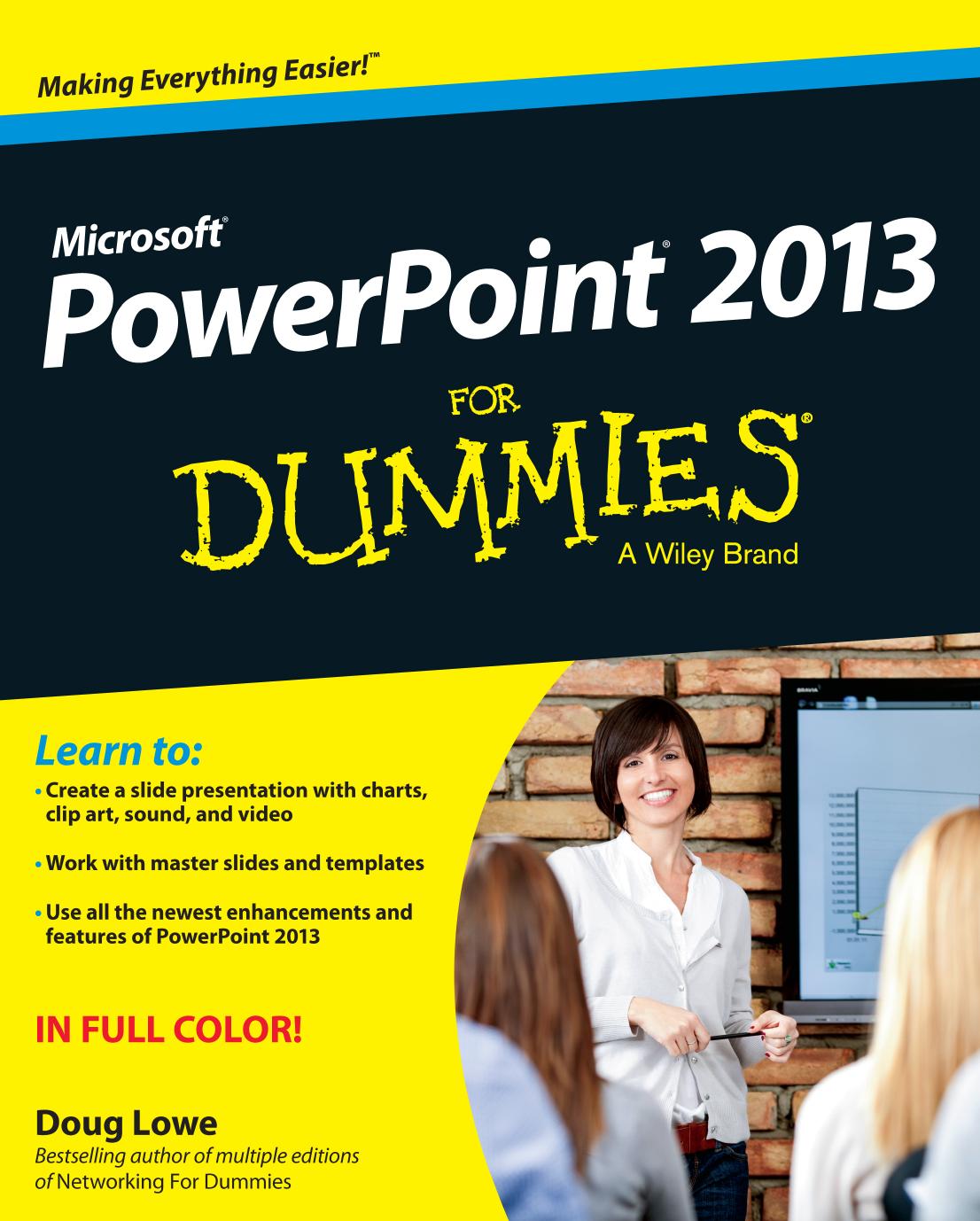
Author:Doug Lowe
Language: eng
Format: epub, pdf
Publisher: John Wiley and Sons, Inc.
Published: 2013-02-12T16:00:00+00:00
10
Masters of the Universe Meet the Templates of Doom
In This Chapter
Discovering stuff about Masters you have to know
Using and changing Masters
Working with headers and footers
Finding lost placeholders
Creating templates
Want to add a bit of text to every slide in your presentation? Or maybe add your name and phone number at the bottom of your audience handouts? Or place a picture of Rush Limbaugh at the extreme right side of each page of your speaker notes?
Masters are the surefire way to add something to every slide. No need to toil separately at each slide. Add something to the Master, and it shows up automatically on every slide. Remove it from the Master, and — poof! — it disappears from every slide. Very convenient.
Masters govern all aspects of a slide’s appearance: background color, objects that appear on every slide, text that appears on all slides, and more.
Working with Masters
In PowerPoint, a Master governs the appearance of all the slides or pages in a presentation. Each presentation has at least three Masters:
Slide Master: Dictates the format of your slides
You work with this Master most often when you tweak your slides to cosmetic perfection.
Handout Master: Controls the look of printed handouts
Notes Master: Determines the characteristics of printed speaker notes
Each Master specifies the appearance of text (font, size, and color, for example), slide background color, animation effects, and any additional text or other objects that you want to appear on each slide or page.
In addition, each Master can contain one or more layouts that provide different arrangements of text and other elements on the slide. For example, a typical Slide Master might contain a Title layout and several Text layouts for various types of body text slides.
One interesting — and often useful — aspect of Slide Masters is that any elements you add to the Master itself are also included in each layout that’s associated with the Master. For example, if you set the background color for the Slide Master, that color is used for each layout. Likewise, if you add a big blue rectangle in the top-left corner of the Slide Master, that rectangle is visible in the top-left corner of each layout.
However, you can also add elements to an individual layout. Then, the element is present only for that layout. For example, you may want to add more graphical elements to the Title layout. Then, those elements appear only on slides that use the Title layout.
Here are a few other points to ponder while you lie awake at night thinking about Slide Masters:
Masters aren’t optional. Every presentation has them. You can, however, override the formatting of objects contained in the Master for a particular slide. This capability enables you to vary the appearance of slides when necessary.
PowerPoint allows you to create more than one Slide Master in a single presentation, so you can mix two or more slide designs in your presentations. That’s why I say a presentation has at least three Masters. If you have more than one Slide Master, a presentation will have more than three Masters altogether.
Download
This site does not store any files on its server. We only index and link to content provided by other sites. Please contact the content providers to delete copyright contents if any and email us, we'll remove relevant links or contents immediately.
