Next-Level UI Development with PrimeNG by Dale Nguyen
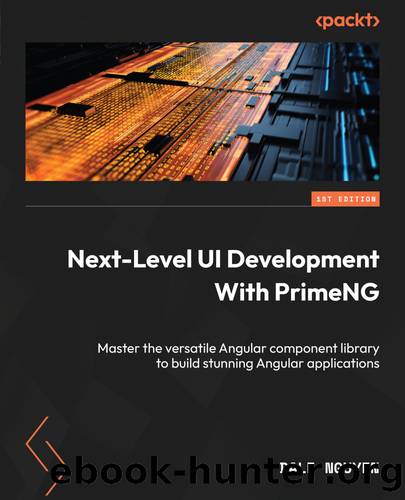
Author:Dale Nguyen
Language: eng
Format: epub
Publisher: Packt Publishing Pvt ltd
Published: 2024-02-02T00:00:00+00:00
These are just a few examples of the menu components available in PrimeNG. Depending on your applicationâs requirements, you can choose the most appropriate menu component to create a seamless and intuitive navigation experience.
Creating a basic menu
Suppose you want a horizontal menu at the top of your e-commerce applicationâs home page. This menu includes categories such as electronics, clothing, home and kitchen, and sports and fitness, and each category represents a drop-down menu that expands when users hover over it or click on it.
To get started, we need to import the necessary modules from the PrimeNG library:
import {MenuModule} from 'primeng/menu'
Once the dependencies are installed and imported, letâs see how a PrimeNG menu can be set up:
import { MenuItem } from 'primeng/api' <p-menu [model]="menuItems" /> ... menuItems: MenuItem[] = [ { label: 'Electronics', items: [ { label: 'Computers', routerLink: '/products/computers' }, { label: 'Smartphones', routerLink: '/products/smartphones' }, { label: 'Televisions', routerLink: '/products/televisions' }, ], }, ... ]
Letâs break down the code:
<p-menu [model]="menuItems" />: This represents the usage of the PrimeNG Menu component. It binds the model property of the Menu component to the menuItems variable.
menuItems: MenuItem[]: This is an array of MenuItem objects from the PrimeNG API. Each MenuItem object can have various properties, such as label, items, routerLink, routerLinkActiveOptions, and so on.
Download
This site does not store any files on its server. We only index and link to content provided by other sites. Please contact the content providers to delete copyright contents if any and email us, we'll remove relevant links or contents immediately.
| Ajax | Assembly Language Programming |
| Borland Delphi | C & C++ |
| C# | CSS |
| Compiler Design | Compilers |
| DHTML | Debugging |
| Delphi | Fortran |
| Java | Lisp |
| Perl | Prolog |
| Python | RPG |
| Ruby | Swift |
| Visual Basic | XHTML |
| XML | XSL |
Deep Learning with Python by François Chollet(12956)
Hello! Python by Anthony Briggs(10197)
The Mikado Method by Ola Ellnestam Daniel Brolund(10106)
OCA Java SE 8 Programmer I Certification Guide by Mala Gupta(10043)
Dependency Injection in .NET by Mark Seemann(9580)
Algorithms of the Intelligent Web by Haralambos Marmanis;Dmitry Babenko(8587)
Grails in Action by Glen Smith Peter Ledbrook(7940)
Becoming a Dynamics 365 Finance and Supply Chain Solution Architect by Brent Dawson(7900)
Test-Driven iOS Development with Swift 4 by Dominik Hauser(7899)
The Well-Grounded Java Developer by Benjamin J. Evans Martijn Verburg(7840)
Microservices with Go by Alexander Shuiskov(7664)
Practical Design Patterns for Java Developers by Miroslav Wengner(7559)
Test Automation Engineering Handbook by Manikandan Sambamurthy(7496)
Angular Projects - Third Edition by Aristeidis Bampakos(6973)
Secrets of the JavaScript Ninja by John Resig Bear Bibeault(6738)
The Art of Crafting User Stories by The Art of Crafting User Stories(6426)
NetSuite for Consultants - Second Edition by Peter Ries(6377)
Demystifying Cryptography with OpenSSL 3.0 by Alexei Khlebnikov(6171)
Kotlin in Action by Dmitry Jemerov(5367)
