MOBILE APPLICATION DEVELOPMENT BASIC WIDGETS by Hiralal Falgun
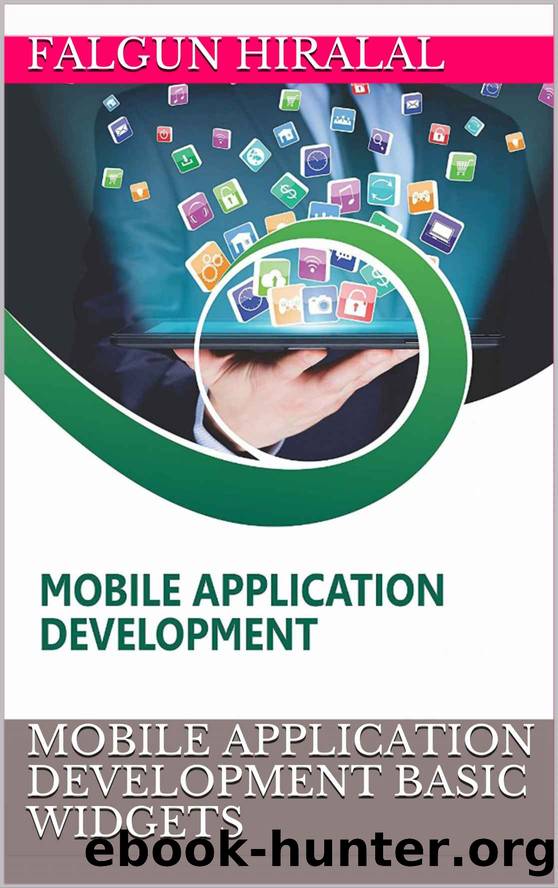
Author:Hiralal, Falgun [Hiralal, Falgun]
Language: eng
Format: epub, mobi, azw3
Publisher: UNKNOWN
Published: 2021-07-24T00:00:00+00:00
Example I â EditText in Android Studio
Below is the example of edit text in which we get the value from multiple edittexts and on button click event the Toast will show the data defined in Edittext. Step 1: Create a new project in Android Studio and name it EditTextExample. Step 2: Now Open res -> layout -> xml (or) activity_main.xml and add following code. In this code we have added multiple edittext and a button with onclick functionality.
<?xml version="1.0" encoding="utf-8"?>
<RelativeLayout xmlns:android="http://schemas.android.com/apk/res/android"
xmlns:tools="http://schemas.android.com/tools"
android:id="@+id/activity_main"
android:layout_width="match_parent"
android:layout_height="match_parent"
android:paddingBottom="@dimen/activity_vertical_margin"
android:paddingLeft="@dimen/activity_horizontal_margin"
android:paddingRight="@dimen/activity_horizontal_margin"
android:paddingTop="@dimen/activity_vertical_margin"
tools:context="com.example.edittextexample.MainActivity">
<EditText
android:id="@+id/editText1"
android:layout_width="wrap_content"
android:layout_height="wrap_content"
android:layout_alignParentLeft="true"
android:layout_alignParentStart="true"
android:layout_alignParentTop="true"
android:layout_marginLeft="50dp"
android:layout_marginStart="50dp"
android:layout_marginTop="24dp"
android:ems="10"
android:hint="@string/name"
android:inputType="textPersonName"
android:selectAllOnFocus="true" />
<EditText
android:id="@+id/editText2"
android:layout_width="wrap_content"
android:layout_height="wrap_content"
android:layout_alignLeft="@+id/editText1"
android:layout_alignStart="@+id/editText1"
android:layout_below="@+id/editText1"
android:layout_marginTop="19dp"
android:ems="10"
android:hint="@string/password_0_9"
android:inputType="numberPassword" />
<EditText
android:id="@+id/editText3"
android:layout_width="wrap_content"
android:layout_height="wrap_content"
android:layout_alignLeft="@+id/editText2"
android:layout_alignStart="@+id/editText2"
android:layout_below="@+id/editText2" android:layout_marginTop="12dp"
android:ems="10"
android:hint="@string/e_mail"
android:inputType="textEmailAddress" />
<EditText
android:id="@+id/editText4"
android:layout_width="wrap_content"
android:layout_height="wrap_content"
android:layout_alignLeft="@+id/editText3"
android:layout_alignStart="@+id/editText3"
android:layout_below="@+id/editText3"
android:layout_marginTop="18dp"
android:ems="10"
android:hint="@string/date"
android:inputType="date" />
<EditText
android:id="@+id/editText5"
android:layout_width="wrap_content"
android:layout_height="wrap_content"
android:layout_alignLeft="@+id/editText4"
android:layout_alignStart="@+id/editText4"
android:layout_below="@+id/editText4"
android:layout_marginTop="18dp"
android:ems="10"
android:hint="@string/contact_number"
android:inputType="phone" />
<Button android:id="@+id/button"
style="@android:style/Widget.Button"
android:layout_width="match_parent"
android:layout_height="wrap_content"
android:layout_alignParentLeft="true"
android:layout_alignParentStart="true"
android:layout_below="@+id/editText5"
android:layout_marginTop="62dp"
android:text="@string/submit"
android:textSize="16sp"
android:textStyle="normal|bold" />
</RelativeLayout> Step 3: Now open app -> java -> In this we just fetch the text from the edittext, further with the button click event a toast will show the text fetched before.
package com.example.edittextexample;
import android.support.v7.app.AppCompatActivity;
import android.os.Bundle;
import android.view.View;
import android.widget.Button;
import android.widget.EditText;
import android.widget.Toast;
public class MainActivity extends AppCompatActivity {
Button submit;
EditText name, password, email, contact, date;
package -> MainActivity.java and add the below code.
@Override
protected void onCreate(Bundle savedInstanceState) { super.onCreate(savedInstanceState);
setContentView(R.layout.activity_main);
name = (EditText) findViewById(R.id.editText1);
password = (EditText) findViewById(R.id.editText2);
email = (EditText) findViewById(R.id.editText3);
date = (EditText) findViewById(R.id.editText4);
contact = (EditText) findViewById(R.id.editText5);
submit = (Button) findViewById(R.id.button);
submit.setOnClickListener(new View.OnClickListener() {
@Override
public void onClick(View v) {
if (name.getText().toString().isEmpty() || password.getText().toString().isEmpty() || email.getText().toString().isEmpty() || date.getText().toString().isEmpty()
|| contact.getText().toString().isEmpty()) {
Toast.makeText(getApplicationContext(), "Enter the Data", Toast.LENGTH_SHORT).show();
} else {
Toast.makeText(getApplicationContext(), "Name - " + name.getText().toString() + "
" + "Password - " + password.getText().toString()
+ "
" + "E-Mail - " + email.getText().toString() + "
" + "Date - " + date.getText().toString()
+ "
" + "Contact - " + contact.getText().toString(), Toast.LENGTH_SHORT).show();
}
}
});
}
}
Output: Now start the AVD in Emulator and run the App. You will see screen asking you to fill the data in required fields like name, password(numeric), email, date, contact number. Enter data and click on button. You will see the data entered will be displayed as Toast on screen.
Download
MOBILE APPLICATION DEVELOPMENT BASIC WIDGETS by Hiralal Falgun.mobi
MOBILE APPLICATION DEVELOPMENT BASIC WIDGETS by Hiralal Falgun.azw3
This site does not store any files on its server. We only index and link to content provided by other sites. Please contact the content providers to delete copyright contents if any and email us, we'll remove relevant links or contents immediately.
API Testing and Development with Postman by Dave Westerveld(4090)
Learning C# by Developing Games with Unity 2020 by Harrison Ferrone(3064)
Software Architecture for Busy Developers by Stéphane Eyskens(2846)
2021 Beginners Guide to Python Programming Language: A Crash Course to Mastering Python in One Hour by Elmer Gary & Elmer Gary(1919)
Machine Learning for Algorithmic Trading by Stefan Jansen(1681)
Hands-On ROS for Robotics Programming by Bernardo Ronquillo Japón(1606)
Delphi GUI Programming with FireMonkey by Andrea Magni(1496)
Game Development Projects with Unreal Engine by Hammad Fozi & Goncalo Marques & David Pereira & Devin Sherry(1451)
Cloud Native with Kubernetes by Alexander Raul(1409)
Datadog Cloud Monitoring Quick Start Guide by Thomas Kurian Theakanath(1377)
Software Architecture Patterns for Serverless Systems by John Gilbert(1371)
Practical Node-RED Programming by Taiji Hagino(1362)
Automate It with Zapier by Kelly Goss(1351)
Practical System Programming for Rust Developers by Prabhu Eshwarla(1343)
Delphi Programming Projects by William Duarte(1328)
Mastering React Test-Driven Development by Daniel Irvine(1325)
Advanced Algorithms and Data Structures by Marcello La Rocca(1296)
Developing Multi-Platform Apps with Visual Studio Code by Ovais Mehboob Ahmed Khan & Khusro Habib & Chris Dias(1287)
Ghidra Software Reverse Engineering for Beginners by A. P. David(1274)
