Microsoft System Center Deploying Hyper-V with Software-Defined Storage & Networking by Mitch Tulloch
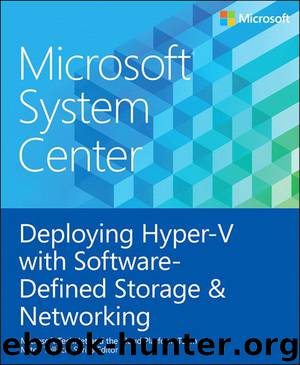
Author:Mitch Tulloch
Language: eng
Format: epub, mobi
Publisher: Microsoft Press
Published: 2015-06-20T16:00:00+00:00
1. Log on to your VMM01 VM using contoso\administrator credentials.
2. From the desktop, launch the System Center Virtual Machine Manager console. For the name, type VMM-HA, and click Connect. By entering VMM-HA, you’ll be connecting to the highly available System Center Virtual Machine Manager configuration you constructed in Chapter 2.
3. In the bottom-left corner of the System Center Virtual Machine Manager console, click Settings.
4. Expand Security, and select Run As Accounts. On the top ribbon navigation, click Create Run As Account.
5. In the Create Run As Account Wizard, in the Name text box, type BMC Administrator. Optionally, you can add a description.
6. In the Username text box, type the user name that is relevant for your BMC settings.
7. Enter a password and password confirmation in the corresponding boxes.
8. Unless your BMC account is within your domain, clear the Validate Domain Credentials check box, and click OK.
You now have a run-as account that corresponds to the BMC on your SOFS nodes. If your SOFS nodes have BMC credentials that differ from one another, you will need to repeat steps 1 through 8 in Procedure 4 to add another run-as account.
Download
Microsoft System Center Deploying Hyper-V with Software-Defined Storage & Networking by Mitch Tulloch.mobi
This site does not store any files on its server. We only index and link to content provided by other sites. Please contact the content providers to delete copyright contents if any and email us, we'll remove relevant links or contents immediately.
Test-Driven iOS Development with Swift 4 by Dominik Hauser(10394)
Filmora Efficient Editing by Alexander Zacharias(6711)
The Infinite Retina by Robert Scoble Irena Cronin(6218)
Learn Wireshark - Fundamentals of Wireshark. by Lisa Bock(4483)
Linux Device Driver Development Cookbook by Rodolfo Giometti(4052)
Edit Like a Pro with iMovie by Regit(3918)
Linux Administration Best Practices by Scott Alan Miller(2963)
Linux Command Line and Shell Scripting Techniques by Vedran Dakic & Jasmin Redzepagic(2914)
Mastering PowerShell Scripting - Fourth Edition by Chris Dent(2874)
Creative Projects for Rust Programmers by Carlo Milanesi(2712)
MCSA Windows Server 2016 Study Guide: Exam 70-740 by William Panek(2603)
Docker on Windows by Stoneman Elton(2393)
Kali Linux - An Ethical Hacker's Cookbook: End-to-end penetration testing solutions by Sharma Himanshu(2373)
Hands-On AWS Penetration Testing with Kali Linux by Karl Gilbert(2215)
Hands-On Linux for Architects by Denis Salamanca(2151)
Programming in C (4th Edition) (Developer's Library) by Stephen G. Kochan(2130)
Computers For Seniors For Dummies by Nancy C. Muir(2127)
The Old New Thing by Raymond Chen(2079)
Linux Kernel Debugging by Kaiwan N Billimoria(1837)
