Mastering VBA for Microsoft Office 2013 by Richard Mansfield
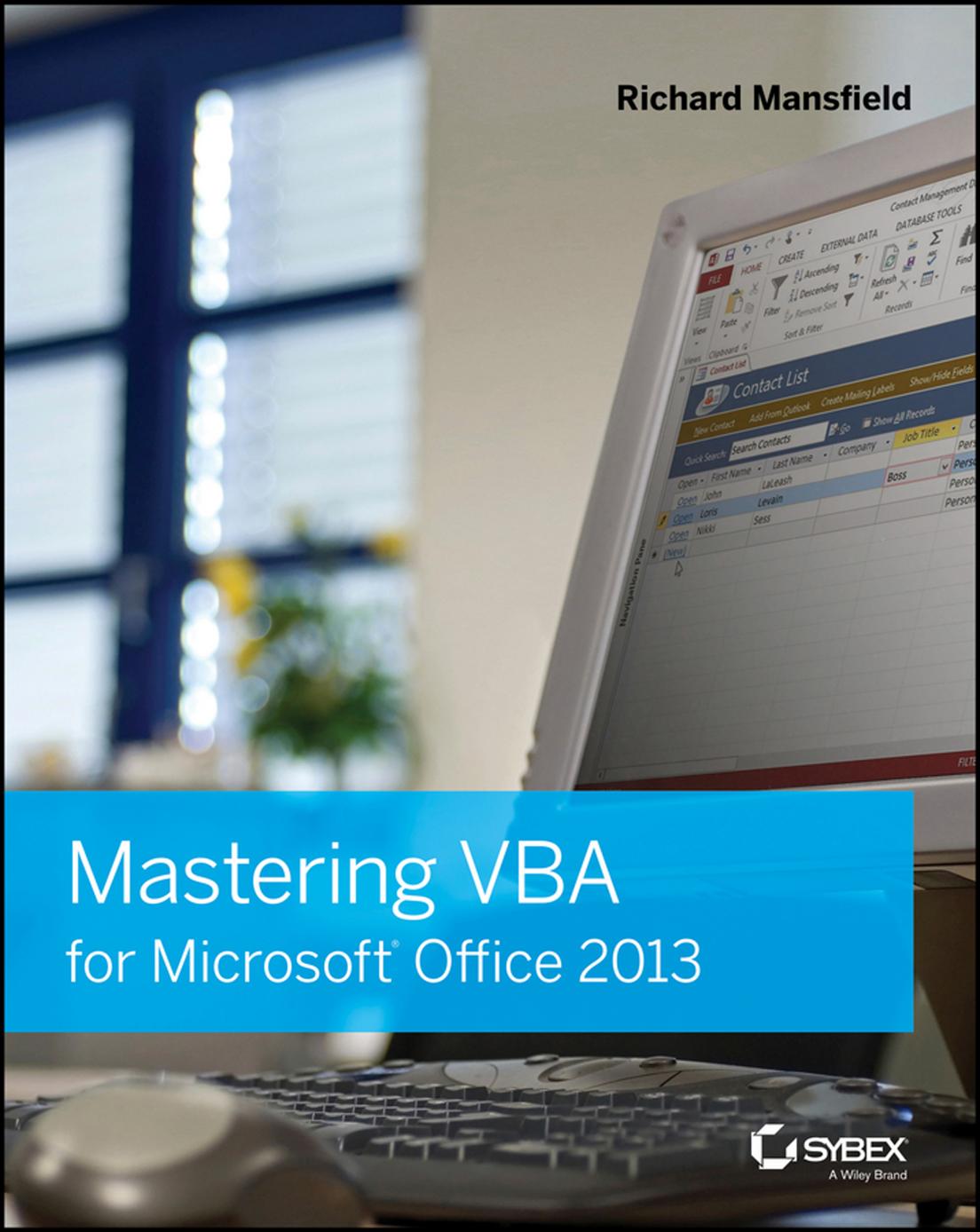
Author:Richard Mansfield
Language: eng
Format: epub, pdf
Publisher: John Wiley & Sons
Published: 2013-08-01T16:00:00+00:00
MouseMove Event
The MouseMove event is available to the CheckBox, ComboBox, CommandButton, Frame, Image, Label, ListBox, MultiPage, OptionButton, TabStrip, TextBox, and ToggleButton controls and to the UserForm object. This event fires when the user moves the mouse pointer over the control or object in question.
The syntax for the MouseMove event is different for the MultiPage control and the TabStrip control than for the other controls and for the UserForm object. The syntax for the other controls is as follows:
Private Sub object_MouseMove(ByVal Button As Integer, ByVal Shift As Integer, ByVal X As Single, ByVal Y As Single)
The syntax for the MultiPage control and the TabStrip control is as follows:
Private Sub object_MouseMove(ByVal Index As Long, ByVal Button As Integer, ByVal Shift As Integer, ByVal X As Single, ByVal Y As Single)
Here, object is a required argument specifying a valid object.
For the MultiPage and TabStrip controls, Index is a required argument that returns the index of the Page object in the MultiPage control or the Tab object in the TabStrip control associated with the event procedure.
Button is a required Integer argument that returns which mouse button (if any) the user is pressing. Table 15.10 lists the values for Button.
Table 15.10 Button values
Value Button Pressed
0 No button
1 Left
2 Right
3 Left and right
4 Middle
5 Left and middle
6 Middle and right
7 Left, middle, and right
Shift is a required Integer argument that returns a value indicating whether the user is pressing the Shift, Alt, and/or Ctrl keys. Refer back to Table 15.9 for the list of Shift values.
X is a required Single argument that returns a value specifying the horizontal position in points from the left edge of the user form, frame, or page. Y is a required Single argument specifying the vertical position in points from the top edge of the user form, frame, or page.
As with the MouseDown and MouseUp events, you can also detect a single key by using the key masks listed in Table 15.7.
Like most windows in the Windows operating system, user forms largely experience life as a nonstop sequence of mouse events. MouseMove events monitor where the mouse pointer is on the screen and which control has captured it. MouseMove events fire even if you use the keyboard to move a user form from under the mouse pointer because the mouse pointer ends up in a different place in relation to the user form even though it hasn't moved in the conventional sense.
One use for the MouseMove event is to display appropriate text or an image for a control at which the user is pointing. For example, suppose a user form provides a list of available products, with each product's title appearing in a label. When the user positions the mouse pointer over a title in the label, you could use the MouseMove event to load a picture of the product into an Image control and a short description into another label.
MouseMove Events May Not Trigger between Close Controls
The user form traps MouseMove events when the mouse pointer isn't over any control.
Download
Mastering VBA for Microsoft Office 2013 by Richard Mansfield.pdf
This site does not store any files on its server. We only index and link to content provided by other sites. Please contact the content providers to delete copyright contents if any and email us, we'll remove relevant links or contents immediately.
| NET | C & C++ Windows Programming |
| SQL Server | VBA |
| Visual Basic |
Deep Learning with Python by François Chollet(12953)
Hello! Python by Anthony Briggs(10193)
The Mikado Method by Ola Ellnestam Daniel Brolund(10106)
OCA Java SE 8 Programmer I Certification Guide by Mala Gupta(10041)
Dependency Injection in .NET by Mark Seemann(9580)
Algorithms of the Intelligent Web by Haralambos Marmanis;Dmitry Babenko(8585)
Grails in Action by Glen Smith Peter Ledbrook(7940)
Test-Driven iOS Development with Swift 4 by Dominik Hauser(7898)
Becoming a Dynamics 365 Finance and Supply Chain Solution Architect by Brent Dawson(7883)
The Well-Grounded Java Developer by Benjamin J. Evans Martijn Verburg(7836)
Microservices with Go by Alexander Shuiskov(7645)
Practical Design Patterns for Java Developers by Miroslav Wengner(7545)
Test Automation Engineering Handbook by Manikandan Sambamurthy(7478)
Angular Projects - Third Edition by Aristeidis Bampakos(6959)
Secrets of the JavaScript Ninja by John Resig Bear Bibeault(6734)
The Art of Crafting User Stories by The Art of Crafting User Stories(6411)
NetSuite for Consultants - Second Edition by Peter Ries(6367)
Demystifying Cryptography with OpenSSL 3.0 by Alexei Khlebnikov(6155)
Kotlin in Action by Dmitry Jemerov(5367)
