macOS Catalina USER GUIDE (2020 EDITION): The Complete Missing Manual To Operate And Install MacOS 10.15 software Like A Pro With Step By Step Practical Guide On Troubleshooting Common Problems by Sylva James
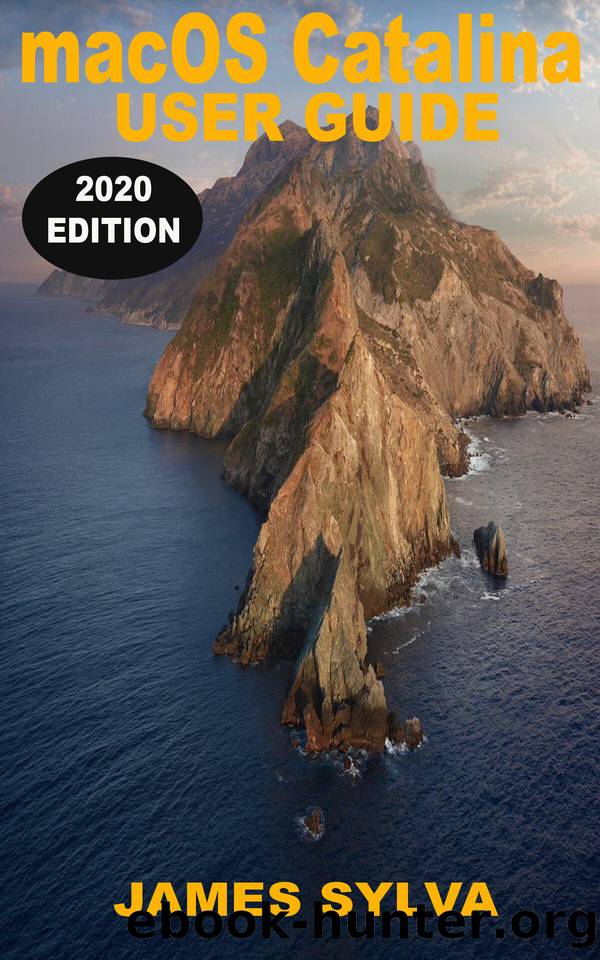
Author:Sylva, James [Sylva, James]
Language: eng
Format: epub
Published: 2020-08-20T16:00:00+00:00
Apple is ending support for 32-bit applications because 64-bit applications can use more memory and provide faster system performance. Apple technologies like Metal only work with 64-bit applications. For Apple to ensure that Mac applications contain the latest developments and optimizations, support for 32-bit requirements must be discontinued. In simple terms, 32-bit applications are inefficient.
PART 2
Effective Methods To Install macOS Catalina On A Separate Partition
Every new version of macOS comes with some undetected bugs, but most early adopters will tell you that Catalina had more than most.
One approach to stay away from a calamitous update to Apple's most recent adaptation of macOS is to segment or partition your Mac's hard drive and introduce Catalina alongside your present working system. This allows you to test the applications that are most important to your day-to-day workflow without compromising your existing system configuration, let alone your personal data.
Of course, you can't just install Catalina on a separate partition. You can use the following steps to run any operating system alongside macOS.
What Is A Hard Drive Partition?
Your Mac's partition divides the available hard drive space into separate sections, each of which acts as a separate volume allowing you to run two separate operating systems on the same computer. It's the same process that Apple's Boot Camp Assistant does so that you can install Windows alongside macOS. However, although this will create the partition for you, here we will show you how to partition your drive manually.
Before installing macOS Catalina on a separate partition, you should familiarize yourself with how Apple's new file system works.
Catalina File System Explained
Catalina is the first version of macOS to wholesale the relatively new Apple File System (APFS), which is optimized for the flash memory used in newer Macs. In addition to introducing several new technical features, and APFS-formatted partition uses a "container" to share storage space that can accommodate multiple "volumes" or secure file systems. In this way, the free space on the partition can be shared if necessary and allocated to one of the individual volumes in the container as required.
Catalina is installed on a dedicated system volume that is read-only, while its files and data are stored separately on another volume marked with the suffix "- data". The thought behind this setting is that it forestalls coincidental overwriting of critical working system documents as the user can no longer change information or data or save records to the write-protected system volume. In practice, the average user shouldn't notice any difference after splitting, as both volumes appear as a single, unified volume in the Finder.
Remember To Make A Backup First
Before following these steps, make sure you have made a full backup of your system. This should be evident for structural changes to your Mac's system drive. MacRumors is not responsible for any data loss.
Effective Methods To Create A New Partition On Your Mac
1 Open a Finder window on your Mac and open the Applications folder.
2 Scroll down and open the Utility folder.
3 Start Disk Utility.
Download
This site does not store any files on its server. We only index and link to content provided by other sites. Please contact the content providers to delete copyright contents if any and email us, we'll remove relevant links or contents immediately.
Test-Driven iOS Development with Swift 4 by Dominik Hauser(7302)
Linux Device Driver Development Cookbook by Rodolfo Giometti(3383)
MCSA Windows Server 2016 Study Guide: Exam 70-740 by William Panek(2307)
The Infinite Retina by Robert Scoble Irena Cronin(2111)
Kali Linux - An Ethical Hacker's Cookbook: End-to-end penetration testing solutions by Sharma Himanshu(2094)
Docker on Windows by Stoneman Elton(2075)
Hands-On AWS Penetration Testing with Kali Linux by Karl Gilbert(1815)
Computers For Seniors For Dummies by Nancy C. Muir(1769)
Hands-On Linux for Architects by Denis Salamanca(1722)
The Old New Thing by Raymond Chen(1715)
Programming in C (4th Edition) (Developer's Library) by Stephen G. Kochan(1690)
MCSA Windows Server 2016 Study Guide: Exam 70-741 by William Panek(1476)
Filmora Efficient Editing by Alexander Zacharias(1422)
Installing and Configuring Windows 10: 70-698 Exam Guide by Bekim Dauti(1394)
Mastering PowerShell Scripting - Fourth Edition by Chris Dent(1382)
Embedded Systems Architecture by Daniele Lacamera(1376)
Learn Computer Forensics by William Oettinger(1349)
Database Reliability Engineering: Designing and Operating Resilient Database Systems by Campbell Laine & Majors Charity(1347)
Raspberry Pi Beginners Guide: Ultimate Guide For Rasberry Pi, User guide To Get The Most Out Of Your Investment, Hacking, Programming, Python, Best Hardware, Beginners Guide To Rasberry Pi by Steven Giles(1336)
