Learn Unity for Windows 10 Game Development by Sue Blackman & Adam Tuliper
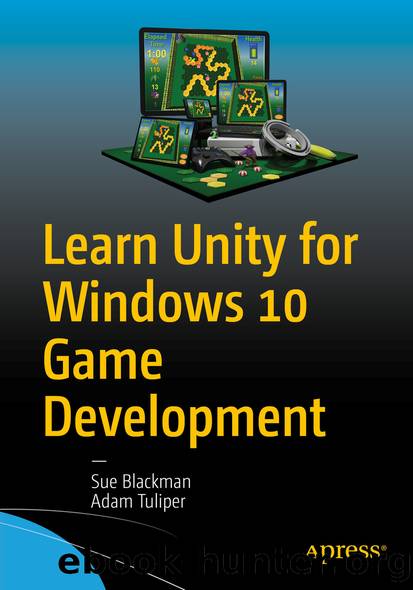
Author:Sue Blackman & Adam Tuliper
Language: eng
Format: epub
Publisher: Apress, Berkeley, CA
2.Pick a base cell for the start of the path and record its element number.
3.Take the next available path cell and move it to the base cell’s location.
4.Activate it.
5.Add the base location to an array that will record the path.
6.If the last added path cell is picked, reverse the process.
When dealing with objects that will be activated and deactivated during runtime, you will require a means of finding them when they are not active. To do so, you will create the array in the Awake function . The Awake function is evaluated before the Start function, where you will initialize the object’s Active state. Let’s create a script for each path cell parent. Because children inherit the transforms of their parents, you will want to make sure that the parents are both at 0,0,0. 1.Create a new empty gameObject and name it Path Manager.
Download
This site does not store any files on its server. We only index and link to content provided by other sites. Please contact the content providers to delete copyright contents if any and email us, we'll remove relevant links or contents immediately.
API Testing and Development with Postman by Dave Westerveld(4089)
Learning C# by Developing Games with Unity 2020 by Harrison Ferrone(3063)
Software Architecture for Busy Developers by Stéphane Eyskens(2845)
2021 Beginners Guide to Python Programming Language: A Crash Course to Mastering Python in One Hour by Elmer Gary & Elmer Gary(1919)
Machine Learning for Algorithmic Trading by Stefan Jansen(1681)
Hands-On ROS for Robotics Programming by Bernardo Ronquillo Japón(1605)
Delphi GUI Programming with FireMonkey by Andrea Magni(1496)
Game Development Projects with Unreal Engine by Hammad Fozi & Goncalo Marques & David Pereira & Devin Sherry(1451)
Cloud Native with Kubernetes by Alexander Raul(1409)
Datadog Cloud Monitoring Quick Start Guide by Thomas Kurian Theakanath(1374)
Software Architecture Patterns for Serverless Systems by John Gilbert(1370)
Practical Node-RED Programming by Taiji Hagino(1362)
Automate It with Zapier by Kelly Goss(1350)
Practical System Programming for Rust Developers by Prabhu Eshwarla(1342)
Delphi Programming Projects by William Duarte(1328)
Mastering React Test-Driven Development by Daniel Irvine(1325)
Advanced Algorithms and Data Structures by Marcello La Rocca(1296)
Developing Multi-Platform Apps with Visual Studio Code by Ovais Mehboob Ahmed Khan & Khusro Habib & Chris Dias(1286)
Ghidra Software Reverse Engineering for Beginners by A. P. David(1273)
